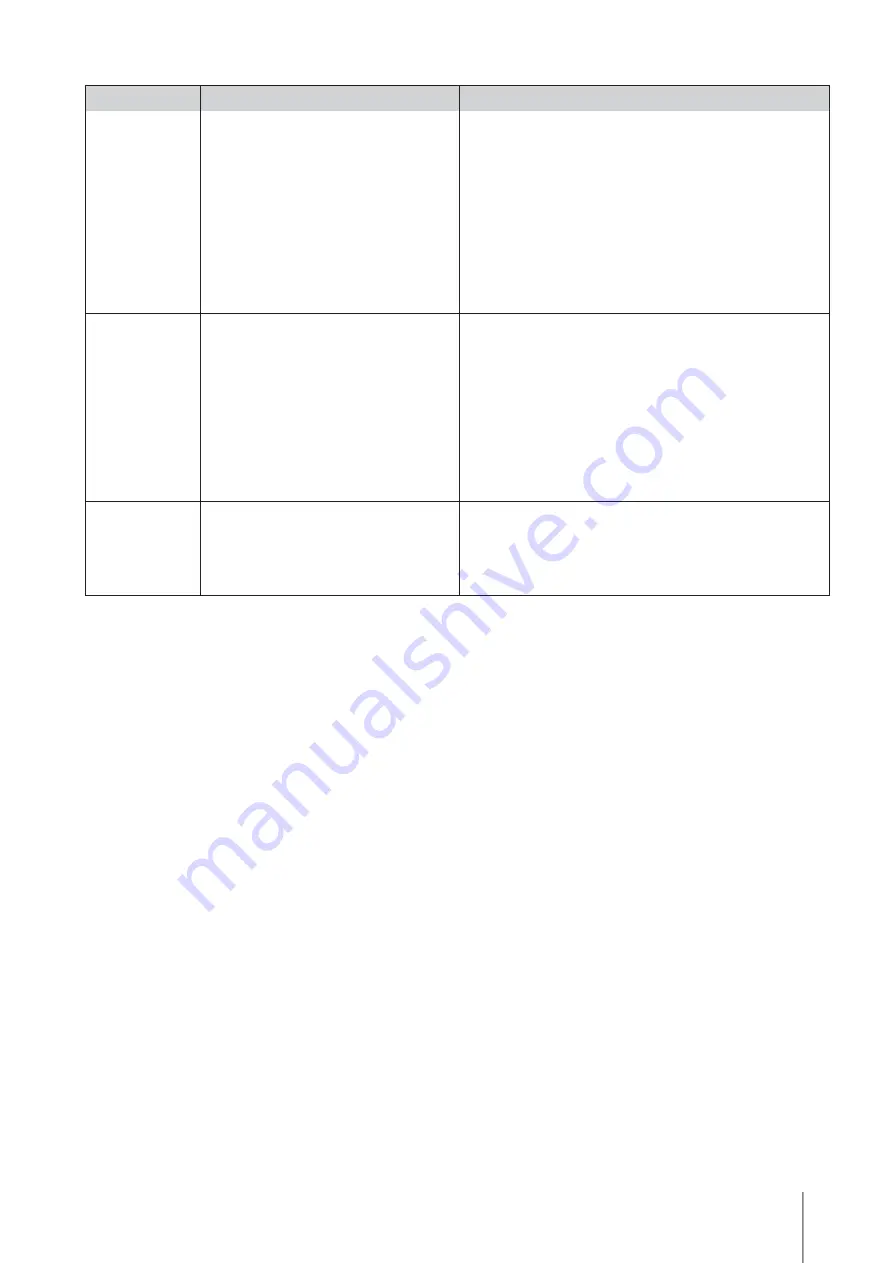
19
Symptom
Possible reason
Corrective action
Can not connect
to your Wi-Fi®, and
the communication
LED is blinking
Green.
• The power supply is too far from the router
(weak signal) or your router is not working
properly.
• Reset the power supply (disconnect the power cord),
and wait 1 min.
• Check that your smartphone has a strong Wi-Fi® connectivity
near the power supply (try to play any online video streaming
application).
• Check the home router if it’s working properly.
• Locate the power supply to be as closer as possible to the
home router.
• Consider installing a Wi-Fi® extender (2.4Ghz) to ensure that
you have a sufficient signal strength.
• Note: In case the communication LED is still blinking Green,
you have the option to connect via Bluetooth®.
Can not connect
to your Robotic
Pool Cleaner via
Bluetooth®, and
the communication
LED is blinking
Blue.
• The power supply is too far from the smart
device, or your Bluetooth® is disabled, or
not working properly.
• Try to turn Off and then On the Bluetooth® in your smartphone
For IOS – Go to settings → Bluetooth®.
For Android – Go to slider and turn Off/On the Bluetooth® icon.
• Get closer to the power supply.
• Ensure that you don’t have any obstructions or obstacles
between you and the power supply.
• Turn the power supply Off and then ON.
• If none of the above troubleshooting helps, then contact the
dealer for further support.
• Try to unplug the power supply for a minute, and turn it back
on.
Steady Orange
light on the power-
supply unit.
* In selected
models only
• Filter is clogged up.
• Please clean the filter.
• We highly recommend cleaning the filter basket after each
cleaning cycle.


































