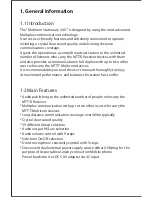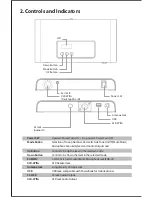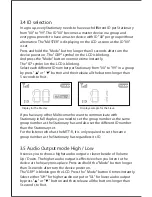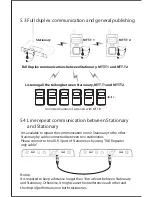Display for the Master
Display example for the Slave
3.4 ID selection
In a group, every Stationary needs to have each different ID per Stationary
from "00" to "99". The ID "00" becomes a master device in a group and
every group needs to have a master device with ID "00" per group without
alternative. The "MASTER" is displaying on the LCD as soon as the ID "00"
is set.
Press and hold the "Mode" button longer than 3 seconds after turn the
device power on. The "GRP" symbol on the LCD is blinking.
And press the "Mode" button one more time instantly.
The "ID" symbol on the LCD is blinking.
Select each different ID number per Stationary from "00" to "99" in a group
by press "
▲
" or "
▼
" button and then release all the buttons longer than
5 seconds to fix it.
3.5 Audio Output mode High / Low
It serves you to choose higher audio output or lower beside of Volume
Up / Down. The higher audio output is effective when you listen to the
device at the heavy noise place. Press and hold the "Mode" button longer
than 3 seconds after turn the device power on.
The "GRP" is blinking on the LCD. Press the "Mode" button 6 times instantly.
Select either "UH" for higher audio output or "UL" for lower audio output
by press "
▲
" or "
▼
" button and then release all the buttons longer than
5 seconds to fix it.
If you have any other Multicom who want to communicate with
Stationary in full duplex, you need to set the group number as the same
group number as the Stationary has and also set the different ID number
than the Stationary set.
For the listener who has the MTT-R, it is only required to set the same
group number as the Stationary has regardless its ID.
Содержание MS-1124G
Страница 1: ...MULTICOM STATIONARY 2 4G USER S MANUAL ...