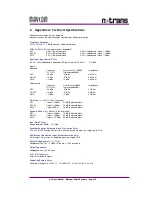N>Trans Manual - Maycom Audio Systems – Page 6
6
Getting started
This chapter will guide you through installing the drivers, connecting an audio source and the basic operation of
the N>Trans Audio Card.
6.1 Installation
Depending the type of platform you are about to use, read either paragraph 6.1.1 for Pocket PC 2003 (SE) /
Windows Mobile 5.0 Devices or 6.1.2 for Windows 2000 / Windows XP Systems on how to install the drivers.
You can either get the driver from the supplied CD-Rom or get the latest drivers from our website:
www.maycom.nl
. Installation described below assumes use of the supplied CD-Rom.
Both N>Trans versions share the same driver. You do not need to install separate drivers when you plan to
intermix use of the two versions.
6.1.1
Pocket PC 2003 (SE) / Windows Mobile 5.0 Devices
Before continuing, make sure that your mobile device is connected to a PC with the ActiveSync application on it.
If necessary, consult the manual that came with the mobile device
N>Trans Driver:
1.
Insert the CD Rom in your PC, after a few seconds a menu screen will appear.
Note:
If the autorun function of your CD-Rom is disabled on your computer, start the “autorun.exe”
application on the CD-Rom manually.
2.
From the menu, select the option “Install PDA Driver”.
3.
The Setup Wizard will guide you through the process of installing the driver onto your PDA.
When the wizard finishes, check the screen of your mobile device to see if additional steps are necessary
to complete the installation.
Application:
4.
From the menu shown above, select “Install PDA Application”.
Note:
Even if you did not order the Luci software, you can try it in demo mode.
In demo-mode, each recording is interrupted for 1 second, each 10 seconds.
5.
The Setup Wizard will guide you through the process of installing the application onto your PDA.
When the wizard finishes, check the screen of your mobile device to see if additional steps are necessary
to complete the installation.