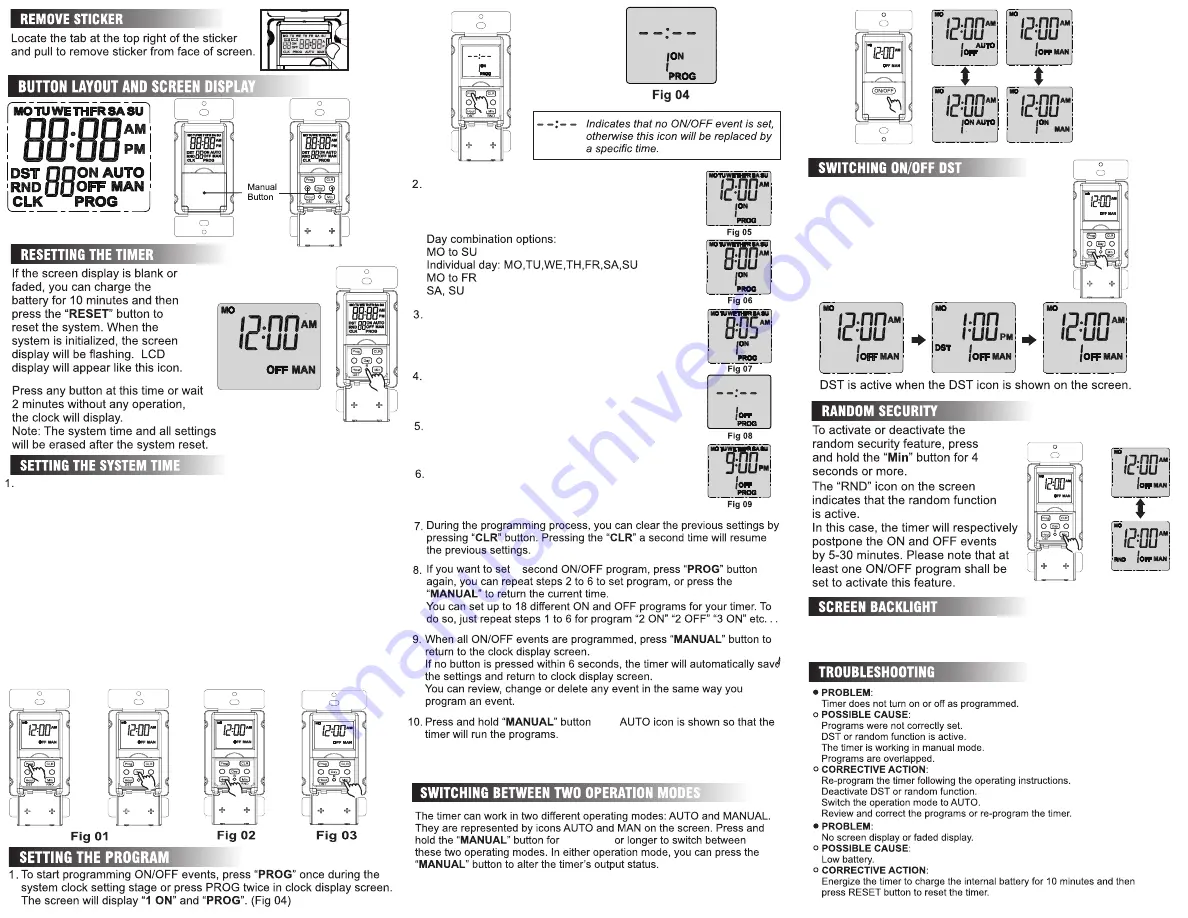
Press the “
DAY
” button until you reach the current day of the week. (Fig 01)
Example: If the day is Tuesday, Continue to press the “PROG” button until
“TU” shows at the top of the screen.
Then press and hold the “
HOUR
” button until the screen displays
the current hour. (Fig 02)
Example: If the time is 02:47 PM, hold the hour button until 02 appears and
PM is shown to the right of the screen.
Note:
Please pay attention to AM/PM.
Then press and hold the “
MIN
” button until the current time is displayed
the screen. (Fig 03)
Example: If the time is 02:47 PM, hold the “MIN” button until 47 is
displayed to the right of the screen between the hours and the AM/PM.
Note:
When the current time is correctly set, press any ”
MANUAL
” button
(manual button located in button layout section) to save and quit to clock
display screen; or press “
PROG
” to start to set the programs.
If no button is pressed within 6 seconds. the timer will automatically save
the current time and return to clock display screen.
Press the “
PROG
” button to enter Programming mode. Here you will set the
clocks and events. Enter programming (CLK will be displayed), then:
A.
B.
C.
Press the “
MIN
” button to change the desired
minute is displayed on the screen.Fig 07
shows a time of 8:05 AM being set to turn ON.
Press the “
PROG
” button once to set the
“1 OFF” time. Fig 08 shows the screen with
“1 OFF” displaed.
Reapeat steps 2 to 4 to set the program
“1 OFF” time. Fig 09 shows an off time of
9 PM.
Press and hold the “
HOUR
” button for 4
seconds or more to switch DST on or off.
Press the “
DAY
” button to to start cycling
through the days of the week until you
reach the desired day. Fig 05 displays
the screen when “
DAY
” is pressed.
Press the “
HOUR
” button until the desired
hour is displayed on the screen.
NOTE:
Fig 06 shows a time of 8:00 AM
being set. Please pay attention to AM/PM.
a
until
Press any button to turn on the backlight. In clock display screen, the
backlight will go out for 5 seconds without any button operation.
When you are setting the system time or programs, the backlight will go
out after 90 seconds without any button operation.
4 seconds


