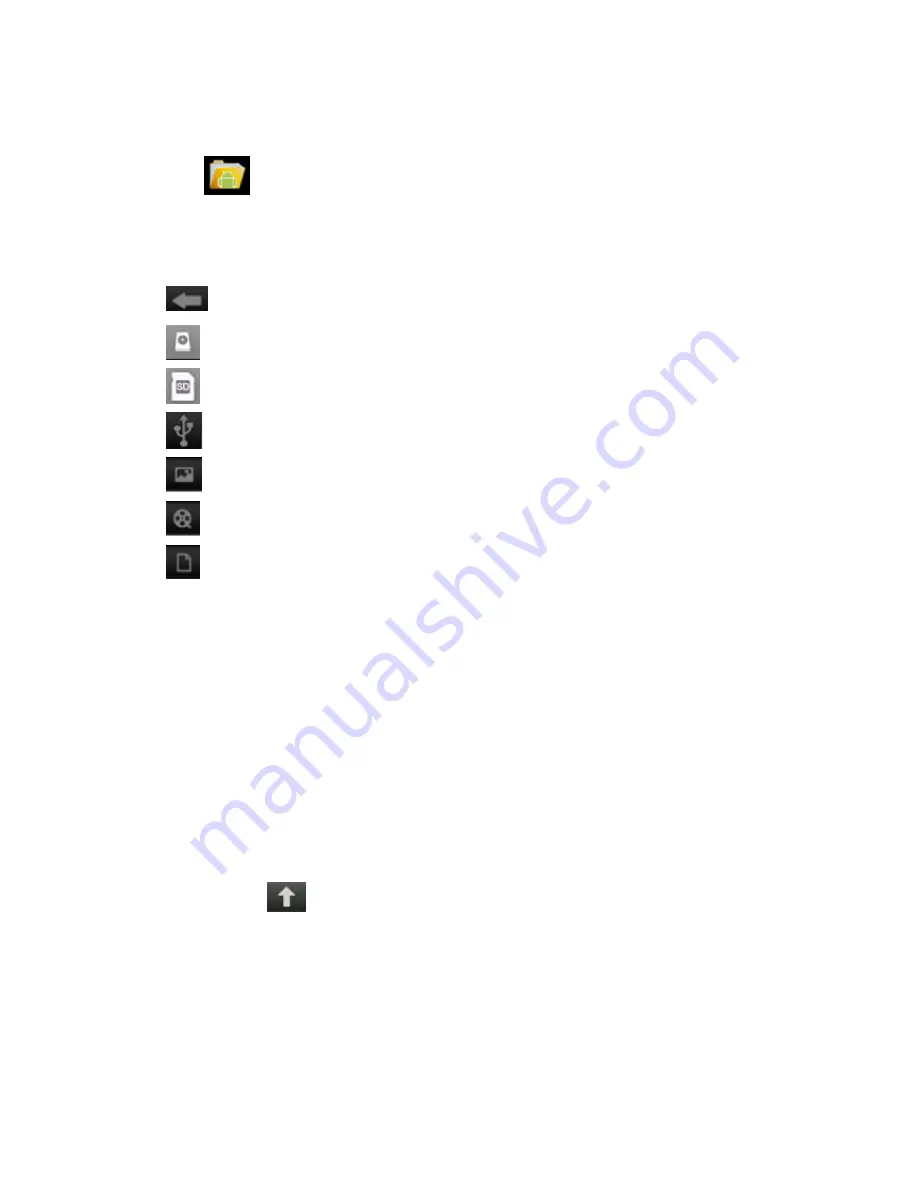
19
File
manager
Click File Browser icon to view the files in all storage mediums (
internal storage of the device,
SD card, USB disk),
and you can quickly and easily install Android applications into the device.
Functions of the icons in the screen are as follow:
Previous folder
Click to view files in local disk
Click to view files in TF card
。
Click to view files in USB
。
Click to view all pictures
。
Click to view all videos
。
Click to edit the file
。
Copy files between PC and device
You can use the File Browser to copy files between PC and the external/internal storage mediums. To
copy files into the device, you can firstly copy them to SD card or USB disk.
☆
The folder name of the internal storage medium is “Local”, the name of the storage card is
“sdcard”, and the name of the USB disk is “udisk”.
☆
The following example is that you copy file into the device from SD card or USB disk. You can
use the same way to copy the file from the device to the SD card or USB disk. Then connect your
storage medium to your PC and copy the files into the desired folder.
1. Open file folder in which the file to be copied is stored.
2. Select the file or file folder to be copied
→
Click
Duplication
.
3. Click icon to return to internal storage medium
→
click the folder you want to copy to
→
click
Paste
.
Delete a file
Select the file or file folder to be deleted, select
→
Click Deletion
→
Click
OK
for deletion.






















