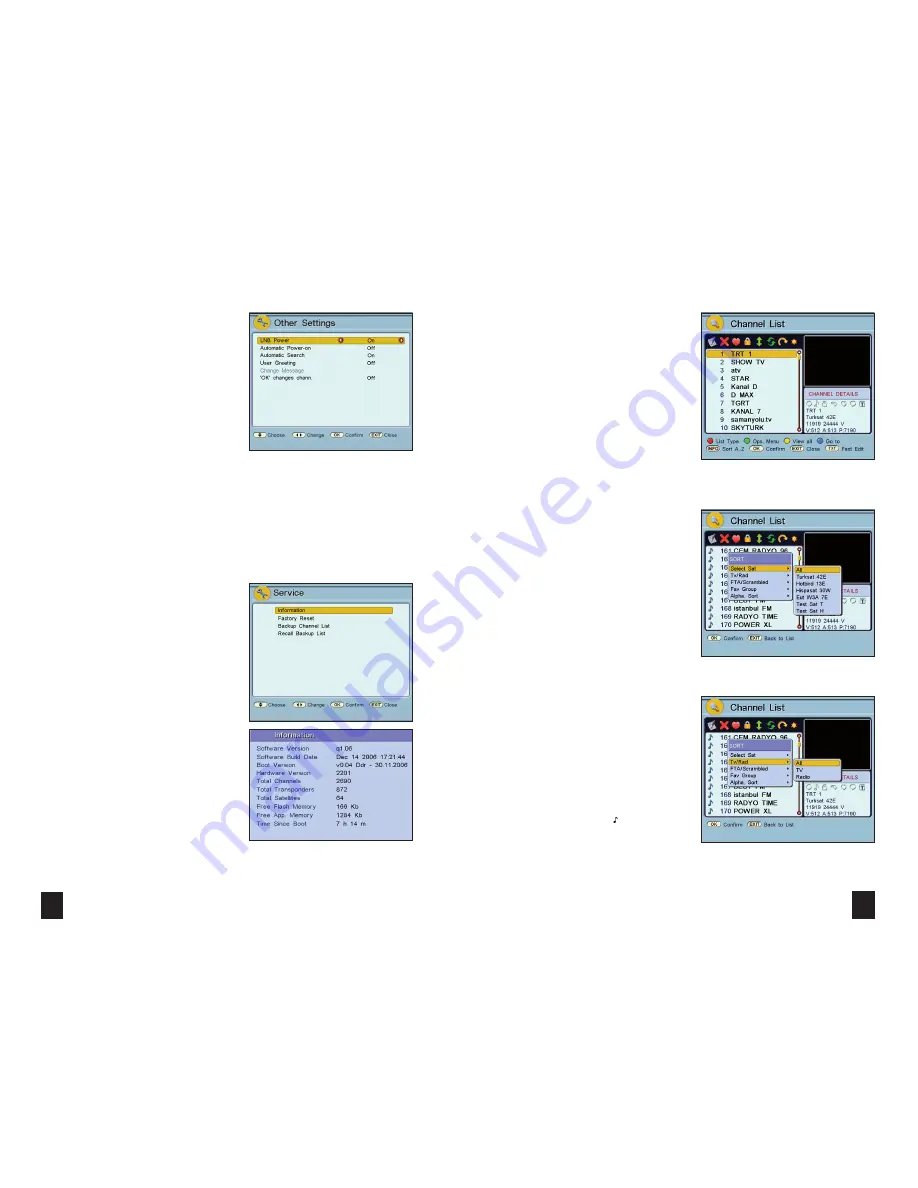
30
15
OTHER SETTINGS
> Enter the “Main Menu” and then the “Other
Settings” sub-menu from the “System” menu.
> If you are using a dedicated LNB, the LNB power of
your satellite receiver must be switched on. A common
LNB is used for satellite distribution systems. Since the
common LNB is powered by the distribution centre,
the LNB supply of your equipment must be switched
off. Set the “LNB Power” option to “On” or “Off” using
“ ”/“ ” buttons.
> If “Automatic Power-on” is set to “Off” when
the main power fails, your satellite receiver will be
set to stand-by when the power is restored. Set to
“Automatic Power-on” option “On” or “Off” by using
“ ”/“ ” buttons.
SERVICE MENU
> Enter the “Main Menu” and then the “Service”
sub-menu from the “System” menu.
> While in “Information”, press the “
OK
” button. The
“Information” menu is displayed. In this menu some
hardware and software information is displayed.
> “Factory Reset” option is used to return to the
last channel information which was loaded to your
receiver via data connection. The PIN is required to
enter this menu. After the PIN has been entered, a
message, “Factory settings will be restored. Are you
sure?” will appear. If you press the “
OK
” button, the
factory settings are restored.
> “Backup Channel List”: The PIN is required to enter
this menu. After the PIN has been entered a message,
“
Are you sure that you want to backup channel
list?
” will appear. If you press the “
OK
” button, the
channel list is backed up.
> “Recall Backup List”: The PIN is required to enter
this menu. After the PIN has been entered, a message,
“
Are you sure that you want to recall database
backup?
” will appear. If you press the “
OK
” button,
the spare channel list is reloaded.
✘
✘
✘
✘
> If “Automatic Search” is set to “On”, the
receiver will periodically search for new channels
while in stand-by mode.
> Press “
MENU
” or “
EXIT
” button to exit from
the “Other Settings” menu. A message, “
Do you
want to store
?” will be displayed if you have
made any changes. Press the “
OK
” button to
store. Press “
MENU
” or “
EXIT
” button to exit
without storing the changes.
CHANNEL LIST – LIST TYPE SELECTION
> If you press the “
OK
” button when
no menu is displayed, the “Channel
List” will be displayed on the screen.
> The channels may be listed as different
types in the “Channel List” menu. Press the “
RED
”
button to select the list type. After pressing the
“
RED
” button, you can select a different list type
by using “
✘
”/“
✘
” buttons. Once you have
selected the list type you want, press
the “
OK
” button.
> Press the “
GREEN
” button to access the
“Ops Menu” to enable changes to be made.
> Press the “
YELLOW
” button to list channels.
> Press the “
INFO
” button to list the channels in
alphabetical order.
>
SELECT SAT
: The first listing type is to list the
channels according to the satellite selected. After
pressing the “
RED
” button in the “Channel List”, press
the “
OK
” button when “Select Sat” is highlighted in
the pop up menu. A “Satellite List” menu comes up.
All the channels are listed in this menu. Move to the
desired satellite by pressing “
✘
”/“
✘
” buttons and
press the “
OK
” button. If you select ”All”, all the
satellite channels are listed. Only the channels belong-
ing to the selected satellite will be shown.
>
TV/RAD
: The second listing type is listing the
channels depending on whether the channel is a TV or
Radio channel. After pressing the “
RED
” button in the
“Channel List”, highlight “Tv/Rad” by using “
✘
”/“
✘
”
buttons and press the “
OK
” button. The options are
“All”, “TV” and “Radio” in this menu. Highlight the de-
sired option by using “
✘
”/“
✘
” buttons and press the
“
OK
” button. If you select “All”, all the TV and Radio
channels will be listed. If you select “Radio”, only radio
channels will be listed and if you select “TV”, only TV
channels will be listed.
> The programs prefixed with a (note) symbol
radio programs.
Содержание MXL002
Страница 4: ...SECTION 1 INSTALLATION 41 4...






















