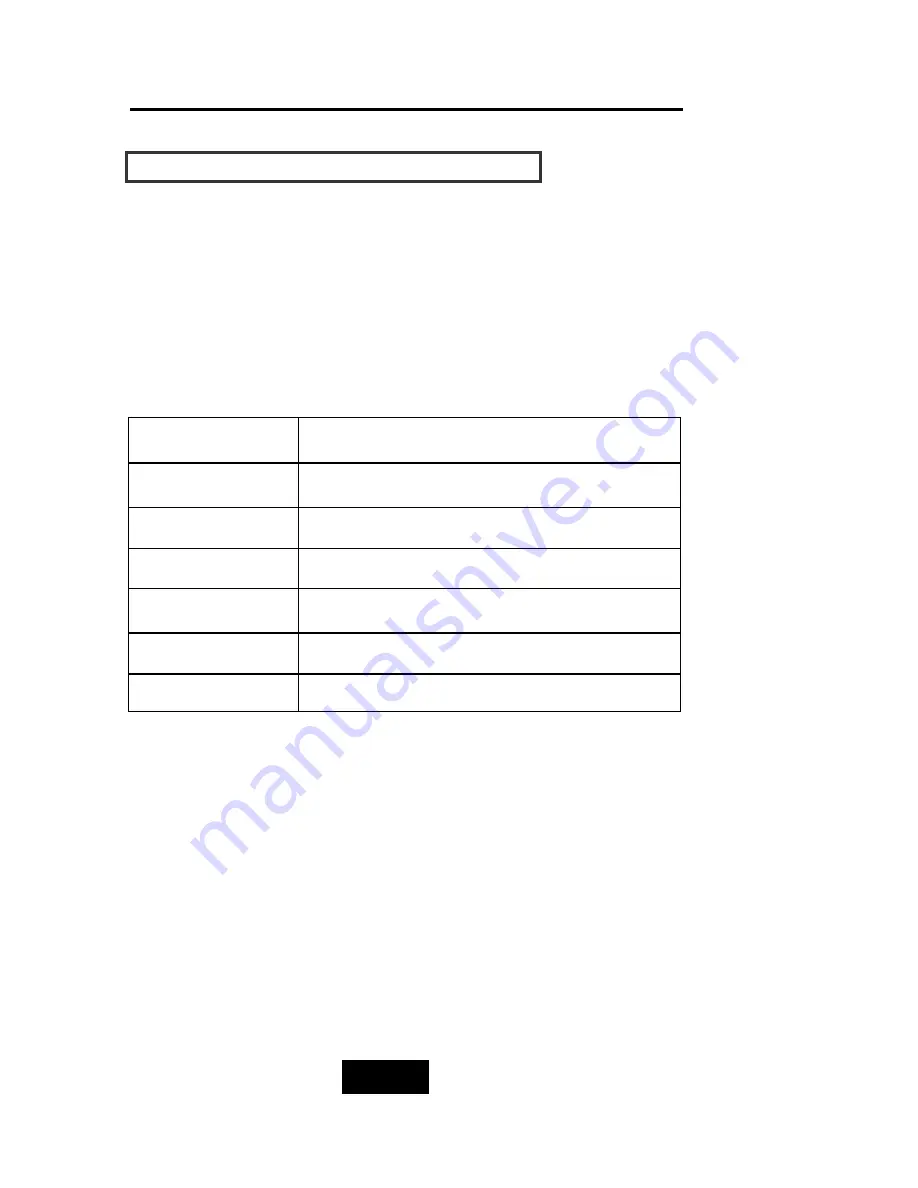
Configuration
3-7
Configuration from VT100 Terminal Mode
By connecting a VT100 compatible terminal or a PC operating in a
terminal emulation mode, a configuration can be performed
through this interface.
To ensure proper communications between the “Disk Array” and
the “Terminal”, Please configure the VT100 terminal settings to the
values shown below :
VT100 Terminal ( or compatible ) Set up
Connection
Serial Port ( COM 1 or COM 2
)
Protocol
RS232 ( Asynchronous )
Cabling
Null-Modem cable
Baud Rate
115,200
Data Bits
8
Stop Bit
1
Parity
None
Keyboard Function Key Definitions
“
Enter
“ key, Use to confirm a selected item
“
ESC
“ key, Use to exit a selection
“
A
“ key, Use to scroll the cursor Upward / Rightward
“
Z
“ key, Use to scroll the cursor Downward / Leftward
“
Tab
“ key, Use to switch mode ( Menu / Output Area )
Содержание Arena Indy 2230
Страница 1: ...Ultra 160 SCSI to IDE Disk Array system User s Guide Version 1 0 Feb 2003 P N G414236 Arena Indy 2230...
Страница 2: ...Ultra 160 SCSI to IDE Disk Array system User s Guide Version 1 0 Feb 2003 P N G414236 ID 2230...
Страница 4: ......
Страница 57: ...4 3 Advanced Information Installing Memory Modules 1 Unscrew Remove cover Figure Remove Cover...
Страница 59: ...4 5 Advanced Information Disk Array Controller Block Diagram...
Страница 61: ...4 7 Advanced Information Setup VT100 Terminal Example Setup VT100 Terminal in Windows Step 1...
Страница 62: ...4 8 Advanced Information Step 2...
Страница 63: ...4 9 Advanced Information Step 3 Enter a name for your Terminal...
Страница 64: ...4 10 Advanced Information Step 4 Select a connecting port in your Terminal...
Страница 65: ...4 11 Advanced Information Step 5 Port parameter setting...
Страница 66: ...4 12 Advanced Information Step 6...
Страница 69: ...4 15 Advanced Information 2 Press Y to download the new firmware and press Y again to confirm the Update...
Страница 70: ...4 16 Advanced Information 3 Select transfer Send Text File and press Enter...
Страница 71: ...4 17 Advanced Information 4 Locate the new Firmware file on your PC...
Страница 72: ...4 18 Advanced Information 5 Press Go to confirm to download the new firmware...
Страница 76: ...4 22 Advanced Information How To Setup Multiple RAID Step 2 Select Advance Setep RAID Group 1 Setup...
Страница 95: ...5 3 Hot Swap b Gently pull out the HDD tray...
Страница 96: ...5 4 Hot Swap c Unscrew and unplug the cables Figure Swap HDD Unplug cables...
Страница 99: ...5 7 Hot Swap b Replace with a new power supply unit Figure Swap P S unit Swap with a new unit...
















































