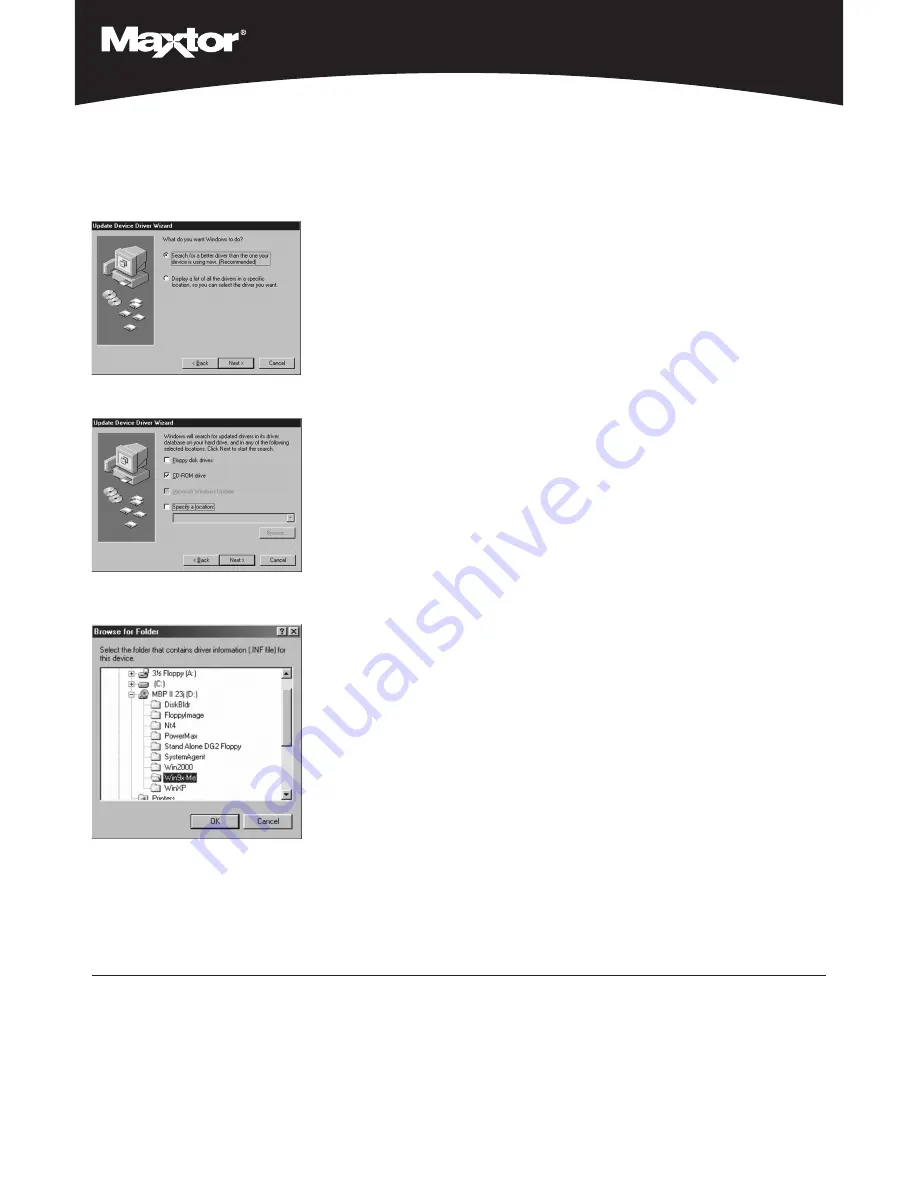
3
Install Drivers
(cont.)
9. Select “Search for a better driver than the one
your device is using now (recommended),” and
press “Next.”
10. Select the "Specify a location:" checkbox and press
the "Browse..." button.
11. In the "Browse for Folder" window that appears,
select your CD-ROM drive letter. Select the
"Win9x-Me" folder, then click "OK."
12. Select the "Next" button on the "Update Device
Driver Wizard" screen. Windows will display the
name of the Ultra ATA/133 driver file found on
your CD-ROM drive.
13. Press “Next", then "Finish,” then “Yes” when
asked if you want to restart your computer.
Be sure to remove the MaxBlast CD from the
CD-ROM drive before rebooting.
Option B: Installing Drivers with an Existing
Windows 98/Me Installation
1. After installing the Ultra ATA/133 PCI Adapter Card and
connecting the hard drives, power up the system and
boot into Windows.
2. The “Add New Hardware Wizard” will appear,
informing you that it has found a "PCI Mass Storage
Controller."
Refer to steps 9 through 13 of Option A to complete the
driver installation, then format and partition your hard
drives using the software provided with the drives.
Option C: Installing Drivers during a
New Windows NT 4.0/2000/XP Installation
Note:
Before installing Windows NT, 2000, or XP, the
Maxtor Ultra ATA/133 card drivers must be extracted from
the MaxBlast CD.
1. Change the boot sequence or boot order in your sys-
tem BIOS to "A>CD-ROM>C" or "Diskette Drive, CD-
ROM, Hard Disk."
2. Boot your system to the MaxBlast CD, and select the
"Create Maxtor Ultra ATA Driver Diskette" option.
3. Follow the onscreen prompts to create the driver
diskette. When finished, eject the floppy.
4. Depending on the type of Windows installation media
you have, perform one of the following OS installations:
a.
Floppy Install:
Boot the system using the
Windows installation diskettes.
b.
CD-ROM Install:
Insert the Windows Install CD,
reboot your system, and follow the on-screen
prompts.
5. When prompted by the installer, press 'S' to Specify
An Additional Device(s).
6. A list of devices will appear. Select "Other."
7. Insert the Maxtor Ultra ATA Driver Diskette into the
floppy drive and press the "Enter" key.
8. Select the Maxtor Ultra ATA/133 adapter from the list
that appears and press "Enter."
9. Follow the on-screen prompts to complete the
Windows installation process.
Option D: Installing Drivers with an Existing
Windows NT 4.0/2000/XP Installation
Note:
The Ultra ATA/133 drivers must be installed in
Windows on the boot drive (running off of an existing
ATA port)
before
you connect any hard drives to the
Ultra ATA/133 card.
Note:
The screenshots under Option A are also
applicable for an Option D installation.
1. Select “Settings” from “Start” menu.
2. Select “Control Panel” from the “Settings” menu.
3. Open the "System" control panel.
4. Click on the "Hardware" tab, then select "Device Manager..."
5. Click on the '+' sign next to "SCSI & Raid controllers"
and double-click the "Mass Storage controller" item
that appears.
6. Click the "Driver" tab, then press the "Update Driver..."
button.
7. When the Upgrade Device Driver Wizard appears,
click "Next."
8. Select "Search for a suitable driver for my device
(recommended)" and click "Next."
9. Select the "Specify a location:" checkbox, and press the
"Browse..." button.
10. Click the "Browse..." button.
11. In the "Locate File" window, browse to the folder on
the root level of the Maxblast CD that contains the
correct driver for your operating system. The folders
are named as follows:
Windows XP:
WinXP
Windows 2000: Win2000
Windows NT:
NT4
12. Select the "ULTRA.INF" file, then click "Open."
13. Select "OK" in the "Upgrade Device Driver Wizard"
window.
14. Choose the Maxtor Ultra ATA/133 adapter from the
list that appears, and click "Next."
15. If Windows informs you that the driver has not been
digitally signed by Microsoft, choose "Yes" to continue.
Maxtor drivers have been fully tested for use on Windows.
16. Eject the MaxBlast CD and click "Finish" to restart your
system.
17. After you have verified in the Device Manager that the
card has been installed properly, shut down your system.
18. Attach your hard drives to the Ultra ATA/133 card, and
format and partition them using the software included
with the drives.
Driver Confirmation
To confirm that the driver was properly loaded, select
“Settings” from the "Start" menu. Select “Control Panel,” and
then double-click on the “System” icon. Open the Device
Manager and click on the '+' sign next to "SCSI Adapters"
or "SCSI & RAID controllers." An entry for "Maxtor Ultra
ATA/133 Adapter" should appear.
Maxtor’s warranty obligations are limited to the terms set forth: Maxtor
warrants only to the original consumer purchaser that new Maxtor Ultra
ATA/133 PCI Adapter Card products will be free from defects in material
and workmanship for 1 year from the date of original purchase.
For a replacement Ultra ATA/133 PCI Adapter Card, the warranty on the
replacement card is the remainder of the warranty on the original card or
90 days, whichever is longer. If you discover a defect, Maxtor will
replace the Card at no charge to you, provided you return it during the
warranty period, with transportation charges prepaid, to Maxtor in
Ireland, Singapore or the USA.
Ultra ATA/133 PCI Adapter Cards must be properly packaged in Maxtor
packaging or Maxtor approved packaging to obtain warranty service. Before
returning a Maxtor Adapter, please contact Maxtor at: +353 1 204 1111 (in
Europe) or 1-800-2MAXTOR (in U.S.) to obtain a Return Material
Authorization (RMA) number. A copy of the receipt or a bill of sale bearing
the appropriate Maxtor serial number and model number may be required
for warranty service. The warranty applies only to the Maxtor Ultra ATA/133
PCI Adapter Cards that can be identified by the Maxtor trademark, trade
name, serial number or logo affixed to them. Maxtor does not warrant any
Card that is not manufactured by, for or with permission from Maxtor.
This warranty is not applicable to: Abnormal wear and tear; Abuse, unrea-
sonable use, mistreatment, or neglect; Damage caused during installation
of the Card; Damage caused by the equipment or system with which the
Card is used; Damage caused by modification or repair not made or
authorized by Maxtor; Cards whose Maxtor Serial Number and/or Material
Number label has been removed, torn or defaced; Damage caused by use
of non-Maxtor packaging; Damage caused by improper or improperly
used packaging; Damage caused by lack of ESD protection; Cards that
are determined to be stolen.
THIS WARRANTY AND REMEDIES SET FORTH ABOVE ARE EXCLUSIVE
AND IN LIEU OF ALL OTHERS, WHETHER ORAL OR WRITTEN,
EXPRESSED OR IMPLIED. MAXTOR SPECIFICALLY DISCLAIMS ANY
AND ALL IMPLIED WARRANTIES, INCLUDING, WITHOUT LIMITATION,
WARRANTIES OF MERCHANTABILITY AND FITNESS FOR A PARTICU-
LAR PURPOSE AND AGAINST INFRINGEMENT. No Maxtor dealer, agent
or employee is authorized to make any modification, extension or addi-
tion to this warranty.
MAXTOR IS NOT RESPONSIBLE FOR SPECIAL, INCIDENTAL, INDIRECT
OR CONSEQUENTIAL DAMAGES RESULTING FROM ANY BREACH OF
WARRANTY, OR UNDER ANY OTHER LEGAL THEORY, INCLUDING BUT
NOT LIMITED TO LOSS OF DATA, LOSS OF PROFITS, DOWNTIME,
GOODWILL, DAMAGE OR REPLACEMENT OF EQUIPMENT AND PROP-
ERTY, AND ANY COSTS OF RECOVERING, PROGRAMMING OR REPRO-
DUCING ANY PROGRAM OR DATA STORED IN OR USED WITH MAXTOR
DISK DRIVES OR MAXTOR’S ULTRA ATA/133 PCI ADAPTER CARDS.
Some states/jurisdictions do not allow the exclusion or limitation of inciden-
tal or consequential damages or exclusions of implied warranties, so the
above limitations or exclusions may not apply to you. This warranty gives
you specific legal rights, and you may also have other rights that vary from
jurisdiction to jurisdiction.
Changes are periodically made to the information herein – which
will be incorporated in revised editions of the publication. Maxtor
may make changes or improvements in the product(s) described
in this publication at any time and without notice.
Copyright
©
2003 Maxtor Corporation. All rights reserved.
Printed in the U.S.A. 1/03. MaxBlast™ is a trademark and
Maxtor
®
is a registered trademark of Maxtor Corporation. Other
brands or products are trademarks or registered trademarks of
their respective holders.
Product Warranty
4
Register Your Product
Register your Maxtor Ultra ATA/133 PCI Adapter Card
at www.maxtor.com
For more help:
• Go to the Maxtor Knowledge Base at
www.maxtorkb.com
• Contact Maxtor Technical Support at
www.maxtor.com
Ultra ATA/133 Card Installation Guide


