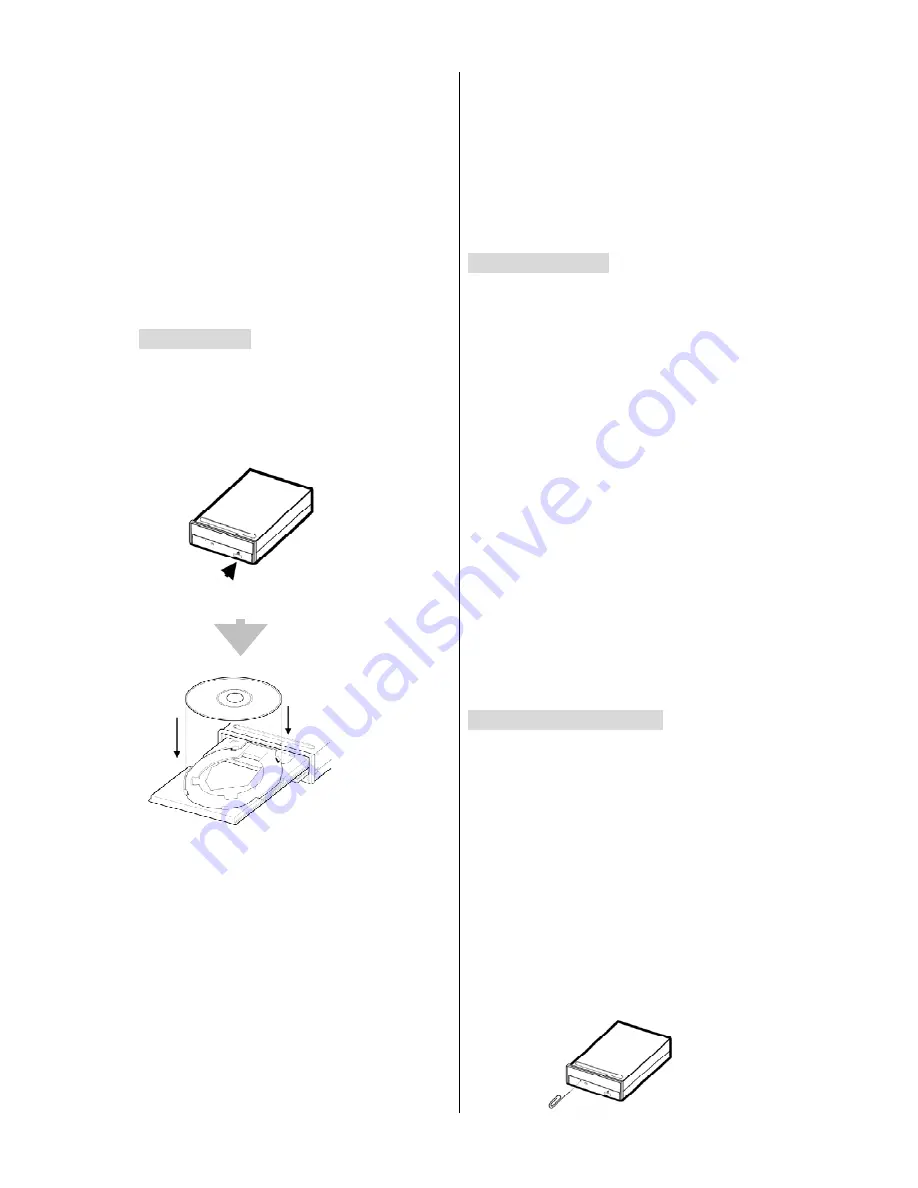
68
APPENDIX 1. – Using CD Discs
(FOR CD-RW MODEL ONLY)
Please note that when using CD-ROM, CD-R or
CD-RW discs, do not write or stick anything on
the surface as this could cause an error in
recording or the data on the disc may be
damaged.
Inserting Disc
1. Please press the eject button.
2. Please place the disc in the tray.
NOTE: When using a 12 cm disc, please
place it in the center of the caddy where
you are able to see the larger position
specifically for the 12 cm disc. When
using an 8 cm disc, please place it in the
center of the caddy where you can see
the position for the 8 cm disc. Please
place the printed side up. Never place
two discs in the caddy at the same time.
3. Please do not touch the surface of the disc
where it has been recorded.
4. To insert the caddy please press the insert /
eject button and hold the caddy lightly at the
middle of its front and push gently to insert.
Ejecting The Disc
1. Press the eject button.
2. Carefully lift out the disc.
3. Press the eject button, or lightly touch the
center of the tray and the tray will
automatically reenter its position within
the CD - RW recorder.
Caution: After the tray has been ejected
and the disc has been retrieved from the
caddy or put in the caddy, insert the tray
in its original position to avoid the
accumulation of dust or miscellaneous
items inside the caddy, which may affect
the pick up head when it needs to remain
clean for effective reading of the data.
Emergency Eject Button
The device has an emergency eject button which
allows for manual retrieval of the disc in case the
machine needs repair, or there is a cut in the
power supply. In the above circumstances use
the following method to eject the disc.
1. The power supply has been cut.
2. Press the emergency eject button with a
needle ( a paper clip, etc. can also be used )
and the tray will immediately eject.
Содержание AVE MVDR-5000
Страница 2: ......
















