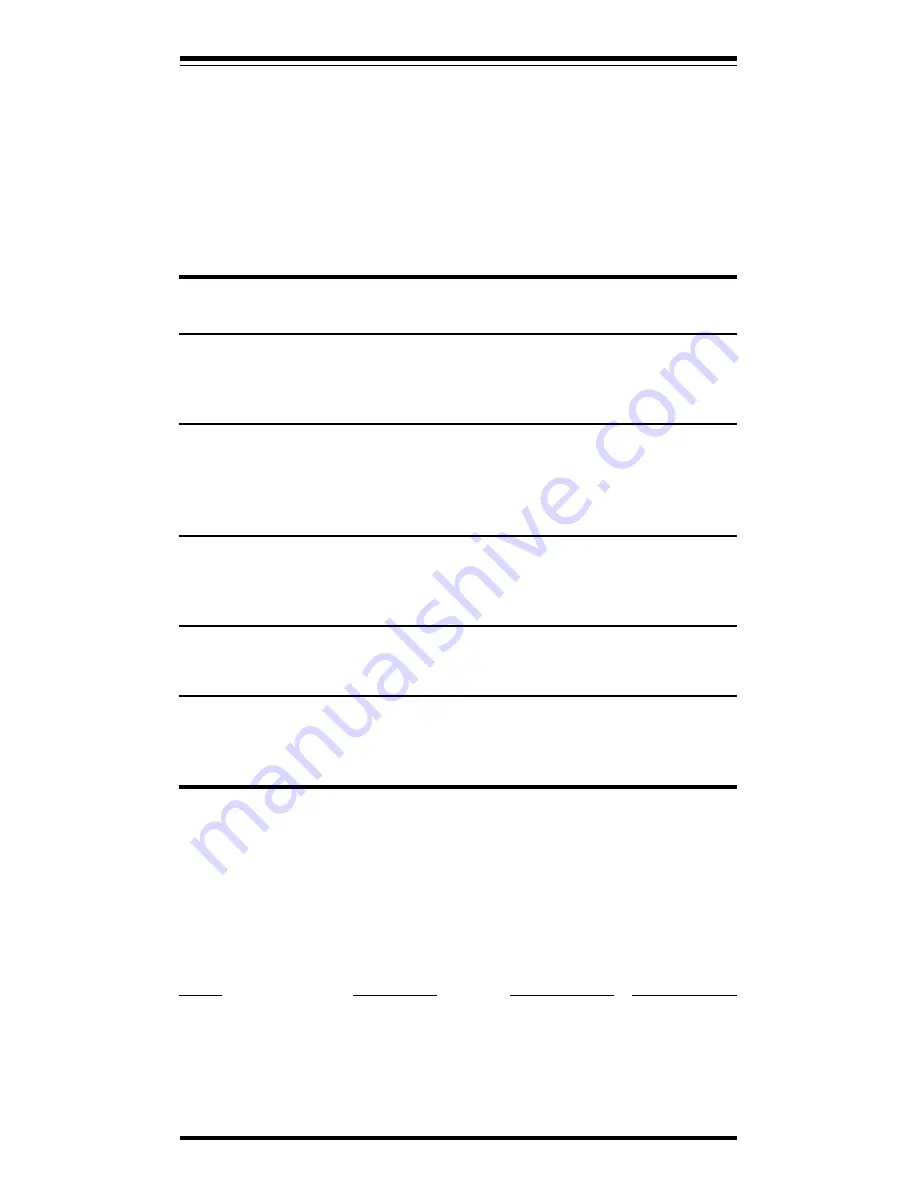
5
6.
Vertical-Size: Adjusts the display height
7.
Horizontal-Position: Adjusts the horizontal position
8.
Horizontal-Size: Adjusts the display width.
9.
Brightness Control: Adjusts the display brightness. Turn clockwise
to increase the brightness.
10. Contrast Control: Adjusts the contrast. Turn clockwise to increase
the contrast.
Section 4 - Troubleshooting
No picture, power indicators A, and B off
• Check AC cord is plugged into outlet and monitor.
• Turn on the power switch.
No picture, power indicator A on.
• Check that video cable is connected completely.
• Adjust brightness and contrast controls.
• Turn the computer on.
No picture, power indicator A flashing.
• Monitor is in DPMS “STAND-BY” mode. Press a key or move the
mouse.
No picture, power indicator B on.
• Monitor is in DPMS “OFF” mode. Press a key or move the mouse.
Image is not centered
• Adjust Vertical Position and Horizontal Position controls.
Appendix A - Specifications
Picture Tube
Size
15-inch diagonal
Dot pitch
0.28mm
Bandwidth
80 MHz
Data Area
10.23 in. x 7.67 in.
Display modes
Mode
Resolution
V. Frequency
H. Frequency
VGA
640 x 350
70 Hz
31.47KHz
VGA
640 x 400
70 Hz
31.47 KHz
VGA
640 x 480
60 Hz
31.47 KHz
VGA
640 x 480
72Hz
37.86 KHz
SVGA
800 x 600
56 Hz
35.16 KHz










