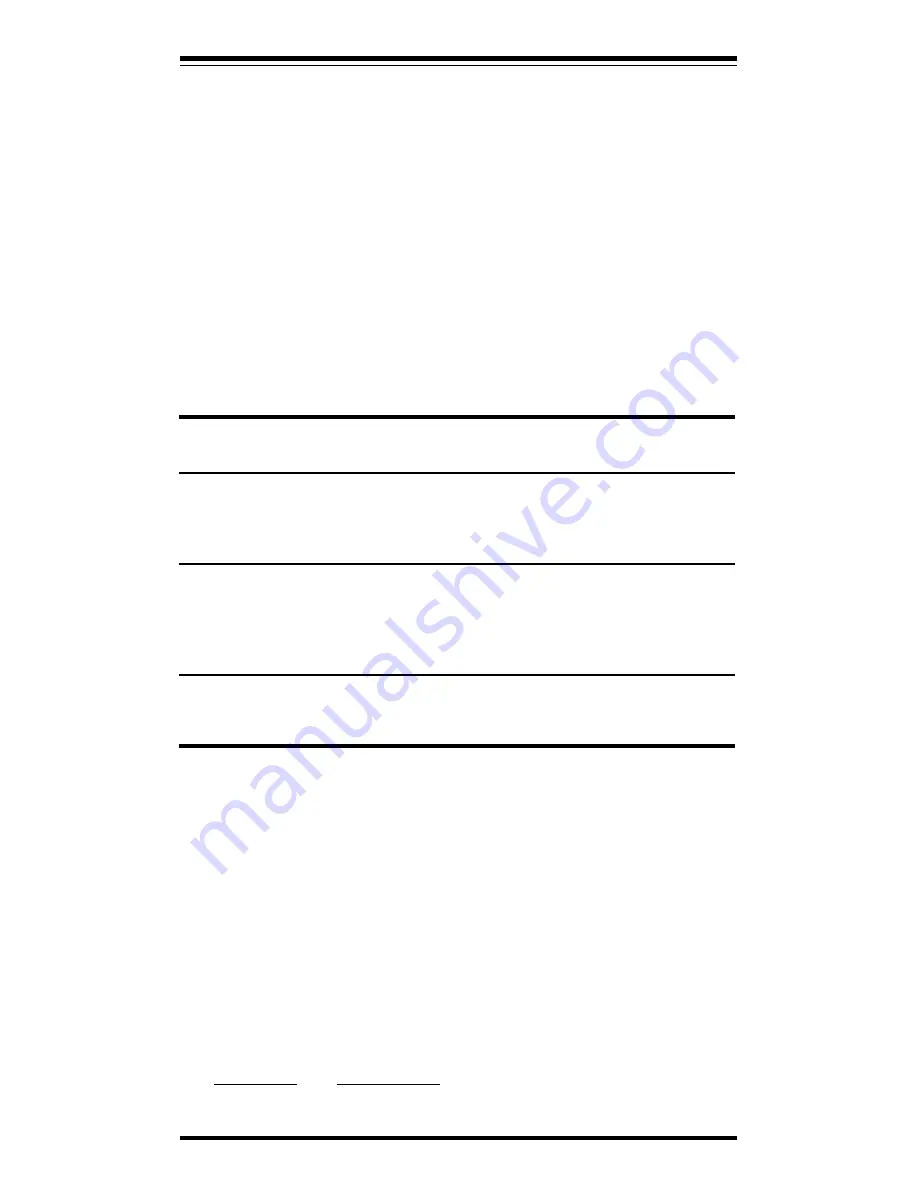
5
6. PINCUSHION: Adjusts the pincushion (shape) of the display
7. HORIZONTAL-SIZE: Adjusts the display width.
8. VERTICAL-POSITION: Adjusts the vertical position
9. VERTICAL-SIZE: Adjusts the display height
10. HORIZONTAL-POSITION: Adjusts the horizontal position
11. SELECT: Press to select an adjustment parameter (5-10).
12. DOWN: Press to reduce the setting of the selected parameter (5-10).
13. UP: Press to increase the setting of the selcted parameter (5-10).
Note: Press both buttons (UP and DOWN) together to RECALL the display
to the factory settings.
Section 4 - Troubleshooting
No picture, power indicator off
• Check AC cord is plugged into outlet and monitor.
• Turn on the power switch.
No picture, power indicator on.
• Check that video cable is connected completely.
• Adjust brightness and contrast controls.
• Turn the computer on.
Image is not centered
• Adjust Vertical Position and Horizontal Position controls.
Appendix A - Specifications
Picture Tube
Size
14-inch diagonal
Dot pitch
0.28mm
Surface treatment
Non-glare
Horizontal Freq
30-54KHz
Vertical Freq.
50-100 Hz
Resolution (Max.)
1280 x 1024 interlaced
1024 x 764 non interlaced
Video Dot Rate
65MHz
Data Area
9.76 x 7.32 in.
Maximum Refresh Rates
Resolution
Refresh Rate
640 x 480
100 Hz
800 x 600
85 Hz




























