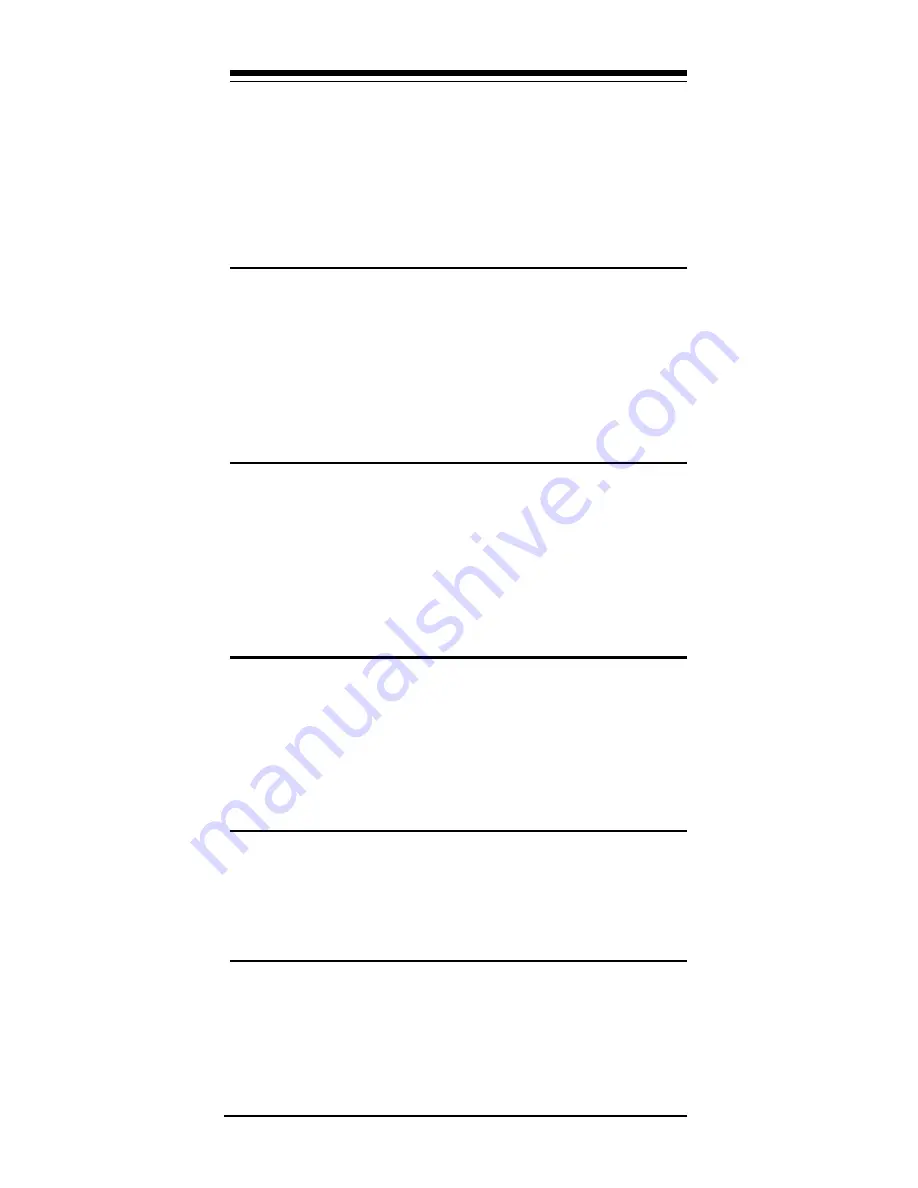
16
data to it. Similarly, IRQ settings must be set correctly to
receive data from the modem.
2. Make sure that your modem is initialized correctly. Your
modem may have been initialized to not display re-
sponses. You may factory-reset the modem by issuing
AT&F and press ENTER. The factory default allows the
modem to display responses after a command has been
executed.
Modem does not dial.
1. Make sure the modem is connected to a working phone
line. Replace the modem with a working phone to ensure
that the phone line is working.
2. Make sure the phone line is connected to the jack
marked “LINE.” Incorrect connection prevents the mo-
dem from operating properly. Refer to Section 2.3 for
modem connection instructions.
Modem dials but does not connect.
1. Make sure the IRQ setting is identical on both the
modem and the software. Modem and software must be
configured identically.
2. Make sure the phone line is working properly. Replace
the modem with a regular phone and dial the number. If
the line sounds noisy, you may have difficulty connecting
to the remote device.
Modem makes a connection but no data appears
on your screen.
1. Make sure the correct data format (data bits, stop bits,
and parity bits) and flow control (RTS/CTS) are being
used.
2. Make sure the correct terminal emulation mode is being
used (see communication software manual).
High pitch tone is heard whenever you answer the
phone.
1. Make sure Auto-Answer is turned off. Your modem is
factory configured to NOT auto-answer. Issue AT&F to
factory reset your modem.
Modem experiences errors while communicating
with a remote modem.
1. Make sure the remote system and your modem use the
same communication parameters (speed, parity, etc.).
2. Make sure RTS/CTS hardware flow control is enabled
Содержание SF-1133HV/R12-PnP
Страница 23: ...21...





































