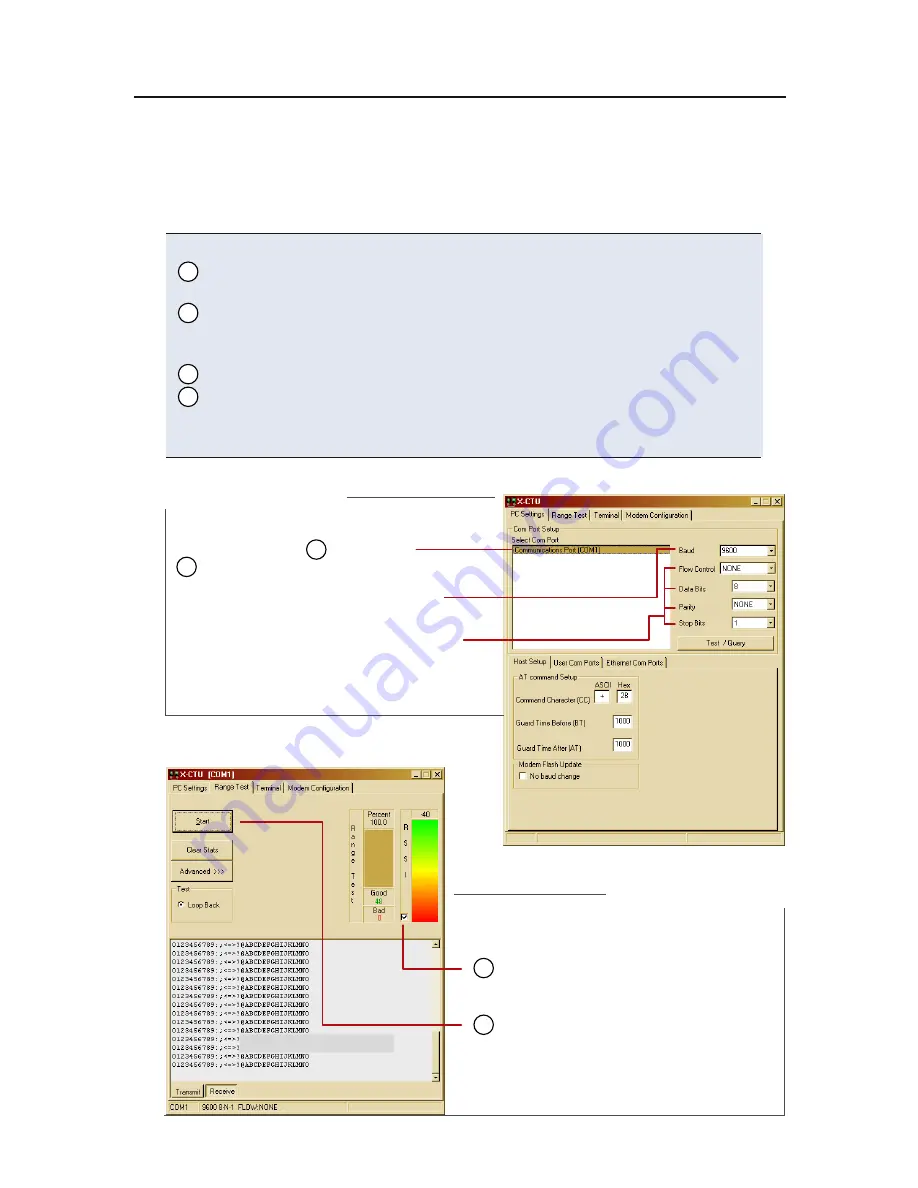
1. Launch the X-CTU Software:
(Start --> Programs --> MaxStream --> X-CTU)
Under the "PC Settings" tab [Figure 3], select the PC serial com port
from the list that will be used to connect to Radio1.
Select the Baud rate that matches the fixed RF data rate of Radio1.
Use default values for remaining fields. [Figure 3]
4. Click on the "Range Test" tab. [Figure 4]
(Optional) Check the box in the "RSSI" checkbox to enable its display.
Click the "Start" button to begin the range test.
7. Move Radio2 (with loopback connector) away from Radio1 to find the
module's maximum range.
Figure 4. Range Test tab
Figure 3. PC Se�ings tab
2
3
5
6
3
Use the "PC Settings" and "Range Test" tabs of the X-CTU Software to:
• Assign which PC Serial Com Port to use when communicating with
XStream module assemblies [step 2 of "Range Test"]
• Measure XStream OEM RF Module's range [steps 1-7 of "Range Test"]
Range Test Execution
Range Test
PC Com Port
Default Values
Refer to XStream Module part number
to determine its default (& fixed) RF data rate:
Other Default Values:
Flow Control = None
Data Bits
= 8
Parity = None
Stop Bits = 1
5
RSSI
check box
RSSI
stands for "Received Signal Strength Indicator".
6
Start/(Stop)
button
(Packet Information)
2
X09-009... =
9600 bps
X09-019... =
19200
X24-009... =
9600
X24-019... =
19200





