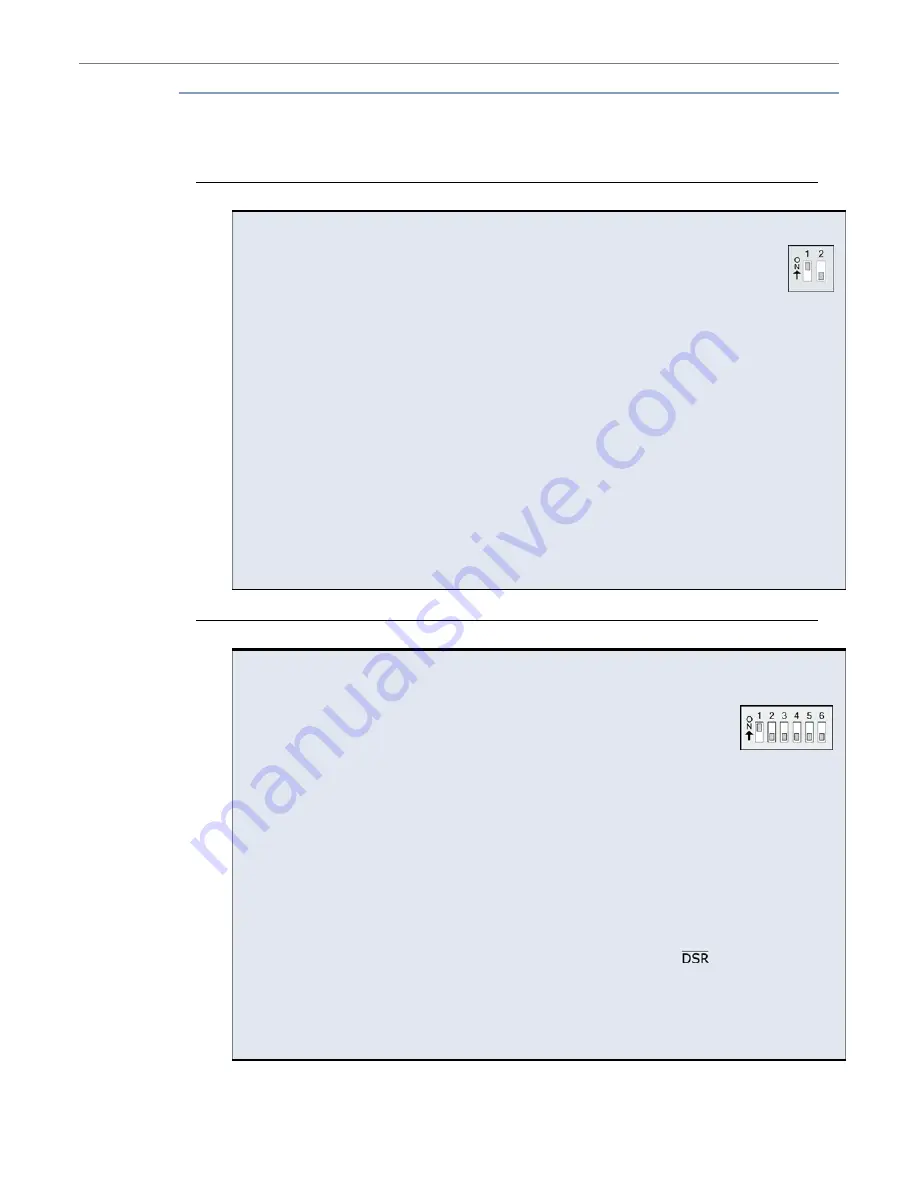
XStream
‐
PKG
‐
T™
Telephone
RF
Modem
–
Product
Manual
v5.x00
[2006.02.24]
3.1.2.
Telephone Module Configuration Example
The following programming example illustrates telephone module configurations using “Serial”
and “Wireless Link” configuration methods. This example requires: 1 PKG-T Telephone RF
Modem, 1 PKG-R RS-232/485 RF Modem, 1 PC (or laptop), 2 power supplies and 1 RS-232 cable.
Serial Configuration Method
Setup and Telephone Configuration (Using the Serial Configuration Method)
1. Attach RS-232 cable to DB-9 ports of the PKG-T Modem and PC [as shown in Figure 3-01].
2. Move DIP Switch 1 to the ON (up) position and switch 2 of the PKG-T Modem to the
OFF (down) position [As is shown in the illustration to the right]. NOTE: When
configuring the on-board RF Module rather than the on-board Telephone Module,
DIP Switch 2 must be in the ON (up) position.)
3. Connect power to the XStream-PKG-T RF Modem.
4. On the laptop (or PC) launch the X-CTU Software (or HyperTerminal Software).
5. Click on the “PC Settings” tab and make sure the serial com port’s baud rate and parity
settings match values currently stored in the PKG-T Modem.
6. Click the “Terminal” tab of the X-CTU Software and type in any character.
Æ
The Telephone Modem in the PKG-T will automatically detect the initial character (blue font)
and echo the character back (red font), verifying a connection is established.
Æ
If no character is echoed back, try the following:
1) Make sure the PKG-T Modem is connected to the same serial com port that is selected on
the “PC Settings” tab of the X-CTU Software. 2) Reset PKG-T RF Modem.
7. Type the following AT Command in the “Terminal” tab of the X-CTU Software:
Send Command* System
Response
ATL2 <CR>
OK (Turns speaker to medium volume)
T
Wireless Link Configuration Method
Telephone Module Configuration (Using the Wireless Link Configuration Method)
In this section of the example, AT Commands will first be sent to a PKG-R (RS-232/485) RF
Modem from a PC via a serial connection. The PKG-R Modem will then relay the commands over-
the-air to a receiving PKG-T Telephone RF Modem [as shown in Figure 3-02].
8. Configure the RS-232 RF Modem to RS-232 mode by moving DIP Switch 1
of the PKG-R Modem to the ON (up) position and the remaining switches
to the OFF (down) position.
9. Remove RS-232 cable from XStream-PKG-T Telephone RF Modem’s DB-9 connector and
connect it to the DB-9 connector of the PKG-R Modem. Verify both the PKG-R and PKG-T
Modems are powered [as indicated by the red LEDs].
10. Click the “Terminal” tab of the X-CTU Software and enter any character.
Æ
The Telephone Modem in the PKG-T will automatically detect the initial character (blue font)
and echo the character back (red font), thus verifying a wireless link is established.
11. Type the following AT Commands
(Echo is on by default so all characters will appear in duplicate):
Send
Command*
System
Response
AT&S1 <CR>
OK (Enables Telephone Module control of
)
ATS30=20 <CR>
OK (Sets 200 sec. timeout - time of inactivity before disconnect)
AT&W0 <CR>
OK (Stores current settings as Profile “0”)
AT&Y0 <CR>
OK (Hard reset then restores Profile “0”)
AT&V <CR>
(… Lists active & stored profile values) OK
At&F0
<CR> OK
(Restores
factory default configuration “0”)
*
<CR>
Each
command
line
is
concluded
with
a
carriage
return
(<CR>
or
“Enter”
key)
©
2006
MaxStream,
Inc.,
Confidential
and
Proprietary
25






























