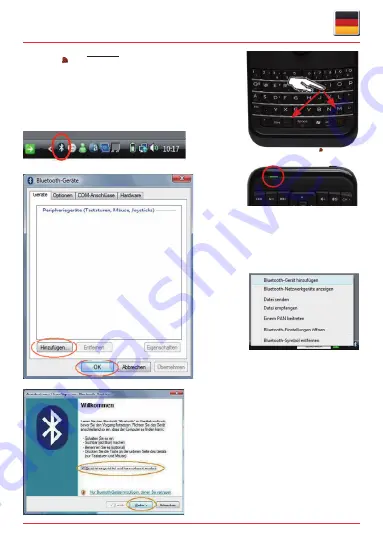
Änderungen und Irrtümer vorbehalten.
4
Bedienungsanleitung KSK-3205
Die Status-LED leuchtet während des Synchroni-
sationsvorgangs grün. Ist der Vorgang erfolgreich,
erlischt sie.
Zum Synchronisieren FN- und M/ -Tasten gleich-
zeitig für 2 Sekunden gedrückt halten.
Alternativ zu der eben beschriebenen Methode öffnet
ein Einfachklick auf das Bluetooth-Logo ein Pullup-
Menü und nach einem weiteren Klick auf die Option
„Bluetooth-Geräte hinzufügen“ erscheint das in der
Abbildung gezeigte Menü.
Drücken und halten Sie 2 Sekunden lang die
Fn
-Taste gedrückt und drücken Sie zu
-
sätzlich die M/ -Taste, wodurch ein Synchronisations-Signal an den USB-Receiver
gesendet wird. Dadurch ist eine vollständige, überaus komfortable Bedienung vom
Anwender-Standort (z. B. einem Sofa) aus möglich.
Der Synchronisationsvorgang kann bis zu 10 Sekunden benötigen und wird durch
das grüne Leuchten der LED (in der oberen, linken Ecke) signalisiert, welche nach
erfolgreicher Prozedur erlischt.
Ein Doppelklick mit der linken Mausetaste auf das Bluetooth-Logo öffnet das Menü
„Bluetooth-Geräte“
Klicken Sie auf “Hinzufügen“ und „OK“.
•
Setzen Sie einen Haken bei „Gerät ist eingerichtet und kann
•
erkannt werden“
und klicken Sie auf „Weiter>“.
•
Содержание KeySonic KSK-3205 Series
Страница 1: ...Super Mini Super Mini KSK 3205...




















