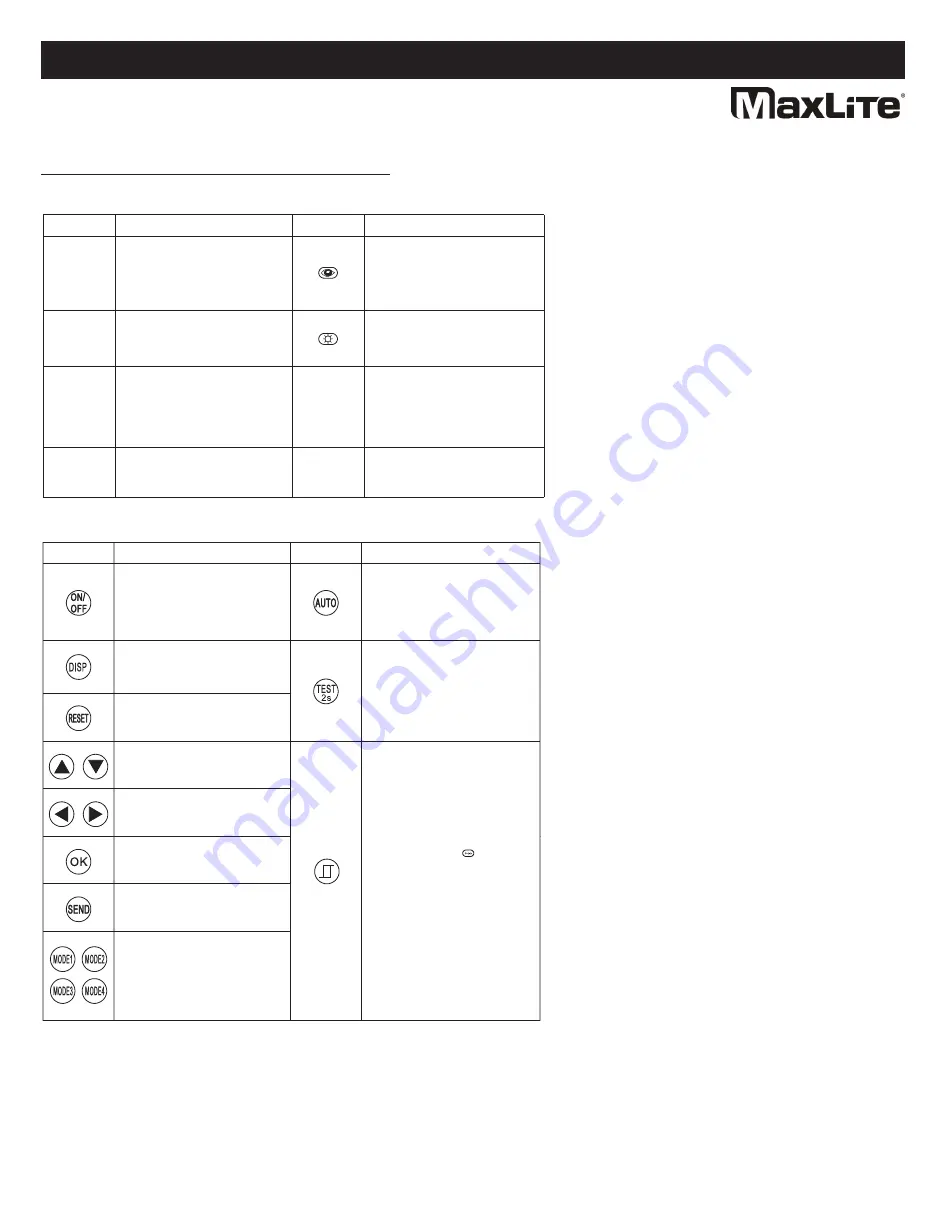
Motion Sensor Model Remote Control
© Copyright 2020. MaxLite, Inc. All Rights Reserved.
12 York Ave, West Caldwell, NJ 07006 Tel: 800-555-5629 Fax: 973-244-7333 Email: [email protected]
Page: 5
REV: 12/02/20
LED
DESCRIPTION
LED
DESCRIPTION
BRIGHTNESS
SENSITIVITY
HOLD TIME
DAYLIGHT
SENSOR
To set the output level (in %) of
connected lighting during
occupancy
To set the occupancy sensing
sensitivity of the sensor
The time that the sensor will turn
off (if you choose stand-by level is
0) or dim the light to a low level
after the area is vacated
Represents various thresholdss of
natural light level for the sensor
STAND-BY
DIM
STAND-BY
TIME
To select the current surrounding lux
value as the daylight threshold. This
feature enables the fixture to function
well in any real application
circumstances
The built-in daylight sensor stops
working, and all motion detected
could turn on the lighting fixture no
matter how bright the natural light is
To set the output level (in %) of
connected lighting during vacancy.
The sensor will regulate the lighting
output at the set level. Setting the
STAND BY DIM at 0 means the light
will be off during vacancy
Represents the time that the sensor
will keep the light at low dim level
after the HOLD TIME elapsed
B
. When the
n
Motion Sensor Model Remote Control
LED Indicators:
Button Operation:
BUTTON
DESCRIPTION
BUTTON
DESCRIPTION
Press the “ON/OFF” button, the
light goes to permanent on or
permanent off mode, and the
sensor is disabled. (MUST press
“Auto” button to quit this mode.)
Display the current/latest setting
parameters in LED indicators (the
LED indicators will turn on for
showing the setting parameters.)
Press “RESET” button, all settings
go back to settings of dip switch in
sensor
Enter in the setting condition, and
navigate to up and down for
choosing selected parameters in
LED indicators
Navigate to left and right for
choosing selected parameters in
LED indicators
Keep records of selected
parameters in remote control or in
Mode 1, Mode 2, Mode 3 or Mode 4
Upload the selected parameters
to sensors
4 scene modes with preset
parameters which are available to
be changed and saved in modes
Press “AUTO” button, the sensor
starts to function and all settings
remain the same as the latest status
before the light is switched on/off
The button “TEST” is for testing
sensitivity only. After you choose
sensitivity thresholds, then you press
“TEST” button. The sensor goes to
test mode (hold time is only 2s)
automatically. Meanwhile the
stand-by period and daylight sensor
are disabled. Press “AUTO” button to
quit from this mode.
Press this button to open or close the
smart photocell sensor which takes
the place of a normal photocell
sensor switch. When remote control
enters in setting conduction, you can
choose to open and close the smart
photocell sensor. If the sensor is
open 2 LED indicators of daylight
sensor are on. Choosing photocell
sensor setpoint on/off to light and
stand by time is only . When the
natural light level exceeds setpoint
off to light, the sensor will wait and
monitor for 1 minute in order to
confirm the natural light level
increase is not temporary before
forcing the lights to go off. When the
nautral light level is lower than
setpoint to light, the lights will turn on
even when the space is not occupied.
When natural light level goes lower
than this setpoint to light, the sensor
will wait and monitor for 1 minute in
order to confirm the natural light level
decrese is not temporary before
forcing the lights to go on.
Operating Instructions BLHE3 Series
MaxLite BayMax Linear High Bay Eco Series
®






























