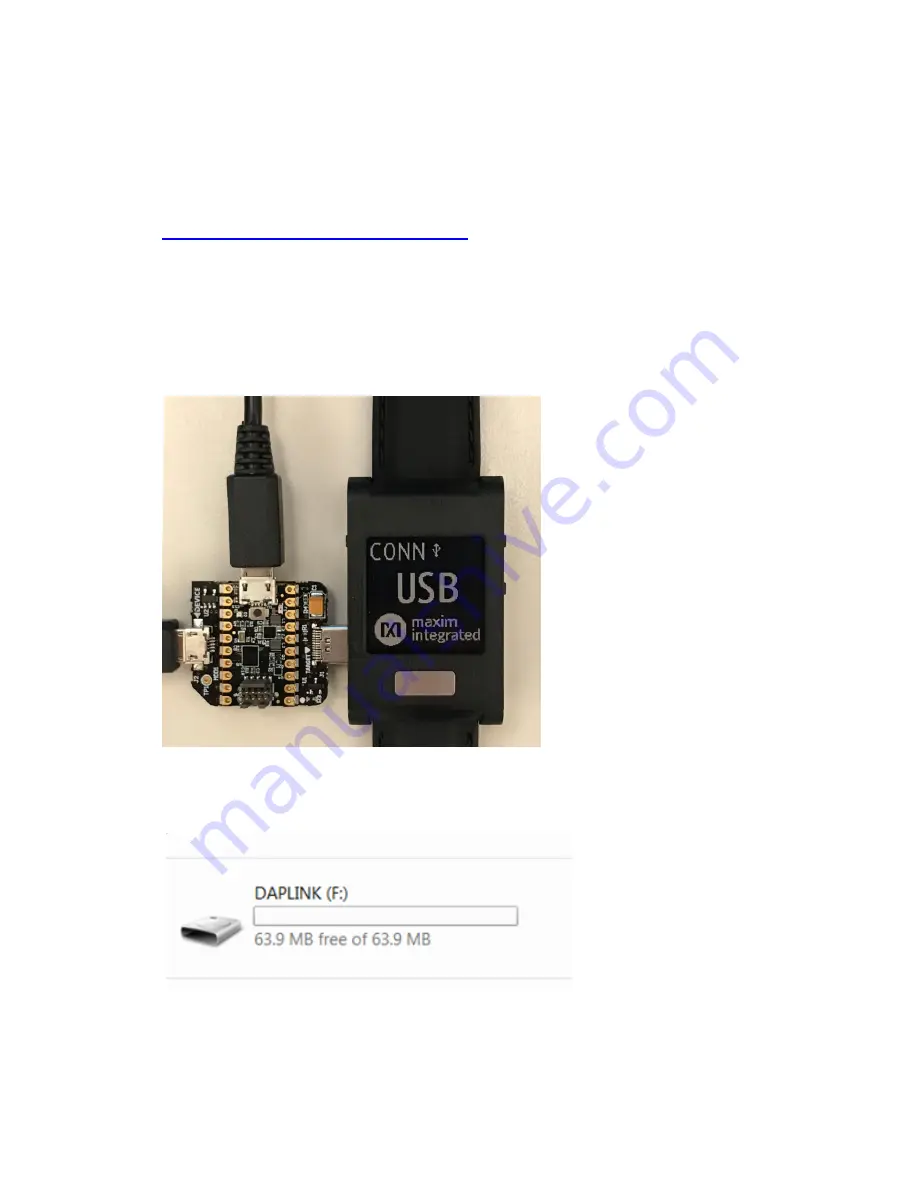
Maxim Integrated
Page 12 of 39
Upgrading the Firmware on MAXREFDES101#
The micro board might be shipped without the latest firmware. Maxim recommends that you
update the firmware whenever new firmware becomes available. Firmware upgrades can be
performed using the provided Pico adapter board by performing the following steps:
1. Download and extract the Eval Package from the Software section on the
MAXREFDES101# Design Resources tab
Note: The software package includes the latest firmware, algorithm, and the
corresponding Windows or Android application. All three must be updated to ensure
compatibility.
2. Insert the Pico adapter board into the USB Type-C connector of the watch. This
establishes a connection with the micro board inside the watch assembly.
3. Connect the Pico adapter board to the PC using two USB Micro-B cables.
Figure 9. Pico adapter connected to the PC.
4. Wait for the Windows drivers to install. After the drivers have installed, the PC recognizes
the device, which shows up as a drive named DAPLINK on the PC.
Figure 10. DAPLINK drive on the PC.
5. To flash the program, use the Drag and Drop feature (e.g., drag and drop the binary file
into the DAPLINK drive on your PC).
Содержание MAXREFDES101
Страница 7: ...Maxim Integrated Page 7 of 39 System Diagram Figure 3 MAXREFDES101 system diagram...
Страница 15: ...Maxim Integrated Page 15 of 39 Figure 13 Upload embedded heart rate algorithm to the MAX32664...
Страница 17: ...Maxim Integrated Page 17 of 39 2 Under Scan Mode select Serial over USB Click Scan Figure 15 Scan for devices...
Страница 21: ...Maxim Integrated Page 21 of 39 Figure 20 ECG measurement sample...
Страница 24: ...Maxim Integrated Page 24 of 39 Figure 23 PPG measurement sample...
Страница 31: ...Maxim Integrated Page 31 of 39 Figure 31 Android app temperature measurement sample...



























