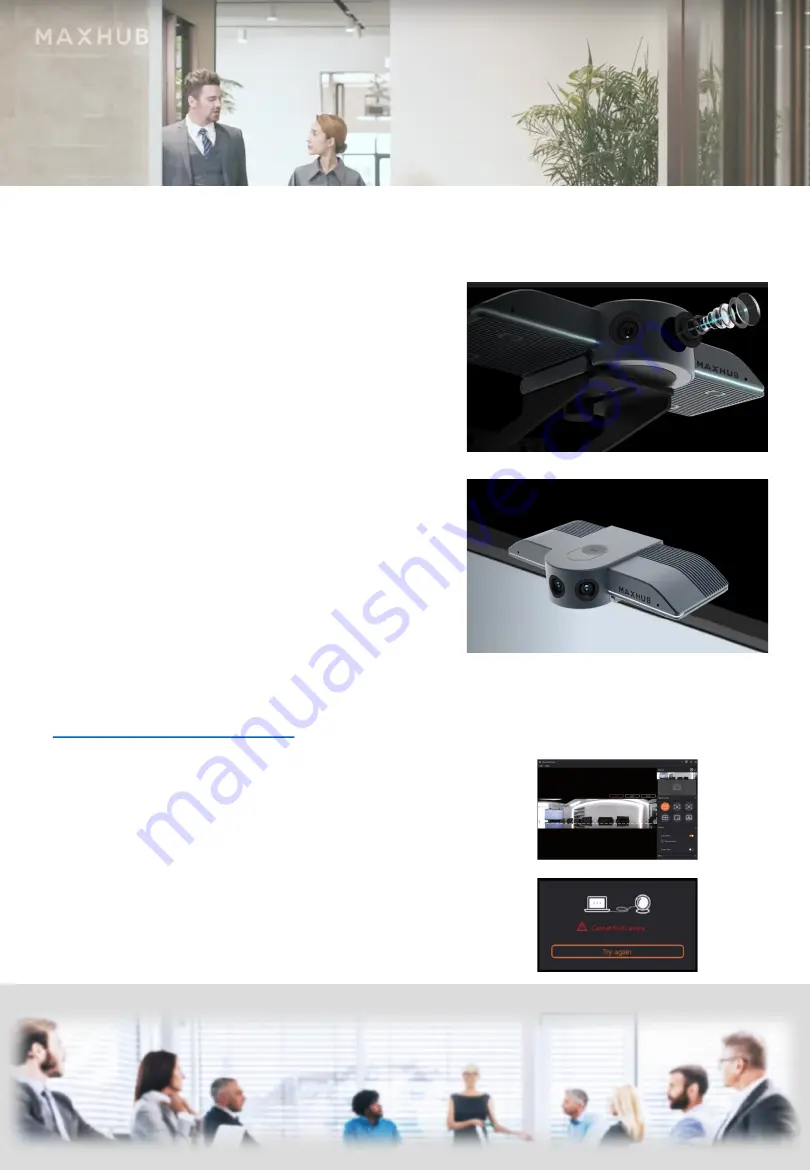
When you unpack the UC M30, please take the USB cable
included in the box and connect it to your PC or Laptop,
using the Type-Connection on the rear side of the unit.
Place it either on top of your display using the clamp
attached to the Camera or use the wallmount adapter to
place the UC M30 underneath a large display. Please make
sure to position the Camera
not much higher or lower
than the „eyes“ of the people
sitting
in the room. So if your
Display is rather small and stands on the table, you can
place it on top of it, if you use a large format Display, or
LED Display mounted on the wall, MAXHUB recommends
to place the unit under the Display. Here you can either
use the included wall mount adapter, or a camera tripod.
MAXHUB offers a very nice Camera tripod, called the
WIB01
, simply ask your local sales to get pricing and
specifications.
Software installation:
After you connected the UC M30 to your Computer, a CD-
Rom icon will appear on your desktop, which will allow you
to install the PanoCam Studio software. If not, please
follow this link:
https://studio.cupola360.com/cvte/
After installing the software, please check if you have the
latest firmware, under the same link as above. When the
SW is installed and you open it, it will automatically search
for a connected UC M30.
If not, please click „try again“.
Usage with PanoCam Studio Software
PART 2







