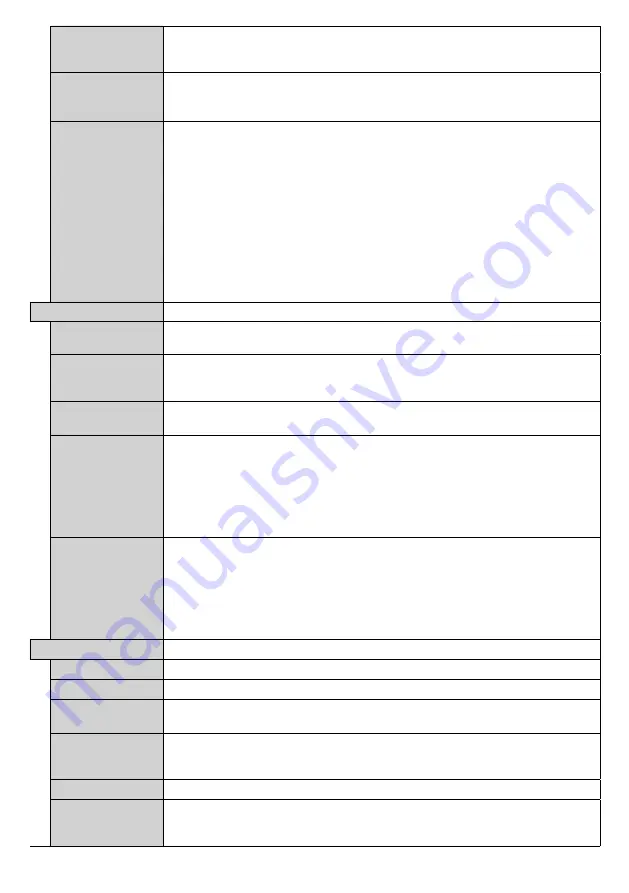
English
- 20 -
Wifi & BT
Sets the source option for these funtions.
Auto
,
Display
and
Android
options will be
available.
Note:
BT will not be functional for Android source.
Menu lock
You can block the usage of the menu button on the remote by setting this item as
All
menus
. When you press the menu button, you will be asked to enter the PIN that
you have defined in the First Time Installation. Set as
Off
to disable this function.
Auto Source
Switch
If this option is enabled the Display will switch to the currently active HDMI source
automatically when a device is connected to the Display through the HDMI1 or
HDMI2 input socket. Set as
Enabled
to enable this feature.
When the HDMI source is removed the Display will switch to other active HDMI
source. If there isn't any other device connected to the Display and the HDMI Wake
UP option for the related HDMI source is enabled the Display will switch into the
standby mode.
There is also a 3-second restriction for the successive connected HDMI sources.
This means, second HDMI device must be plugged in 3 seconds after the first HDMI
device is plugged in.
Note:
This feature applies for HDMI1 and HDMI2 input sockets only. Refer to the
General View
section to see the HDMI inputs.
Power Up Settings
Power Up Mode
Configures the power up mode preference.
Last State, Always On
and
Standby
options are available.
Quick Standy
If this feature is enabled the Display can be turned on again
with the RS232 and LAN
commands
if it is turned off through it. Press
Left
or
Right
button to enable or disable
the feature.
Boot Up Picture
Mode
Configures the picture mode preference at power on. If set as
Off
the last set picture
mode will be used at power on.
HDMI1 Wake Up
If this option is set as
Enabled
, the Display will turn on with the HDMI1 input source,
when it is switched on. This feature works based on HDMI 5V signal. When this signal
is active the Display wakes up and when the signal is inactive the Display shuts down.
You can disable this option by setting as
Disabled
.
If any Scheduler is set or an OPS unit is connected to the Display, this option will be
inactive and can not be set as
Enabled
.
Note:
This feature may not be available depending on the model of your unit.
HDMI2, HDMI3,
Wake Up
(optional)
If this option is set as
Enabled
, the Display will turn on with the HDMI2 input source,
when it is switched on. This feature works based on HDMI 5V signal. When this signal
is active the Display wakes up and when the signal is inactive the Display shuts down.
You can disable this option by setting as
Disabled
.
If any Scheduler is set or an OPS unit is connected to the Display, this option will be
inactive and can not be set as
Enabled
.
Note:
This feature or HDMI3 options may not be available depending on the model of your unit.
USB
Clone to USB
Copies the database files from the unit to a connected USB device.
Clone from USB
Copies the database files from a connected USB device to the unit.
Copy app cache
from USB
Copies app cache data from a connected USB device to the unit.
Note:
This feature may not be available depending on the model of your unit.
USB Information
Press
OK
to open the
USB information
menu screen. Current
Total space
and
Free
space
information of the connected USB device will be displayed. You can also format the
connected USB device using the
Format Disk
option in this menu (FAT32 format only).
USB Operations
Highlight and press
OK
to perform USB operations.
USB Option
Set as
Off
to disable the USB ports on the Display. You can also set this option as
5V
to provide 5 volts power over USB. In this case it will still not be available to browse the
USB content via Media Browser feature of the Display.
Содержание MA-7510BK
Страница 1: ...75 189cm INTERACTIVE FLAT PANEL DISPLAY MA 7510WH MA 7510BK ENGLISH USER MANUAL...
Страница 47: ......






























