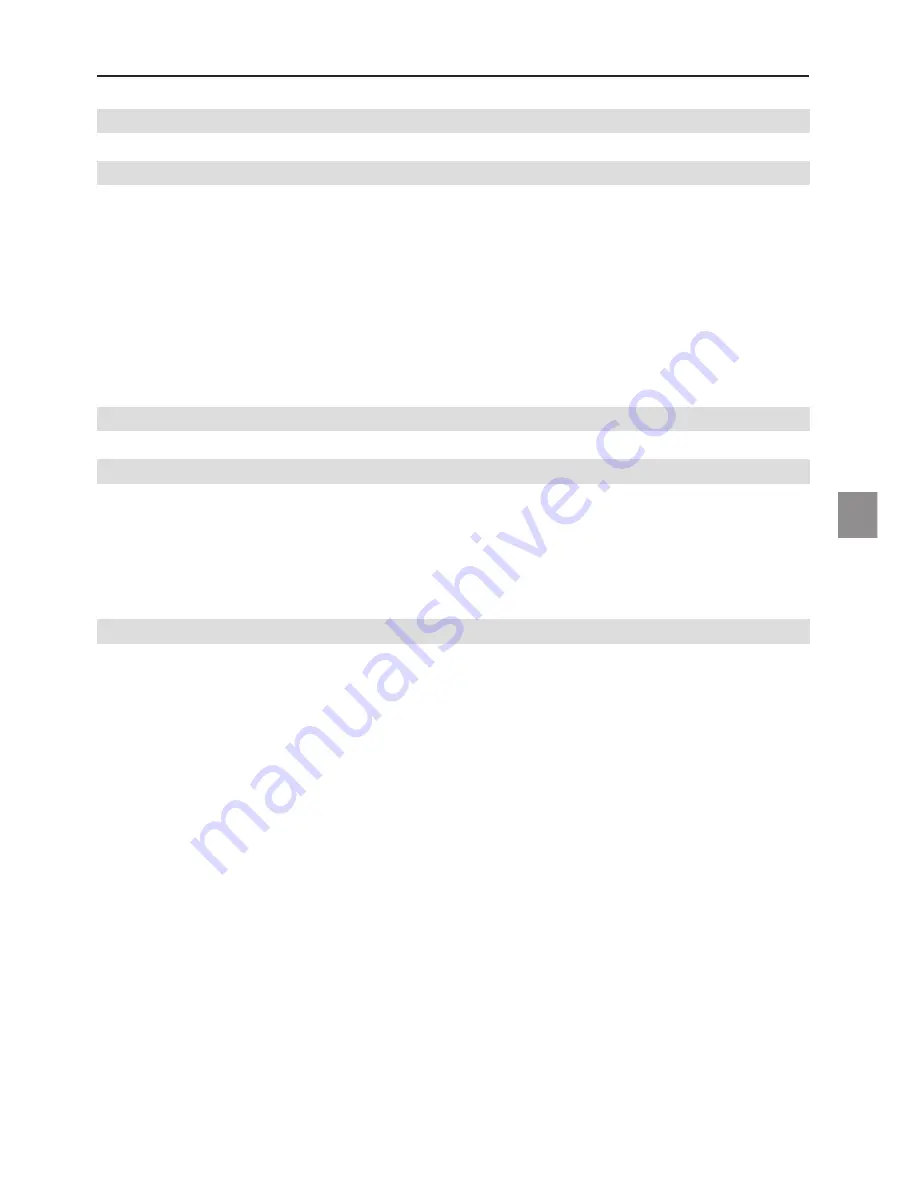
49
MAXDATA Notebook PRO 6000 I
UK
Contents
Note
51
Important Safety Information
55
Wireless LAN .................................................................................................................. 57
Additional safety notes for units with wireless LAN ....................................................... 58
CE-labelling for units with wireless LAN ..................................................................... 59
Restrictions ..................................................................................................................... 60
France ......................................................................................................................... 60
Italy ............................................................................................................................. 60
Netherlands ................................................................................................................ 60
Radio frequencies for units with wireless LAN ............................................................... 61
Legal requirements - exception clauses .......................................................................... 62
Shipping Contents
63
Preparation
65
Inserting the Battery ........................................................................................................ 66
Removing the Battery ...................................................................................................... 66
Power Supply ................................................................................................................... 67
Switching the notebook on .............................................................................................. 68
Power Management ........................................................................................................ 69
System Overview
71
Left Side .......................................................................................................................... 71
Right Side ........................................................................................................................ 71
Front View ........................................................................................................................ 71
Rear View ........................................................................................................................ 72
Underside ........................................................................................................................ 72
Explanation of LED Displays ............................................................................................ 73
Hot Keys ...........................................................................................................................74
The Keyboard ................................................................................................................... 75
The TouchPad ....................................................................................................................76
The TouchPad - Operation .................................................................................................76
The CD-ROM/DVD Drive ................................................................................................. 77
The PC Card Slot ............................................................................................................. 78
The Memory Card Slot .................................................................................................... 78
The Data/Fax Modem ...................................................................................................... 79
The LAN Port ................................................................................................................... 79




































