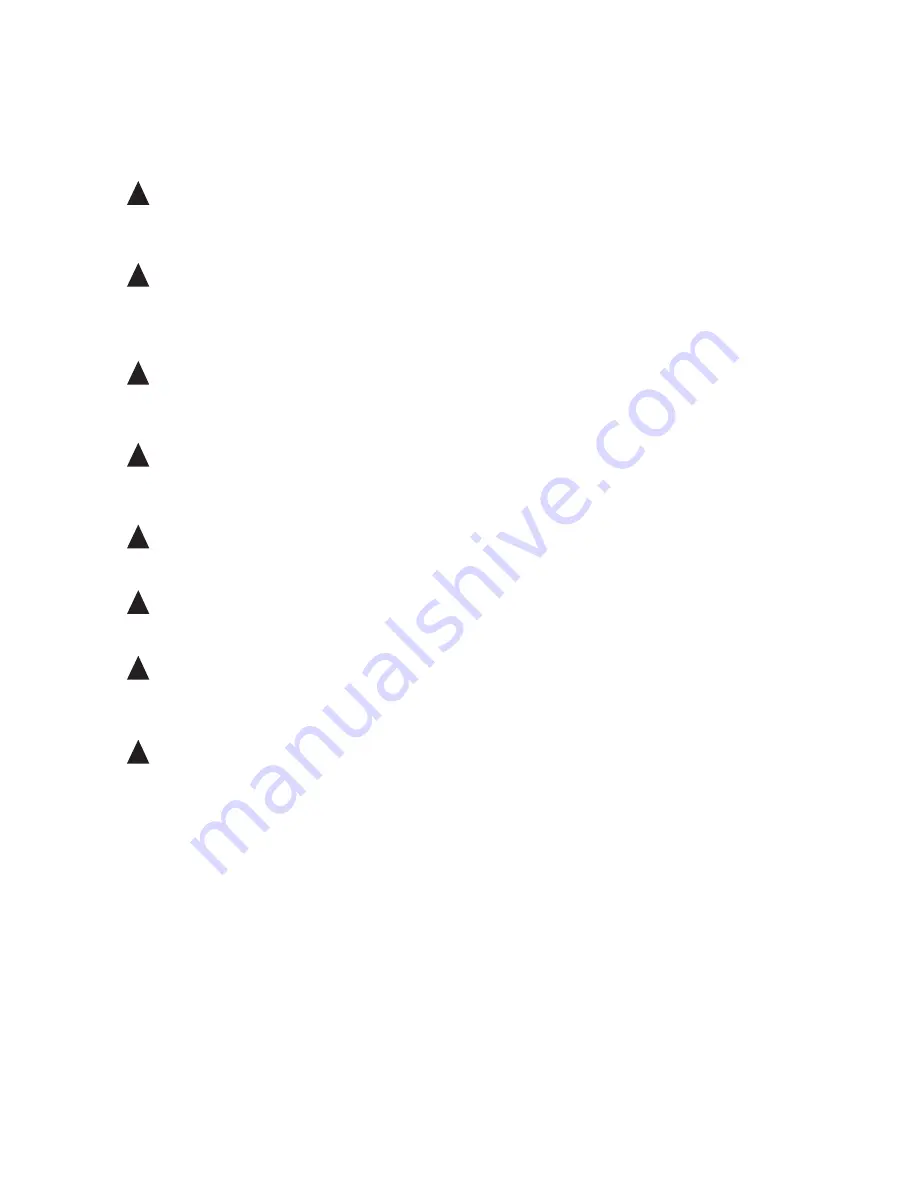
MAXDATA PLATINUM 00 I M9
Hardware Installations and Upgrades
MAXDATA PLATINUM 00 I M9
Hardware Installations and Upgrades
Replacing the Backup Battery
The lithium battery on the server board powers the RTC for up to 10 years in the absence of power.
When the battery starts to weaken, it loses voltage, and the server settings stored in CMOS RAM in
the RTC (for example, the date and time) may be wrong. Contact your customer service representative
or dealer for a list of approved devices.
!
WARNING
Danger of explosion if battery is incorrectly replaced. Replace only with the same or equivalent
type recommended by the equipment manufacturer. Discard used batteries according to
manufacturer’s instructions.
!
WARNUNG
Wenn eine ungeeignete Batterie eingesetzt wird oder die Batterie falsch eingesetzt wird,
besteht Explosionsgefahr. Ersetzen Sie verbrauchte Batterien nur durch Batterien gleichen
oder äquivalenten Typs, der vom Hersteller empfohlen wurde. Entsorgen Sie die verbrauchte
Batterie entsprechend den Anweisungen des Herstellers.
!
AVERTISSEMENT
Danger d’explosion en cas de remplacement incorrect de la pile. Remplacez-la uniquement
par une pile du même type ou d’un type équivalent recommandé par le fabricant. Mettez au
rebut les piles usagées en vous conformant aux instructions du fabricant.
!
OSTRZEŻENIE
Nieprawidłowa wymiana baterii grozi eksplozją. Wymieniać tylko na taki sam lub
równoważny typ, zalecany przez producenta. Zużyte baterie utylizować zgodnie z instrukcjami
producenta.
!
ADVARSEL
Lithiumbatteri - Eksplosionsfare ved fejlagtig håndtering. Udskiftning må kun ske med batteri
af samme fabrikat og type. Levér det brugte batteri tilbage til leverandøren.
!
ADVARSEL
Lithiumbatteri - Eksplosjonsfare. Ved utskifting benyttes kun batteri som anbefalt av
apparatfabrikanten. Brukt batteri returneres apparatleverandøren.
!
VARNING
Explosionsfara vid felaktigt batteribyte. Använd samma batterityp eller en ekvivalent typ
som rekommenderas av apparattillverkaren. Kassera använt batteri enligt fabrikantens
instruktion.
!
VAROITUS
Paristo voi räjähtää, jos se on virheellisesti asennettu. Vaihda paristo ainoastaan laitevalmistajan
suosittelemaan tyyppiin. Hävitä käytetty paristo valmistajan ohjeiden mukaisesti.
Содержание PLATINUM 200 I
Страница 1: ...User s Manual MAXDATA PLATINUM 200 I ...
Страница 2: ... Contents Contents ...
Страница 24: ......
Страница 30: ......
Страница 34: ...34 ...
Страница 36: ...36 ...
















































