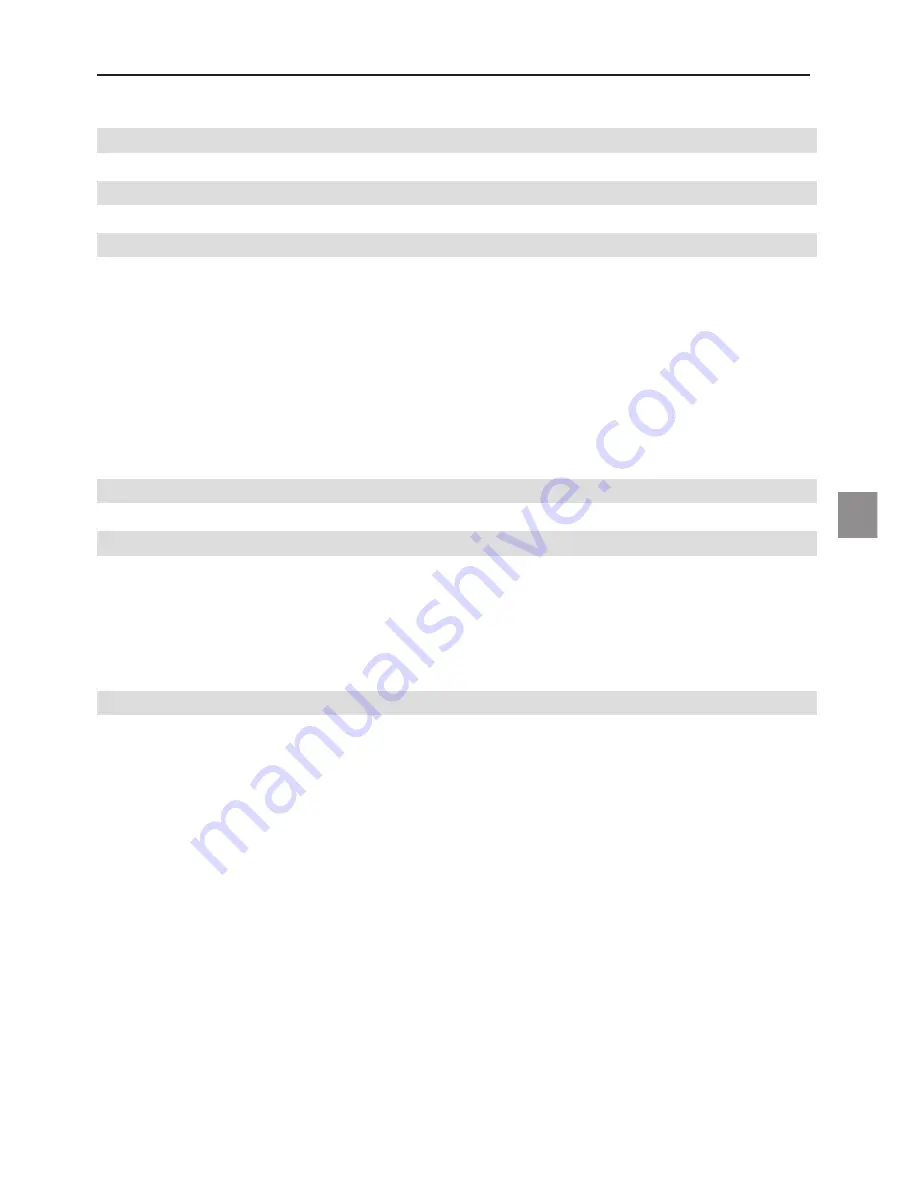
51
UK
MAXDATA Notebook Eco 4200X
Contents
Note
53
Symbols
55
Important Safety Information
57
Wireless LAN .................................................................................................................. 59
Additional safety notes for units with wireless LAN ....................................................... 60
CE-labelling for units with wireless LAN ..................................................................... 61
Restrictions ..................................................................................................................... 62
France ......................................................................................................................... 62
Italy ............................................................................................................................. 62
Netherlands ................................................................................................................ 62
Radio frequencies for units with wireless LAN ............................................................... 63
Legal requirements - exception clauses .......................................................................... 64
Shipping Contents
65
Preparation
67
Inserting the Battery ........................................................................................................ 68
Removing the Battery ...................................................................................................... 68
Power Supply ................................................................................................................... 69
Switching the Computer on ............................................................................................. 70
Power Management ........................................................................................................ 71
System Overview
73
Left Side .......................................................................................................................... 73
Right Side ........................................................................................................................ 73
Rear View .........................................................................................................................74
Underside .........................................................................................................................74
Explanation of LED Indicators ......................................................................................... 75
Hot Keys ...........................................................................................................................76
Quick Launch Buttons ...................................................................................................... 77
The Keyboard ................................................................................................................... 78
The TouchPad ................................................................................................................... 79
The TouchPad - Operation ................................................................................................ 79
The CD-ROM/DVD Drive ................................................................................................. 80
The PC Card Slot ............................................................................................................. 81
Memory Card Slot ........................................................................................................... 81
The Data/Fax Modem ...................................................................................................... 82
The LAN Port ................................................................................................................... 82
Autodim Function ............................................................................................................ 83




































