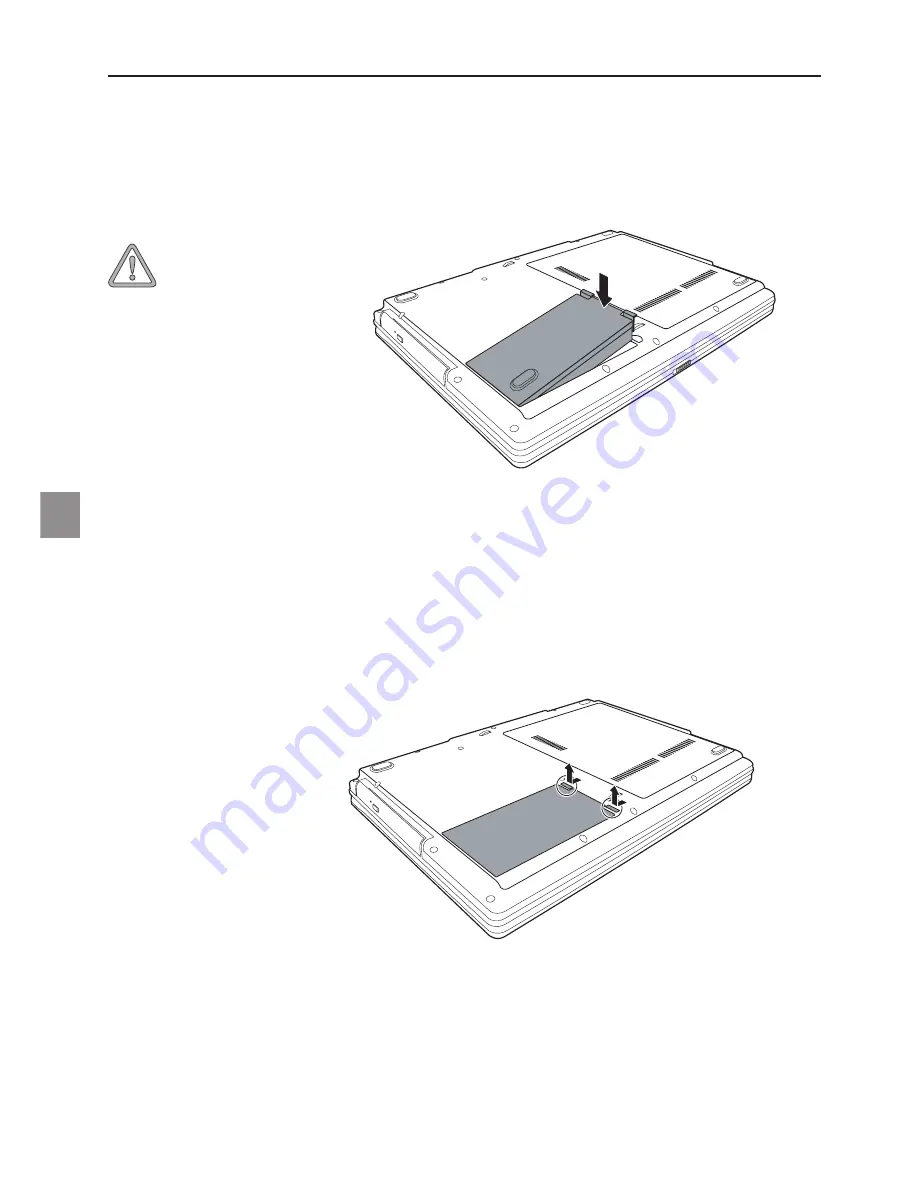
64
(1) Push the battery release catches inwards.
(2) Remove the battery from the holder.
You can now operate the notebook using the power adapter
alone.
Fig. 4
Removing the Battery
Fig. 3
Inserting the Battery
The battery is included in the notebook’s shipping contents. This battery is only partially
charged.
Note that the charging time for the battery is about 3 hours if the computer is switched off,
or about 6 hours if the computer is switched on.
It is absolutely essen-
tial to fully charge the
battery for initial op-
eration! Do not unplug
the power adapter
until the battery is fully
charged.
Preparation
(1) Insert the battery into the battery slot in the direction of
the arrow.
(2) Gently push the battery until it locks into place.
The battery can now be charged.
















































