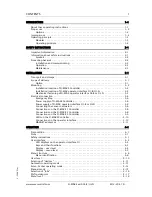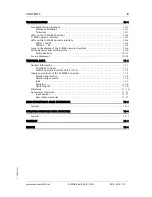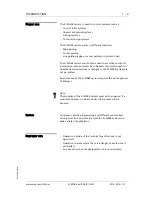Отзывы:
Нет отзывов
Похожие инструкции для D-MAXE

XN300
Бренд: Eaton Страницы: 288

echo plus
Бренд: Neets Страницы: 12

NI 9871
Бренд: National Instruments Страницы: 24

U1000 iQpump Drive
Бренд: YASKAWA Страницы: 426

Motoman DX200
Бренд: YASKAWA Страницы: 26

motoman NX100
Бренд: YASKAWA Страницы: 210

Z1000 CIMR-ZU*A Series
Бренд: YASKAWA Страницы: 400

Z1000 CIMR-ZU*A Series
Бренд: YASKAWA Страницы: 466

421914
Бренд: Multi-Clean Страницы: 4

PRWF-80455
Бренд: Primo Water Страницы: 10

485-1P-JS
Бренд: PENGWYN Страницы: 32

CBC-801-1
Бренд: Warner Electric Страницы: 6

A1SJ71E71N-B2
Бренд: Mitsubishi Страницы: 30

G5 LP
Бренд: Scanreco Страницы: 10

Foxy R1
Бренд: Teledyne Страницы: 102

GC-400
Бренд: Sven Страницы: 6

R-net
Бренд: Quantum Страницы: 20

Synergy SGY-101
Бренд: Fairford Страницы: 20