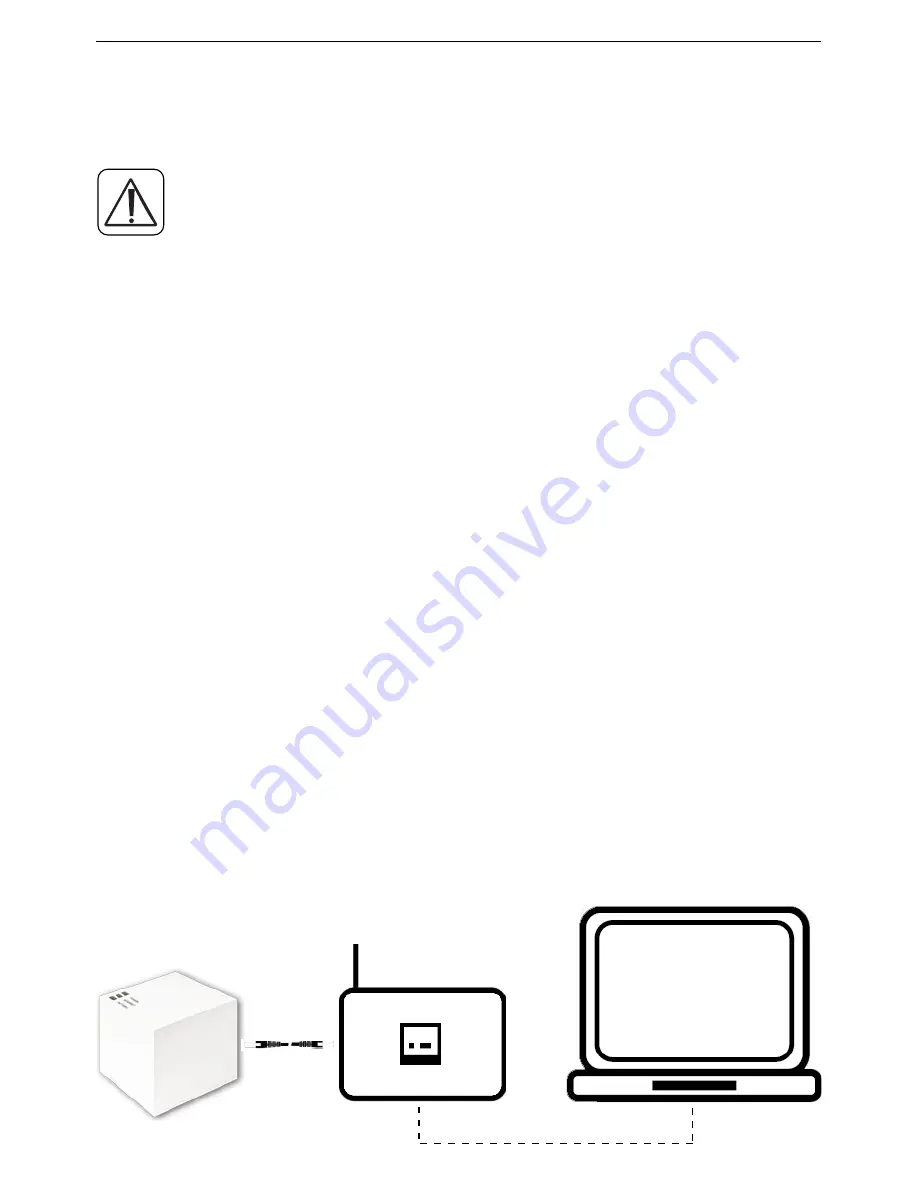
11
Setting up the MAX! system
•
Plug the USB power supply unit provided into an easily ac-
cessible power socket outlet.
In order to completely disconnect the mains voltage
please plug out the power supply unit from the sock-
et.
•
Before you reset the MAX! Connect the MAX! Cube and the
main adapter with the USB cable. Use the USB port on the
side of the device (2) for this purpose (see diagram on page 8).
•
The power LED starts to flash as soon as the MAX! Cube
initiates a self-test.
•
The power LED lights up continuously once the self-test
has been successfully completed and the power supply
is present.
6.1.2 Connect the MAX! Cube to the router/PC
•
Connect the MAX! cube to a router. To do this, plug the
network cable supplied with the device into the designat-
ed port (1) on the side of the MAX! Cube (see diagram on
page 4). Connect the other end of the cable to a free Eth-
ernet port on your router.
•
Connect the router to your PC.
•
The Internet LED starts to flash as soon as the connection
to the router is active.





















