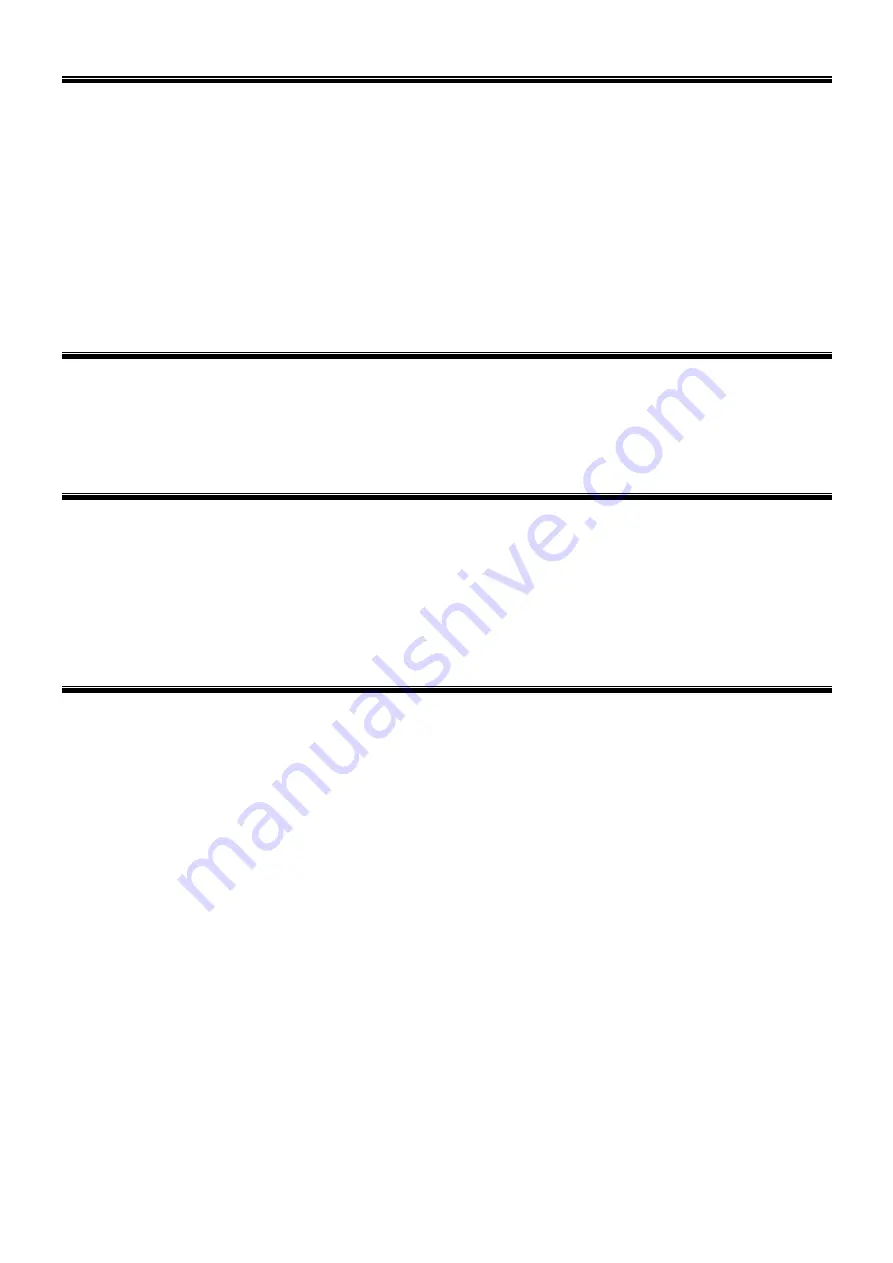
6
AUTO RHYTHM
Rhythm selection
This Keyboard provides 200 rhythms (
“000” to “199”) for your selection. The rhythm is defaulted to be “000”. Press [Rhythm],
“RHYM” will show on the display. Press the numeric keys or the “+”/“-” buttons to select other rhythms.
Rhythm control
1. Rhythm enabling
Press [Start/Stop] to start accomp rhythm. While in enable state: Pres
s [Sync], “SYN” will show on the display. Play any key in
the chord key zone (1st-19th key from left). The accomp rhythm will be activated. Press [Start/Stop] to stop the accomp rhythm.
2. Interlude
After the accomp rhythm is activated, press [FILL-IN] to have a temporary rhythm play during the accomp rhythm.
3. Stop rhythm
Press [Start/Stop] to stop the accomp rhythm.
Tempo adjustment
Press [Tempo +] or [Tempo -] to increase or decrease the tempo. Pressing the two buttons simultaneously may reset to the
default value tempo/min.
EFFECT CONTROL
Sustain function
Press [Sustain], “SUS” will show on the display. The sustain effect will be activated. Press this button again, “SUS” will
disappear from the display. The sustain effect will be disenabled.
Vibrato function
Press the [Vibrato] button, “VIB” will show on the display. The vibrato effect will be activated. Press this button again, “VIB” will
disappear from the display. The vibrato effect will be disenabled.
RECORDING AND RHYTHM PROGRAMMING
Recording
Press [Rec
] to enable the recording function, “RECORD” will show on the display. In this mode all played notes will be recorded.
Press [Play] to playback the recorded notes,
“PLAY” will show on the display. When storage is full, “REC” will show on the
display and recording will stop automatically.
Rhythm programming
Press [Prog] to enable the rhythm programming function,
“PROG” will show on the display and the keyboard percussion will be
activated. In this mode, you can create custom rhythms by playing the corresponding percussion key. Programming will stop
automatically when memory is full. Press [Play] to playback the programming rhythm. Press [Start/Stop] or press [Program]
again to disenable the programming function. All recorded rhythms will be removed.
TRAINING METHODS
Training I: One key
Press [One Key] to enable the single key trainin
g function, “LEARN” will show on the display. Press [SONG] and then the “+”/“-”
buttons to select the song to be learned. One key training aims at duration learning, and there is no requirement on pitch or
creativeness. This mode allows for mistakes when playing the keys, but the keyboard still plays correct notes and the display
will show the correct notes. After one song is finished, repeat the current song to be learned. Press [Start/Stop] or press the
[One Key] button to disenable the training function.
Training II: Follow
Pre
ss [Follow] to enable the follow function, “LEARN” will show on the display. Press [SONG] and then the “+”/“-” buttons to
select the song to be learned. With [Follow] training, you can learn by following the correct playing notes. You can also learn by
following the notes shown on the display. The program will wait for you to play the correct note before it moves to the next one.
Notes: In this mode, the Keyboard plays only the correct notes and gives no response to the wrong notes. Press [Start/Stop] or
press [Follow] to disenable the training function.
Training III: Ensemble
Press [Ensemble] to enable the ensemble
function, “LEARN” will show on the display. Press [SONG] and then the “+”/“-” buttons
to select the song to be learned. The Ensemble training aims at the correct and comprehensive learning of the song duration
and notes. The keynote will be shielded for ensemble and you need to play the correct note according to the correct duration of
the song. If you fail to play within 3 seconds, the keyboard will automatically play the correct note. After one song is finished,
repeat the current song to be learned. Press the [Start/Stop] button or press [Ensemble] to disenable the training function
.
Содержание 130.106
Страница 1: ...KB3 Electronic Keyboard 61 key Touch Function Ref nr 130 106 INSTRUCTION MANUAL V1 1 ...
Страница 9: ...9 APPENDIX 1 2 TIMBRE AND RHYTHM TABLE ...
Страница 11: ...11 ...












