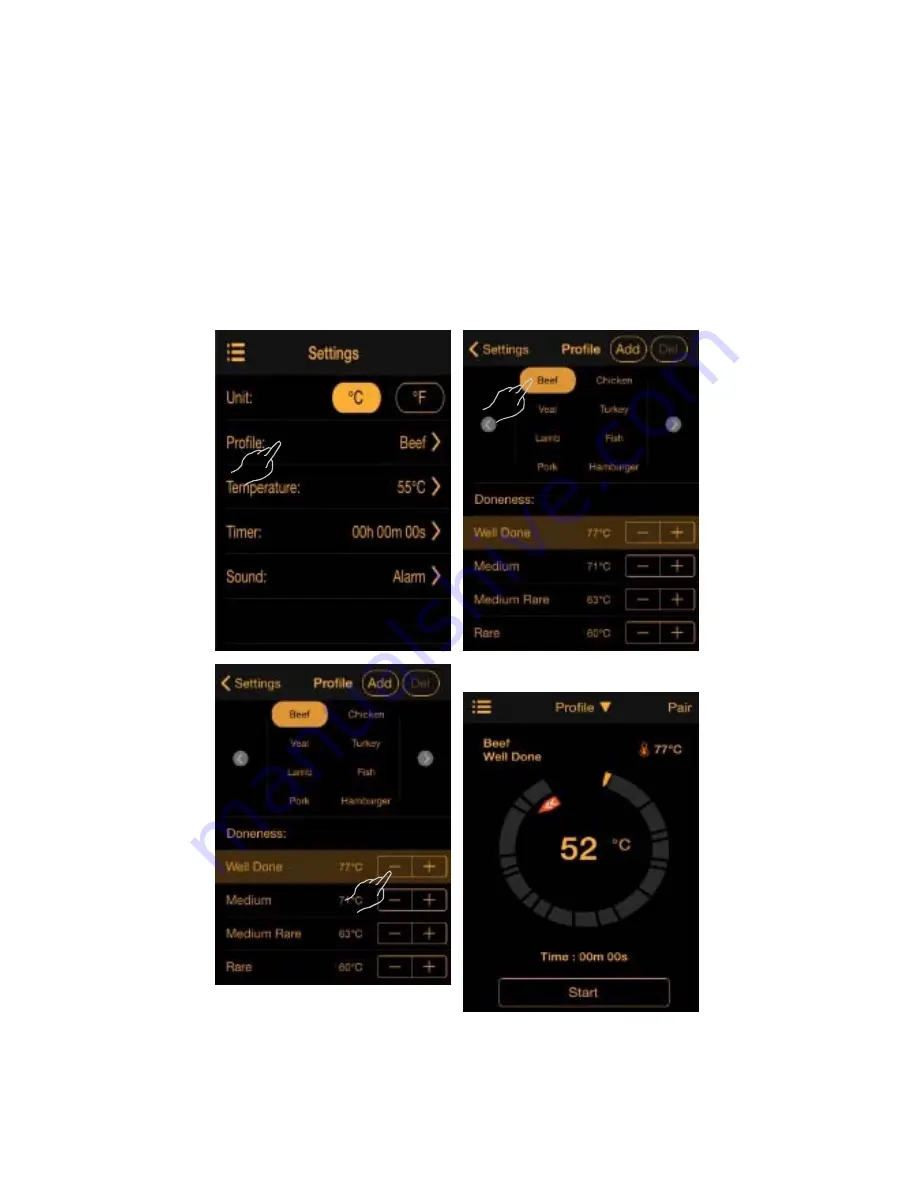
INSTRUCTION
Thank you for selecting Maverick’s iChef
Bluetooth food thermometer. Simply
program your choice of meat type, target
temperature or cooking time either on the
LCD display unit or on your smart device via
the corresponding Smart Thermo app. Insert
the food probe into you meat and monitor it’s
cooking up to 90 ft away.
PACKAGING CONTENTS
Touch-key
display unit x1
Metal probex1 CR2032 battery
Probe wrap x1
x1
OVERVIEW
DISPLAY UNIT-FRONT VIEW
d
c
1
6
2
5
3
4
a
b
1. Current temperature;
2.
¶
C/
¶
F(temperature measurement unit)
3. Pairing indicator
4. power on/off.
5. Bluetooth indicator
6. Thermo logo
a.
Probe jack
b.
Food
probe
c.
Probe wrap & storage
d. Silicone sleeve
DISPLAY UNIT-REAR VIEW
1
3
2
1. Battery compartment
2
UG
Magnet
3. Reset button
BATTERY INSTALLATION
1. Remove the battery door by twisting it
counter-clockwise
2. Replace the battery with a CR2032 coin cell
battery.
3. Ensure the battery is in place, matching the
polarities (+/-) and replace the battery door.
4. Press RESET after each battery change.
9
POWERING ON & OFF
1. To turn on the
thermometer
follow these steps:
Press the power button located in the bottom
of the LCD.
The LCD will full screen display while waiting
for pairing.
2. To turn off the
thermometer
, follow these steps:
Press the power button located in the bottom
and hold of the LCD for three seconds.
Auto Shut-Off:
The
thermometer
will automatically turning off
if there is no probe installed.
NOTE
If low battery icon “
” displays on the
screen, please replace with new
battery
for
the corresponding device.
CONNECT WITH YOUR SMART DEVICE
To quickly find the application from the Apple
Store , please type 'SmartThermo' as keyword in
the search engine. Ensure your mobile device is
compatible with iOS 7 and Android 4.3 devices
and later, Only compatible with Bluetooth v4.0
devices . You can remotely set the Smart Thermo
and read the thermometer information through
Bluetooth v4.0 with your mobile device.
TM
IOS SERIES MODEL
iPhone
®
(4S and later)
iPad
®
(3rd generation and later)
iPad mini (all generations)
iPod touch
®
(5thgeneration and later)
PAIRING YOUR Thermometer
You
need to pair
the thermometer
with your
smart
device
. “ ” will flash on the screen of
the
thermometer
while pairing and be on
after successful pairing.
To select the measurement unit:
You can set your thermometer through the
application. Follow below to select Celsius or
Fahrenheit.
1. Tap to view the measurement unit options.
2. Tap on your desired unit.
3. Tap to go back to the previous screen to
save.
Selecting food
To select food:
1.
Tap Profile to view the food options.
2. Tap on your food type.
3.
Tap to doneness level. Tap - or + to lower
or raise the doneness set temperature
4. Tap
Settings
to go back to the previous screen to
save.
Setting temperature
You do not have to use the Food Profile
feature to set the doneness
temperature. You can also just set the
Temperature.
To select the temperature:
1.
Tap Temperature.
2. Slide down and up to set temperature you
need. Temperature measurement range:
T
25
¶
C to 300ºC (-13
¶
F to 572
¶
F)
3. Tap
Settings
to go back to the previous screen to
save.
Timer setting
1.
Tap Timer.
2. Slide down and up to set time you need. Timer
measurement range: 23H 59M 59S.
3. Tap Settings to go back and save.
Содержание ET-737
Страница 1: ...80mm 128mm ...
















