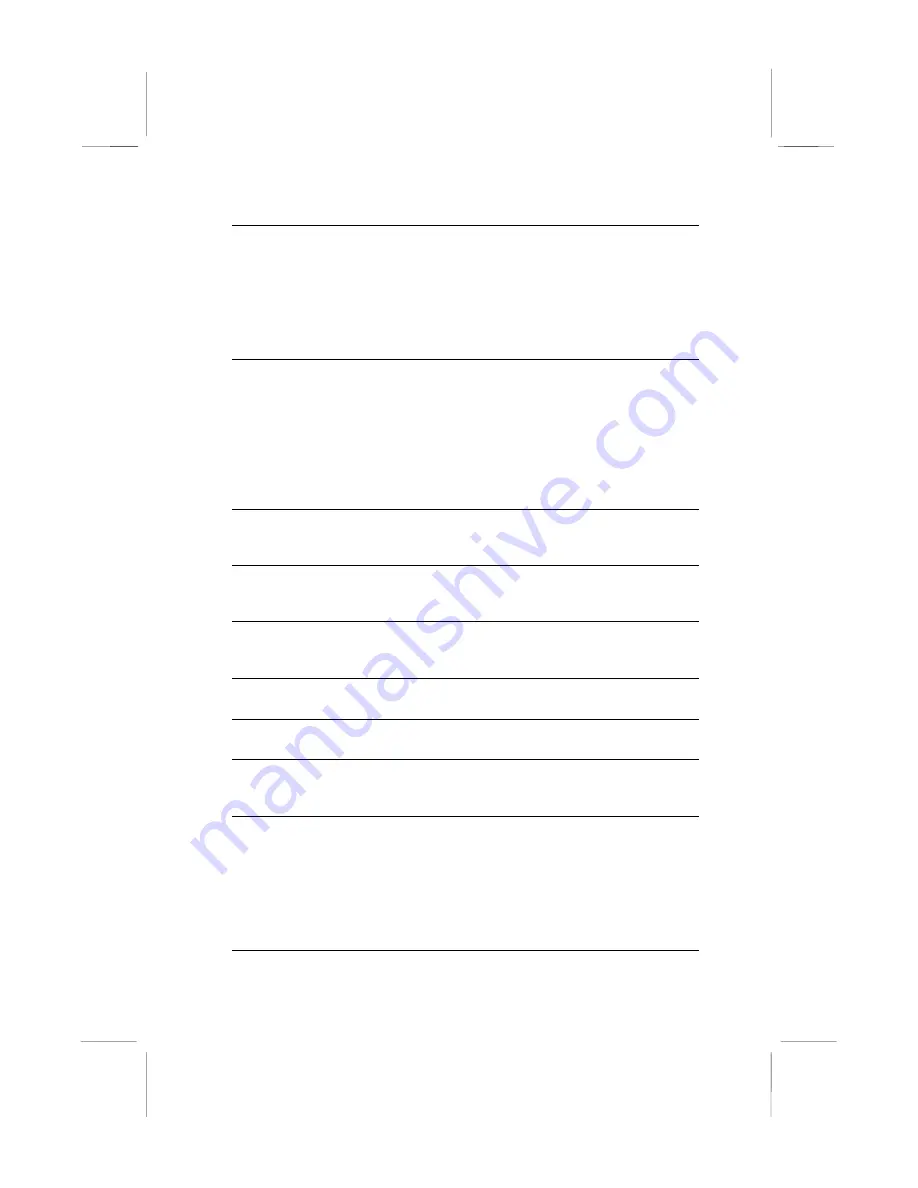
52
IDE Primary Master PIO
Default: Auto
IDE Primary Slave PIO
Default: Auto
IDE Secondary Master PIO
Default: Auto
IDE Secondary Slave PIO
Default: Auto
Each IDE channel supports a master device and a slave device. These four
items let you assign which kind of PIO (Programmed Input/Output) is used by
IDE devices. You can choose Auto, to let the system auto detect which PIO
mode is best, or you can install a PIO mode from 0-4.
IDE Primary Master UDMA
Default: Auto
IDE Primary Slave UDMA
Default: Auto
IDE Secondary Master UDMA
Default: Auto
IDE Secondary Slave UDMA
Default: Auto
Each IDE channel supports a master device and a slave device. This
motherboard supports UltraDMA. UltraDMA technology provides faster access to
IDE devices. If you install a device which supports UltraDMA, change the
appropriate item on this list to Auto. You may have to install the UltraDMA driver
supplied with this motherboard in order to use an UltraDMA device.
Init Display First
Default: PCI Slot
Use this item to define if your graphics adapter is installed in one of the PCI slots
or select Onboard if you have a graphics system integrated on the mainboard.
Onboard PCI Audio
Default: Enabled
Use this item to enable the onboard audio features. We recommend that you set
this item to Enabled when you use an AMR card.
Onboard PCI Modem
Default: Disabled
Use this item to enable the onboard PCI modem feature. We recommend that
you set this item to Enabled when you use an AMR card.
OnChip USB
Default: Enabled
Use this item to enable the USB ports that are integrated on this mainboard.
USB Keyboard Support
Default: Disabled
Enable this item if you are using a keyboard connected through the USB Port.
IDE HDD Block Mode
Default: Disabled
Block mode transfers can improve the access to IDE devices. Enable this item if
your IDE devices support block mode transfers.
POWER ON Function
Default: Hot KEY
KB Power ON Password
Default: Enter
Hot Key Power ON
Default: Ctrl-F12
The Power On Function item allows you to power on the system by pressing hot-
keys, or typing a password. If you choose Password, you can use the item KB
Power On Password to install a power on password. Press Enter to display the
Password dialog box. If you set it to Hot Key, you can then use the item Hot Key
Power On to choose which hot keys are used to power on the system.
KBC input clock
Default: 8 MHz
Use this item to set the clock speed for keyboard data traffic.
















































