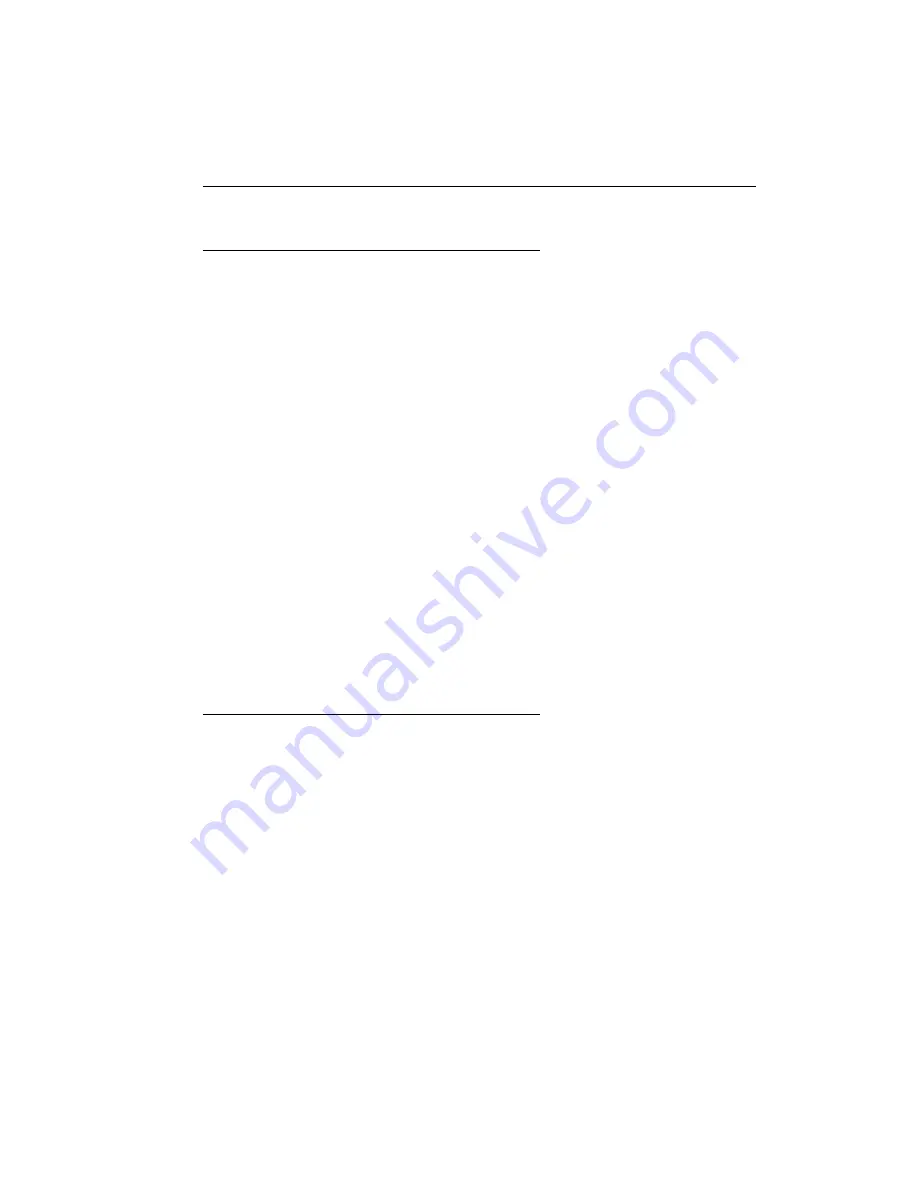
Matrox Veos – User Guide
25
Warranty
A. Limited Warranty Statement
1.
Matrox Graphics Inc. (“Matrox”) warrants to the end-user customer, who provides adequate proof of purchase that
Matrox hardware products purchased from Matrox authorized dealers will be free from defects in materials and
workmanship for a period of three (3) years from the date of purchase. This warranty applies only to the original end-
user purchaser and is non-transferable. Conditions and limitations of Matrox’s warranty are stated below.
2.
Matrox’s limited warranty covers only those defects which arise as a result of normal use of the hardware and does
not apply to any:
a.
improper or inadequate maintenance;
b.
incompatibilities due to the user’s hardware or software applications with or in which the Matrox product
interfaces;
c.
product of a special or custom-made nature;
d.
unauthorized modification or misuse;
e.
improper installation, misapplication or negligence;
f.
operation outside the product’s environmental specifications;
g.
improper site preparation or maintenance;
h.
software;
i.
other causes that do not relate to a product defect;
j.
defects or damage suffered as a result of force majeure (including theft);
k.
defects or damage suffered as a result of normal wear and tear, and/or
l.
stolen goods.
3.
If Matrox receives, during the applicable warranty period, notice of a defect in a warranted hardware product and the
defective Matrox product in question, Matrox shall at its sole option, either repair or replace the product, and shall
return the repaired product or a replacement product within a reasonable delay. The replacement product may not
be new, provided that it has functionality at least equal to that of the product being replaced.
4.
This warranty is valid in any country where Matrox hardware products are distributed by Matrox or its authorized
dealers.
5.
This Limited Warranty Statement gives the customer specific legal rights. The customer may also have other rights
which vary from state to state in the United States, from province to province in Canada, and from country to country
elsewhere in the world.
B. Limitations of Warranty
1.
NEITHER MATROX NOR ANY OF ITS THIRD PARTY SUPPLIERS MAKES ANY OTHER WARRANTY OF ANY KIND,
WHETHER EXPRESSED OR IMPLIED, WITH RESPECT TO MATROX PRODUCTS. MATROX SPECIFICALLY
DISCLAIMS (and the customer, by accepting the Matrox product, specifically accepts such disclaimer and waives)
ALL OTHER WARRANTIES, EITHER EXPRESSED OR IMPLIED, INCLUDING BUT NOT LIMITED TO THE IMPLIED
WARRANTIES OF MERCHANTABILITY AND FITNESS FOR A PARTICULAR OR INTENDED PURPOSE OR USE AND
THE WARRANTY AGAINST LATENT DEFECTS, WITH RESPECT TO THE HARDWARE AND/OR SOFTWARE.
MATROX FURTHER DISCLAIMS ANY WARRANTY THAT MATROX PRODUCTS, IN WHOLE OR IN PART, WILL BE
FREE FROM INFRINGEMENT OF ANY THIRD PARTY INTELLECTUAL PROPERTY OR PROPRIETARY RIGHTS.
2.
To the extent that this Limited Warranty Statement is inconsistent with the law of the locality where the customer
purchases the Matrox product, this Limited Warranty Statement shall be deemed modified to be consistent with such
local law. Under such local law, certain limitations of this Limited Warranty Statement may not apply to the consumer.
3.
To the extent allowed by local law, the remedies provided in this Limited Warranty Statement are the customer’s sole
and exclusive remedies.

























