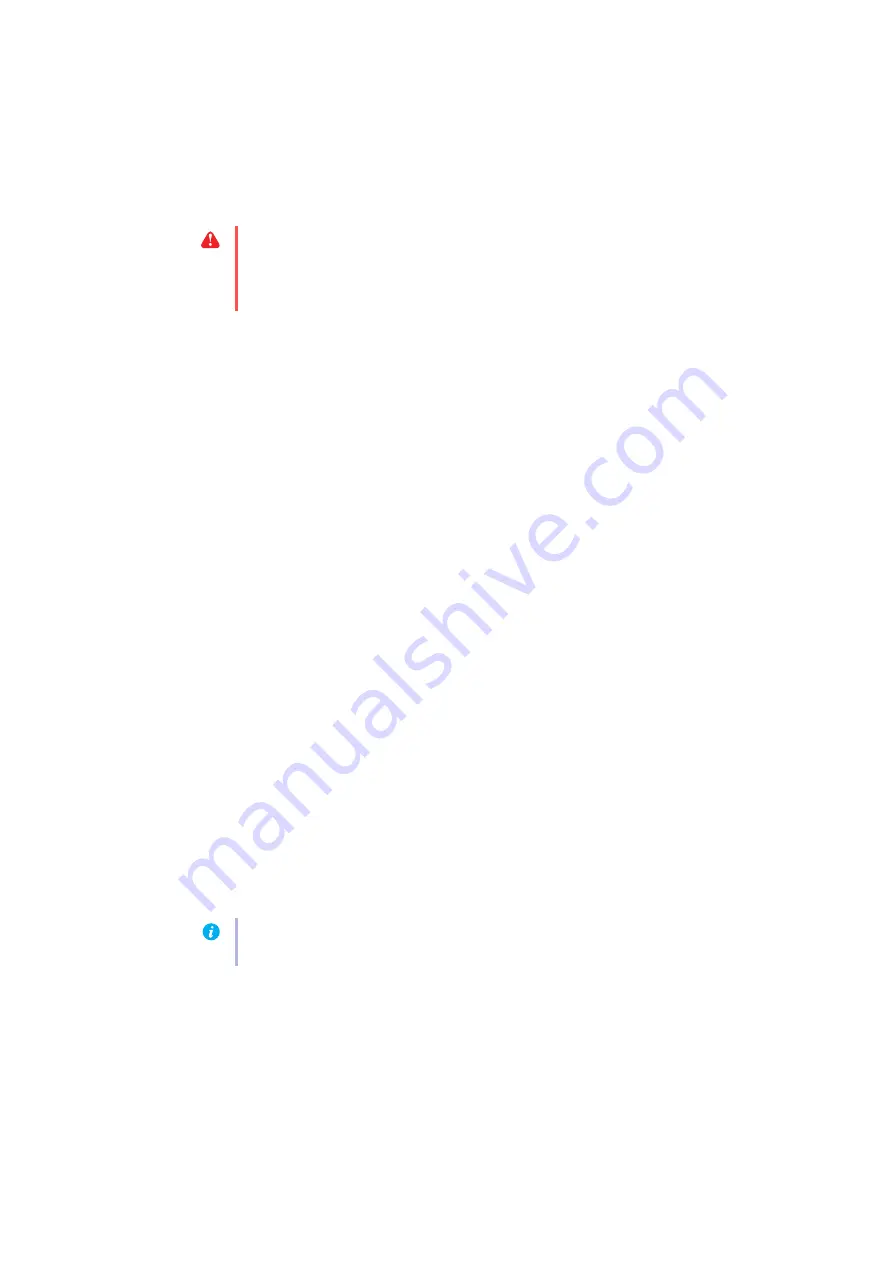
12
Matrox Xenia Series – User Guide
If you have a Plug-and-Play (DDC) monitor, Windows should automatically use correct
settings for your monitor. To make sure the correct monitor is selected in Windows:
Windows 7 –
1
Right-click your Windows desktop background, then click
Screen resolution
Æ
Advanced settings
Æ
Monitor
. If you’re using a multi-display desktop, select a display
before clicking
Advanced settings
.
2
If the monitor name listed isn’t
Generic PnP Monitor
or doesn’t match your monitor,
click
Properties
Æ
Driver
Æ
Update Driver
. Follow the on-screen instructions.
3
If you’re using a multi-display desktop, repeat steps
for each display in your
Windows desktop.
Windows Vista –
1
Right-click your Windows desktop background, then click
Personalize
Æ
Display
Settings
Æ
Advanced Settings
Æ
Monitor
. If you’re using a multi-display desktop, select
a display before clicking
Advanced Settings
.
2
If the monitor name listed isn’t
Generic PnP Monitor
or doesn’t match your monitor,
click
Properties
Æ
Driver
Æ
Update Driver
. Follow the on-screen instructions.
3
If you’re using a multi-display desktop, repeat steps
for each display in your
Windows desktop.
Windows XP –
1
Right-click your Windows desktop background, then click
Properties
Æ
Settings
Æ
Advanced
Æ
Monitor
. If you’re using a multi-display desktop, select a display before
clicking
Advanced
.
2
If the monitor name listed isn’t
Plug-and-Play
or doesn’t match your monitor, click
Properties
Æ
Driver
Æ
Update driver
. Follow the on-screen instructions.
3
If you’re using a multi-display desktop, repeat steps
for each display in your
Windows desktop.
For more information on Windows monitor settings, see Windows documentation.
WARNING:
If incorrect software monitor settings are applied or if certain software
features are used (such as the Matrox
Mode management
feature),
some
monitors can be
permanently damaged. For more information, see your monitor manual or contact your
monitor vendor.
Note:
Windows 7/Vista/XP
– You may need administrator rights to change certain settings.
For more information, see Windows documentation.



























