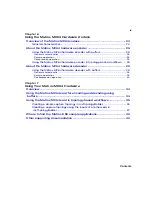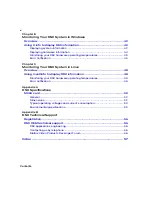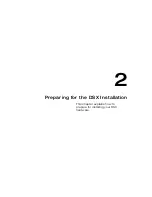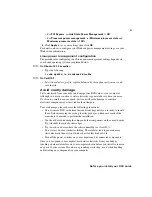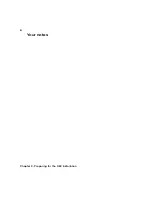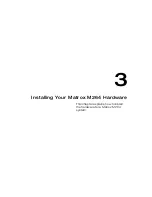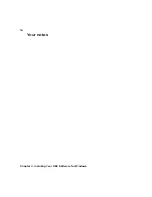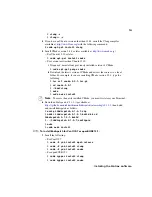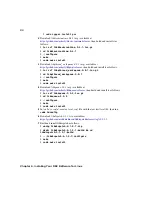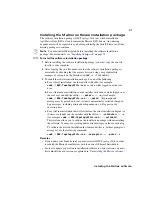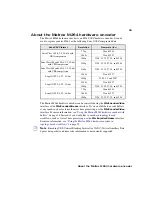12
Chapter 4, Installing Your DSX Software for Windows
Installing the Matrox software
Once you’ve installed your Matrox DSX hardware and properly connected your
devices, you can proceed with the software installation.
Remarks
• Refer to the
Matrox DSX Release Notes
for supported operating systems and
other important information.
• To install the DSX software, you must log onto an account on your Windows
system that has Administrator privileges.
• To help ensure proper functionality of all Matrox cards, it is recommended to
disable
Sleep
and
Hibernate
modes (e.g. fast startup) in Windows. For more
information on how to do this, see
“Disabling Sleep and Hibernate modes in
• When you first start Windows after installing DSX hardware, the “Found New
Hardware Wizard” appears. Press
ESC
or click
Cancel
to close the wizard. The
installation program installs all the required drivers. For more information, see
“Ignoring the Found New Hardware Wizard”
.
• During installation, the Windows notification area may display messages
indicating that your devices are ready to use, or that the device driver software
was not successfully installed. Ignore these messages and allow the Setup
program to complete the entire installation. For more information, see
notification area error messages”
°
To install the Matrox software:
1
Run
DSX.utils.exe
.
2
Follow the onscreen instructions to install the software on your computer.
$
A
Windows Security
dialog box may appear asking if you want to install the
device software. If you want to skip this step for future installation of Matrox
software, select
Always trust software from “Matrox Electronic
Systems”
, and then click
Install
to continue the Matrox software installation.
$
On certain Windows systems, Windows will check the Microsoft Windows
Update website for the latest device drivers, which will slow down the
installation. To prevent this, click the status message that appears in the
Windows notification area during the driver installation, and in the displayed
dialog box, click
Skip obtaining driver software from Windows Update
.
3
If necessary, the Setup program will restart your computer at the end of the
installation when you click
OK
.
The Matrox software is installed.
Содержание M264
Страница 1: ...Y11360 101 0970 Matrox M264 Installation and User Guide June 30 2016 ...
Страница 8: ...vi MATROX SOFTWARE LICENSE AGREEMENT Your notes ...
Страница 13: ...1 Introducing Matrox DSX This chapter provides an overview of Matrox DSX Topology API hardware ...
Страница 15: ...2 Preparing for the DSX Installation This chapter explains how to prepare for installing your DSX hardware ...
Страница 20: ...8 Chapter 2 Preparing for the DSX Installation Your notes ...
Страница 28: ...16 Chapter 4 Installing Your DSX Software for Windows Your notes ...
Страница 58: ...46 Chapter 8 Monitoring Your DSX System in Windows Your notes ...
Страница 62: ...50 Chapter 9 Monitoring Your DSX System in Linux Your notes ...
Страница 63: ...A DSX Specifications This appendix provides specifications for DSX hardware ...
Страница 66: ...54 Appendix A DSX Specifications Your notes ...
Страница 72: ...60 Index Your notes ...
Страница 74: ...www matrox com video ...