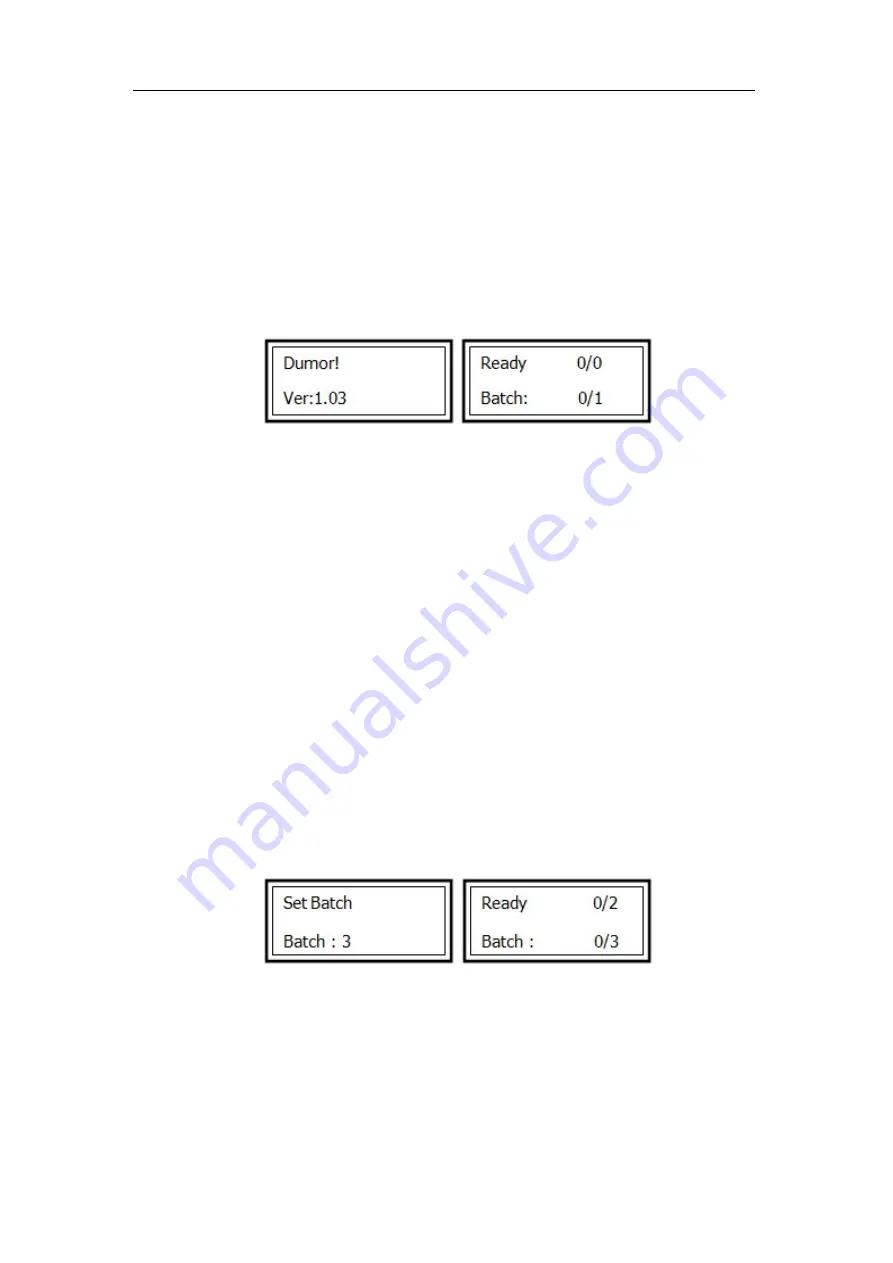
Omni-Flow 520
10
5.2 Operation interface
There are 8 Interfaces
:
Standby, Set batch, Set batch pause, Set feed pause, Check
speed, Set fan, Double feed detection and System information.
In standby mode, press “M”can switch to different modes. Some modes may have
multiple pages, we can use confirming button or page down/up to check more
details.
5.2.1 Standby
When power on the system, it will come up Vivid’s welcome interface. Then it will
enter standby interface. Ver
:
1.03 means the current software version of system is
1.03.As for the “Ready 0/0,the left 0 means quantity of the paper being run and the
right 0 means the preset quantity of paper. When the being run quantity reach the
preset quantity, the system will stop automatically. In standby interface, we can use
number keys for quantity preset and “C” button to clear the quantity. The largest
input is 999.
Notes
:
Only in standby interface can we press the green start button to run the
system.
5.2.2 Set Batch
Press “M” to enter Set Batch interface. We can set the batch quantity. Shown in the
following pictures. After confirming, it will enter the standby interface. Then we can
set the sheet quantity for each batch. For example, we set 3 batches and 2 sheets for
each batch on the system. And then the system will stop when it finishes running 3
batches and 2 sheets for each batch.
Notes
:
When the sheet quantity is less than the setting, the system will stop. Then
after we place more sheets on the table, it will continue the last job.


















