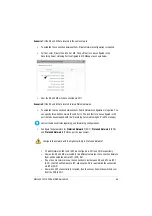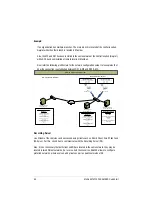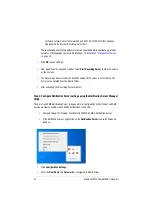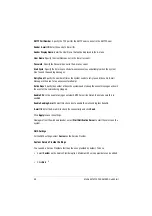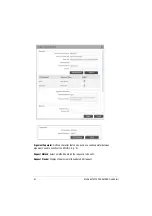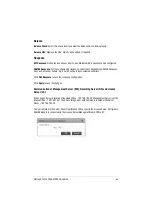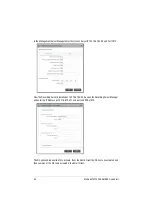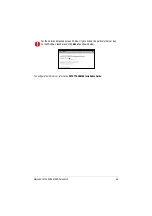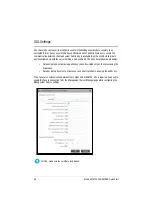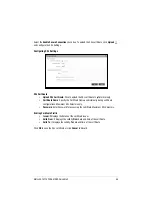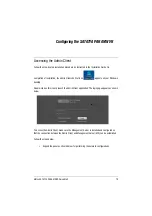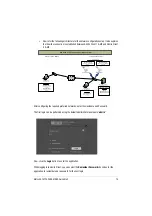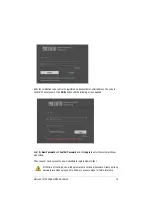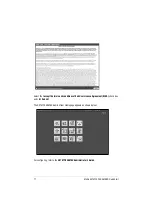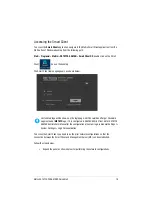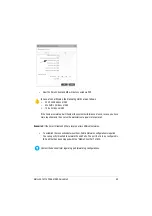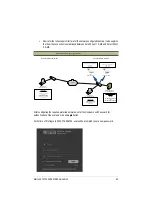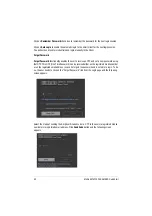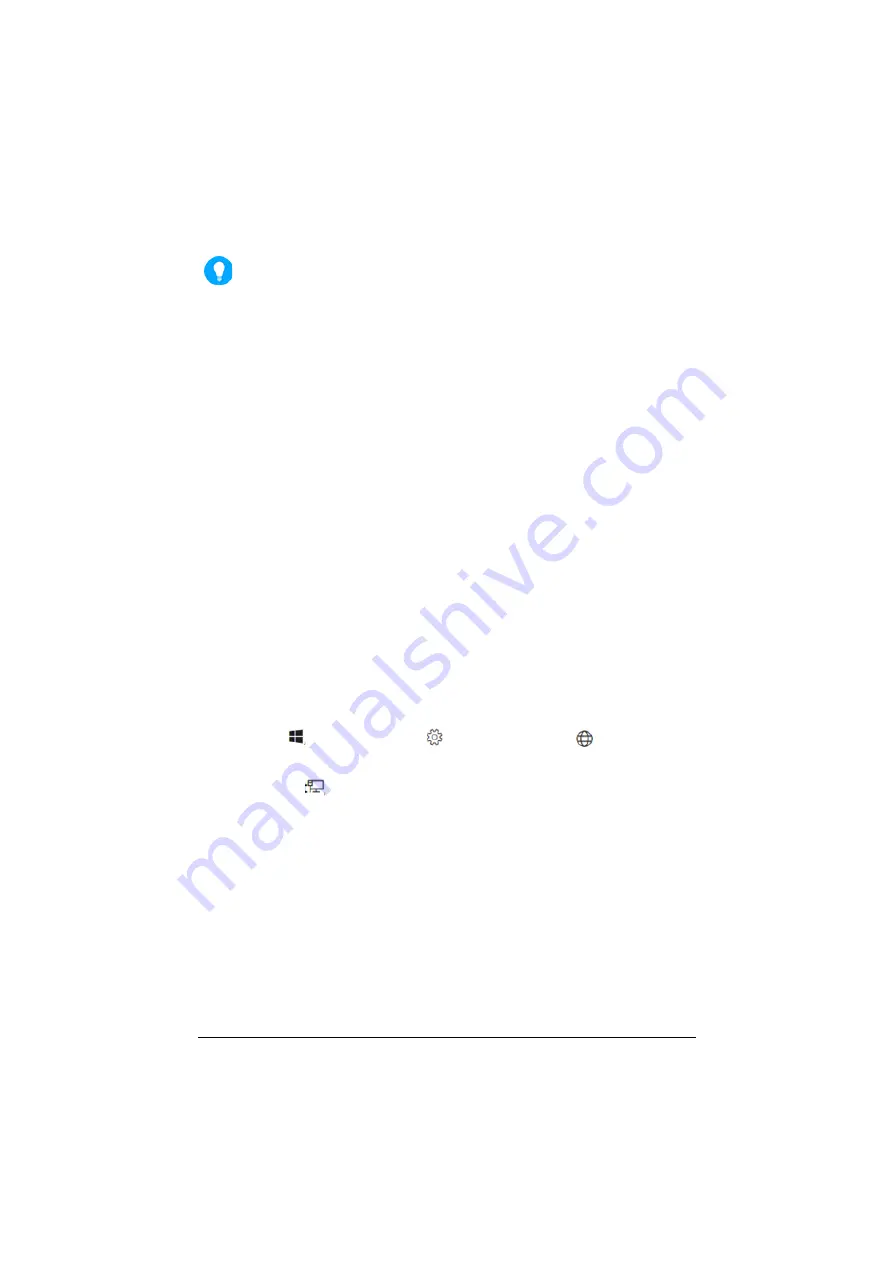
Matrix SATATYA PARAM NVR Quick Start
68
When connecting the LAN Port of SATATYA PARAM NVR to a network computer, you may
need to change the IP Address, the Subnet Mask and Gateway address of SATATYA
PARAM NVR. You may ask your Network Administrator for the IP Address assignment
used on the network, the IP Address, Subnet Mask and Gateway Address for SATATYA
PARAM NVR, refer
“Changing the IP Address (Windows10)”.
Backup Storage Device
To store back up of the recordings, you may connect any removable storage device such as an
external hard disk to the USB Ports.
Mouse/Keyboard
• You can connect a wired or wireless Mouse or Keyboard to the USB port.
Connecting Power Supply
• Connect one end of the Power cable into the Power Supply on the SATATYA PARAM NVR and
the other end into the power outlet. Make sure the port is a Dual Input port as two Power
Supply’s need to be connected.
• Switch on power supply. Wait for the reset cycle to complete.
Changing the IP Address (Windows10)
To change the IP Settings, follow the steps given below:
• Select
Start
,
then
select
Settings
>
Network & Internet
.
• Select
Ethernet
, then select Ethernet Network you are connected to.
• Under
IP assignment
, select
Edit
.
• Under
Edit IP settings
, select
Automatic
(DHCP)
or
Manual
.
• To specify the IPv4 settings manually,
• Under
Edit IP settings
, select
Manual
, then turn on
IPv4
.
• To specify the IP address, in the
IP Address
,
Subnet prefix length
and
Gateway
boxes, type the IP address settings.
Содержание NVR03208XCTS
Страница 1: ......
Страница 2: ...Matrix SATATYA PARAM NVR Video Surveillance Solution Quick Start SE C U RI T Y S OL U T I O N S...
Страница 13: ...9 Matrix SATATYA PARAM NVR Quick Start Application of SATATYA PARAM NVR...
Страница 26: ...Matrix SATATYA PARAM NVR Quick Start 22 The Volume is created After the Volume is created click Initialize...
Страница 28: ...Matrix SATATYA PARAM NVR Quick Start 24 The Disk Management window opens...
Страница 29: ...25 Matrix SATATYA PARAM NVR Quick Start Right click on Unallocated and click the New Simple Volume option...
Страница 30: ...Matrix SATATYA PARAM NVR Quick Start 26 The New Simple Volume Wizard opens Click Next...
Страница 33: ...29 Matrix SATATYA PARAM NVR Quick Start Click Next...
Страница 40: ...Matrix SATATYA PARAM NVR Quick Start 36 Click Install The system will start installing the selected components...