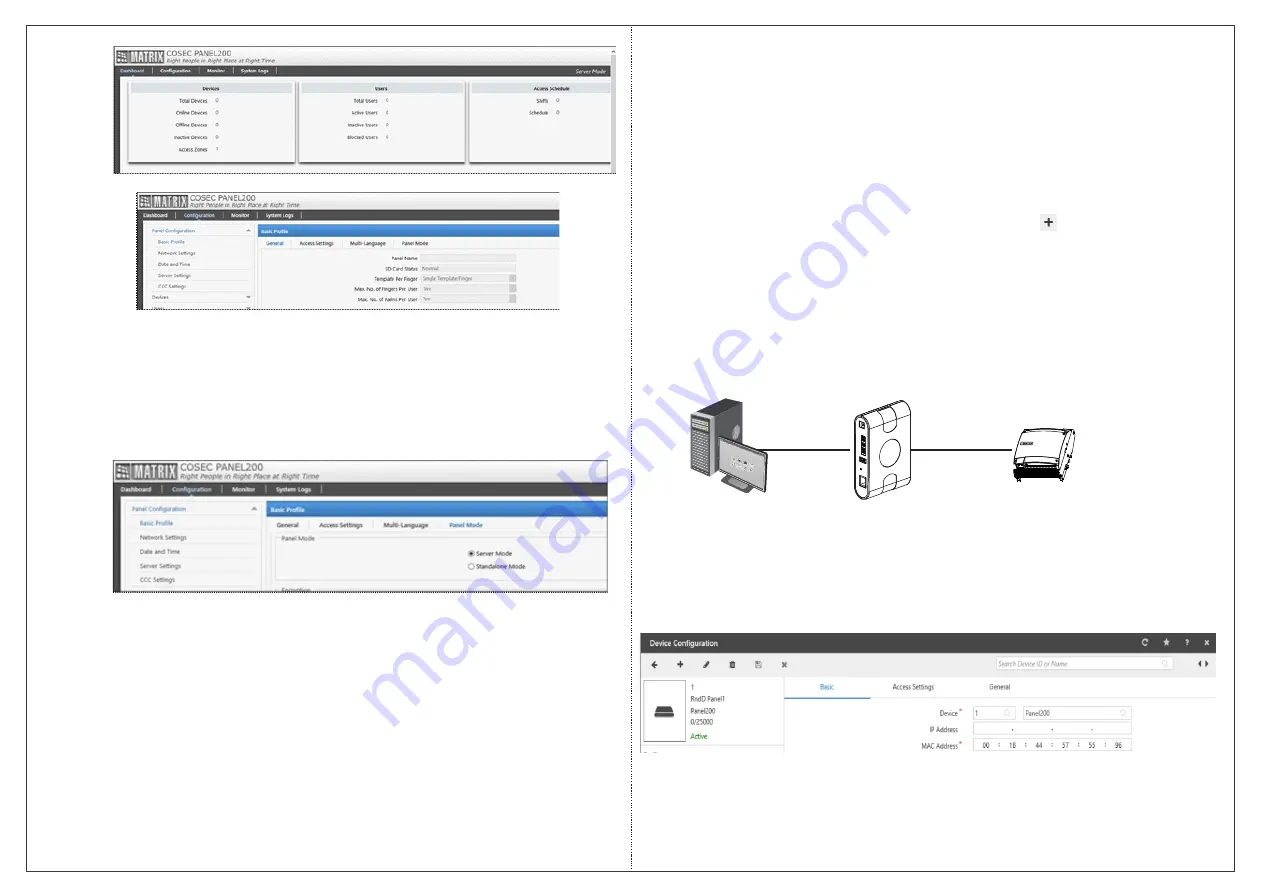
Panel200 in Server Mode
If you want the Panel200 to work in Server Mode then select Server
Mode as the Panel mode option. Save the configuration and restart
the Panel.
Ÿ
Then re-login into the Panel200
Ÿ
Click
Configuration
>
Panel Configuration
. Click
Server
Settings
.
Ÿ
Select the Network interface through which you want to
connect with the server.
Ÿ
Enter the
IP address
or
host name
of the PC where COSEC
server is installed.
Ÿ
Test the connection by specifying the URL of the server.
Ÿ
The connected Panel200 will show status as Online.
Adding Panel200 in COSEC Server
To use the Panel200 with COSEC server application, you must
add the Panel200 in COSEC Server using following steps.
Ÿ
Open the COSEC Server application on a browser.
Ÿ
Click
Devices
>
Device List
> Click the
New
icon.
Ÿ
In the
Select Device Type To Be Added
window, select
Panel
200.
Ÿ
Click the
Continue
button. The
Device Configuration
window
will open.
COSEC Centra
Server
TCP/IP
RS-485 or
TCP/IP
ARC Controller
(or any supported Door)
Panel200
Figure 6
15
16
Содержание COSEC PANEL200
Страница 1: ...COSEC PANEL200 Quick Start ...










