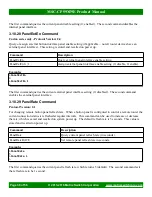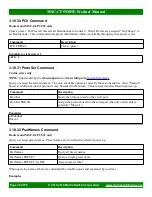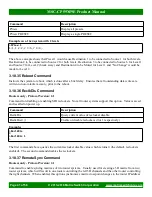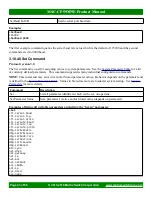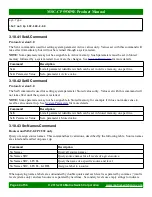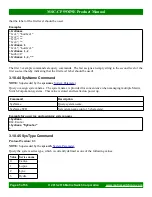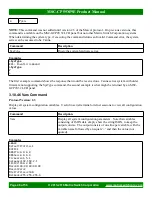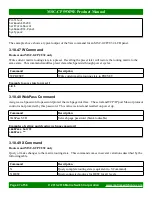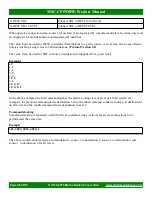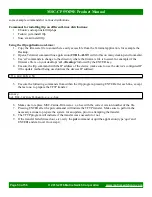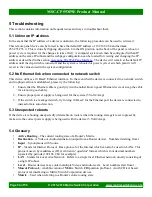MSC-CP59X59E Product Manual
Baud 8N1 (8 data bits, No parity, 1 stop bit). Press ENTER to confirm the connection (a '>' prompt
character should be displayed). The software update command can then by typed in the serial
connection window.
◦
If you are unable to establish a Mascot command connection, use the
method.
6. Type the Mascot command “B1” followed by ENTER, utilizing one of the above Mascot connection
methods.
7. A few seconds after entering the above command, initiate the TFTP transfer (hit ENTER on the tftp
command, etc), there is a 30 second time window to initiate the transfer.
8. If the transfer does not complete successfully within 30 seconds, retry from step 3.
4.2 Software failsafe recovery procedure
In the event the device software becomes inoperable and a regular software update cannot be performed, due to
a failed software update or abnormal data corruption, this section can be consulted for the applicable software
recovery procedure. Prior to following this procedure, please check the following, in the event that the issue is
not related to software functionality:
•
Ensure the proper power supply is being used and is connected to a good power source.
•
Check that applicable power indicators/panel buttons are lit and device hardware appears to be otherwise
in working order.
•
If network communication with the device is not working, ensure network cabling and interconnect
hardware is functioning, ensure the proper IP address is being used to connect to the device, is unique on
the network, and that the system being used to connect to the device has a unique IP on the same
network subnet. Consult the
section for details on recovering from an unknown IP
address.
After checking that these conditions are met, the following procedure can be used to recover from a corrupted
firmware issue, depending on the system type.
Carina series systems require that the
procedure is used if the normal system
firmware is unaccessible. Please consult that section for additional details.
4.3 TFTP Software
There are many different options for TFTP client programs, the choice of which depends on what operating
system you are using on the computer being used to perform the TFTP transfer from. The following sections
list some options for various operating systems.
4.3.1 Windows
Windows XP has a TFTP client installed and enabled by default. For newer versions of Windows the TFTP
client must be enabled using the following procedure:
1. Navigate to
Start
→
Control Panel
→
Programs and Features
.
2. Click
Turn Windows features on or off
on the left side of the interface
3. Scroll to the
TFTP Client
option in the list and check the check box next to it.
4. Click
OK
Page 51 of 56
© 2013-2016 Matrix Switch Corporation