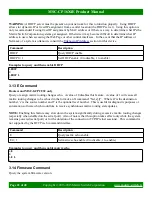MSC-CP16X4E Product Manual
1 Getting Started
Congratulations on your purchase of a quality Matrix Switch Corporation product. This section contains a
general overview of device functionality and provides information to get you up and running quickly.
Additional sections in this manual can be consulted for more detailed information on the subsystems and
features of this product.
1.1 Device Connections
The
MSC-CP16X4E
comes with a power supply adapter and a documentation CD. Additional cables and
hardware are not usually provided.
•
Power supply adapter
– A 5 Volt 2 Amp power supply adapter is provided which is connected to the
5.5mm OD 2.5mm ID coaxial connector on the device and plugged into a 100-240V 50/60Hz AC power
source.
•
Ethernet connector
– Connect to a network switch with an Ethernet cable. Required for controlling a
remote router, accessing the web page interface and using the TCP/IP Mascot interface. A crossover
cable can also be utilized for connecting directly to a computer (for configuration purposes) or the router
to control.
1.2 Powering Up The Device
This device is not equipped with a power switch and is simply connected to the power supply adapter which is
plugged into a suitable AC power source, to power it up.
Once the device is powered it goes through the following startup sequence:
•
5 second startup delay to allow for
•
The remote panel will attempt to connect to the IP address assigned to the
setting, the panel button LEDs will cycle until a connection is established.
•
The button control panel is initialized and buttons are illuminated to show the initial routing status.
1.3 Front Panel Button Interface
The MSC-CP16X4E is a 16x4 remote button panel for controlling and viewing status of a router.
This panel interface provides separate input and output buttons. One output button is active at a time, indicated
by it being lit. The current connection status for the active output is indicated by the relevant numbered input
button being lit. Pressing an input button will cause that input to be connected to the current active output.
1.3.1 Audio Breakaway
This panel interface has dedicated Video and Audio toggle buttons. When both Video and Audio buttons are not
lit, the panel is in audio follows video mode, where both video and audio levels are switched. To make routing
changes to video only, toggle the Video button on, select the desired output by pressing its output button and
then press the desired input button. The same procedure can be used to switch audio only by toggling the Audio
button on. To return to "audio follows video" mode, toggle the applicable Video or Audio button off by pressing
it.
Page 7 of 48
Copyright © 2013-2015 Matrix Switch Corporation