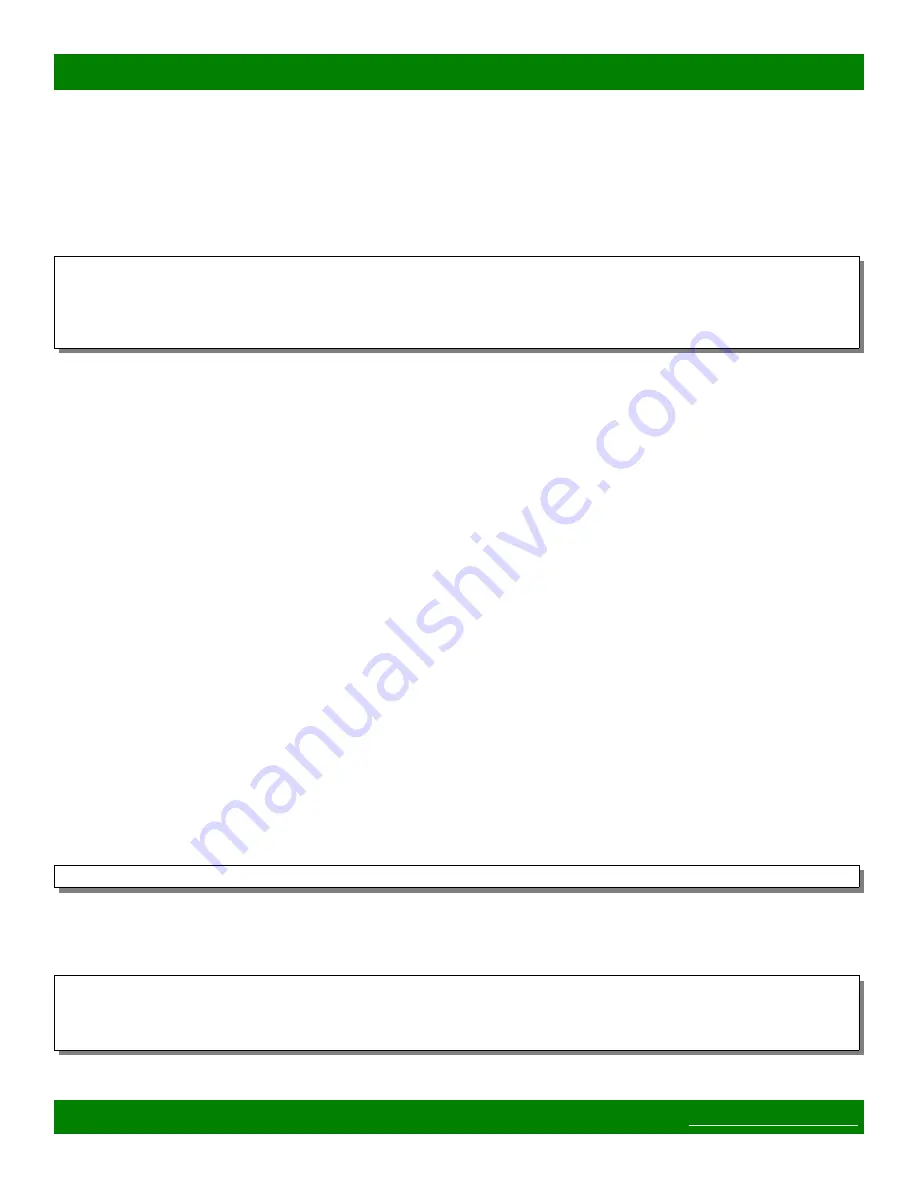
MSC-CP16X4E Product Manual
2. Open a terminal: Applications -> Utility -> Terminal
3. Use 'cd' commands to change to the location of the firmware file, for example:
cd
/Users/your_user_name/
4. Type: tftp [ENTER]
5. Once in the tftp application type the following lines and press ENTER at the end of each line, except the
last line to prepare the TFTP transfer:
connect 192.168.2.59
binary
rexmt 1
timeout 30
put MatrixFirmware-x.x.x.hex
6. Make sure to replace 192.168.2.59 with the device's IP address if using the Command Software Update
method and replace MatrixFirmware-x.x.x.hex with the correct version number of the file.
7. To initiate the transfer hit ENTER after the
put
command above.
8. The tftp program will indicate if the transfer was successful or not.
9. If the transfer failed (timed out, etc), retry the
put
command or quit the application (type 'quit' and
ENTER) and start over from step 3.
4.2.4 Linux
The tftp application can easily be installed with your distributions package manager from a terminal, below are
some example commands for various distributions.
Commands for installing tftp on different Linux distributions:
•
Ubuntu: sudo apt-get install tftp
•
Fedora: yum install tftp
•
Suse: smart install tftp
Using the tftp application on Linux:
1. Open a terminal command line application.
2. Use 'cd' commands to change to the directory where the firmware file is located, for example (if the
firmware file is on your desktop):
cd ~/Desktop
3. Execute the tftp command with the IP address of the device (make sure to use the device's configured IP
if using the Command Software Update method):
tftp 192.168.2.59
4. Execute the following commands from within the tftp program, pressing ENTER after each line, except
the last one to prepare the TFTP transfer:
binary
rexmt 1
timeout 30
put MatrixFirmware-x.x.x.hex
Page 43 of 48
Copyright © 2013-2015 Matrix Switch Corporation





































