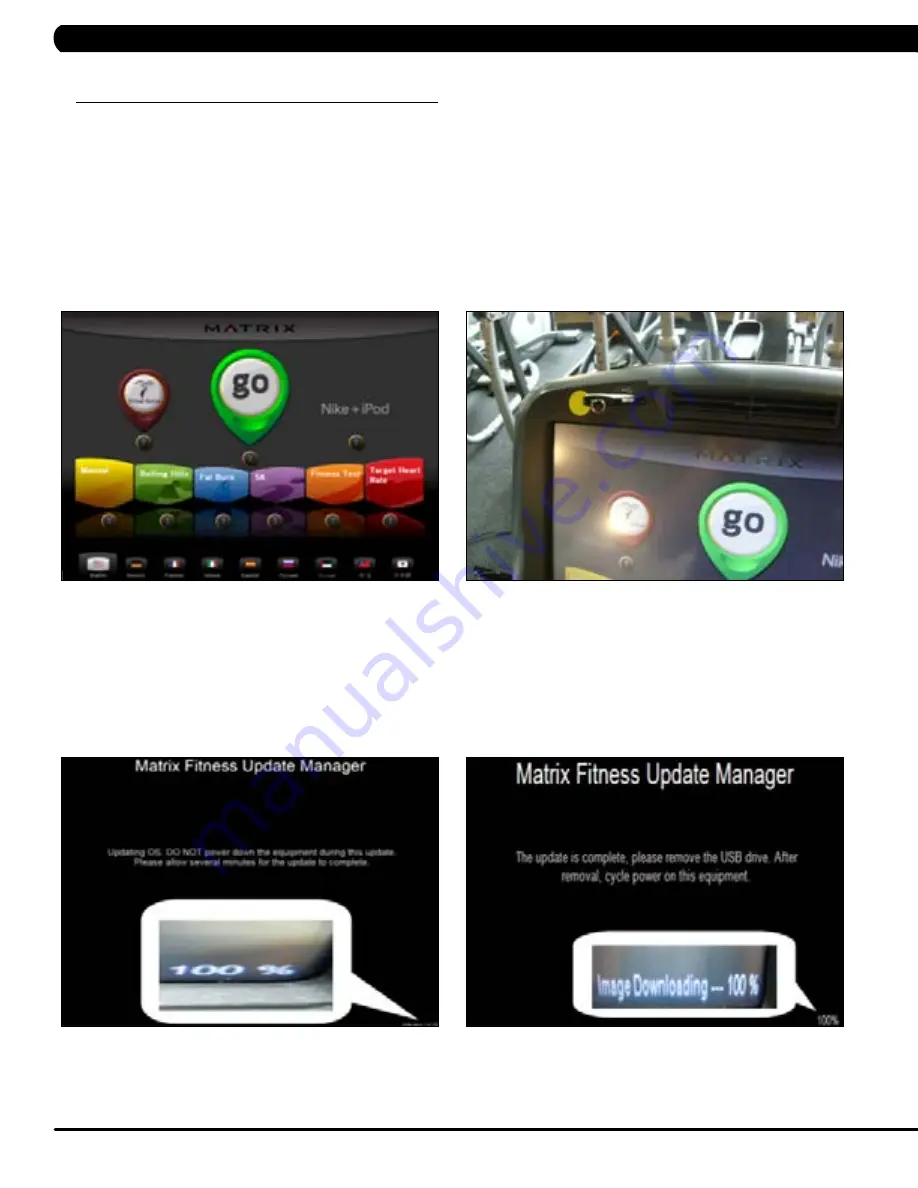
98
11.1 softwArE UPgrAdE ProcEdUrE
cHAPtEr 11: softwArE UPgrAdE ProcEdUrE
figUrE A
figUrE b
* An AC power cord is required to update software in the field. Plug in the unit prior to beginning the update procedure.
** All plug ins must be removed prior to updating software (for example, no IPod can be connected). Do not use the console while an
update is in process.
*** If VA is installed on the console, wait until the Virtual Active icon on the standard display picture turns red prior to updating the
software.
1) Five files should be present on the USB drive. These are: DrummuDeploy.cab, NK, IO_XXX, updateLMM.confige, and Extract_CE.
2) Turn on the power to the ascent trainer, wait until the standard display picture has been come up (Figure A).
2) Enter Manager Mode by pressing ENTER, 1, 0, 0, 1, ENTER on the lower keypad.
3) Record the Accumulated Mileage, Accumulated Time, and Serial Number.
note:
The information can be lost during the update procedure
and should be recorded so that the information can be entered into the newly updated console.
4) Press the HOME key to return to the standard display picture.
5) Wait until the Virtual Active icon turns RED. Insert the USB Drive into the USB port in the console (Figure B).
6) After a few seconds, the ascent trainer will auto run the upgrade processing. The achieved percentage of the scheduled process will be
displayed in the bottom right corner of the display (Figure C).
7) When the update is complete, the display will ask you to remove the USB drive (Figure D). Once the USB drive is removed, turn off the
ascent trainer and wait 10 seconds, then turn the ascent trainer back on.
8) Enter Service Mode by pressing ENTER, 3, 0, 0, 1, ENTER on the lower keypad and check that the Machine Type is correctly set for ascent
trainer and that the Service On Boot setting is NO. If the Machine Type is not correct, press ENTER, 3, 0, 0, 2, ENTER. This will do a software
parameter reset. Then change the Machine Type. Once the Machine Type is changed cycle unit and console power. Press the HOME key to
return to the standard display picture if the Machine Type is correct.
9) Also enter the values recorded in Step 3 in Service Mode (if needed).
9) Enter Manager Mode by pressing ENTER, 1, 0, 0, 1, ENTER on the lower keypad. Press SOFTWARE VERSIONS to verify that the new
software version is shown on the screen. Re-load software if any problems are seen.
figUrE c
figUrE d
Содержание A7xE-04 Ascent Trainer
Страница 1: ...A 7 x E 0 4 A s c e n t T r a i n e r S E R V IC E M A N U A l ...
Страница 4: ...1 1 1 SERIAL NUMBER LOCATION Chapter 1 Serial Number Location SERIAL Number LOCATION ...
Страница 28: ...25 8 1 electrical diagramS Chapter 8 Troubleshooting ...
Страница 29: ...26 DIGITAL COMMUNICATION WIRE 8 1 electrical diagramS CONTINUED Chapter 8 Troubleshooting ...
Страница 30: ...27 Hand Pulse Connecting Cable 8 1 electrical diagramS CONTINUED Chapter 8 Troubleshooting ...
Страница 31: ...28 POWER RESISTANCE WIRE ECB Wire 8 1 electrical diagramS CONTINUED Chapter 8 Troubleshooting ...
Страница 33: ...30 Chapter 8 Troubleshooting 8 3 LCB wiring connectionS ...
Страница 86: ...83 10 3 ASCENT TRAINER ASSEMBLY STEPS step 1 Chapter 10 Ascent trainer specifications and assembly guide ...
Страница 102: ...99 notes ...



































