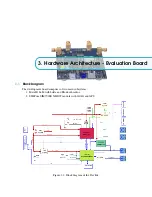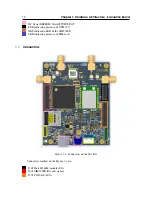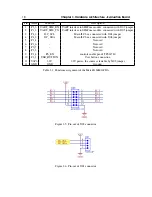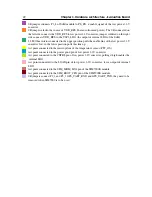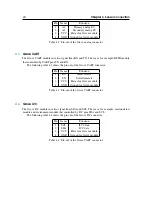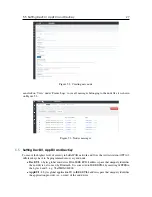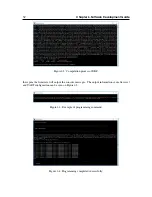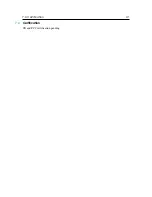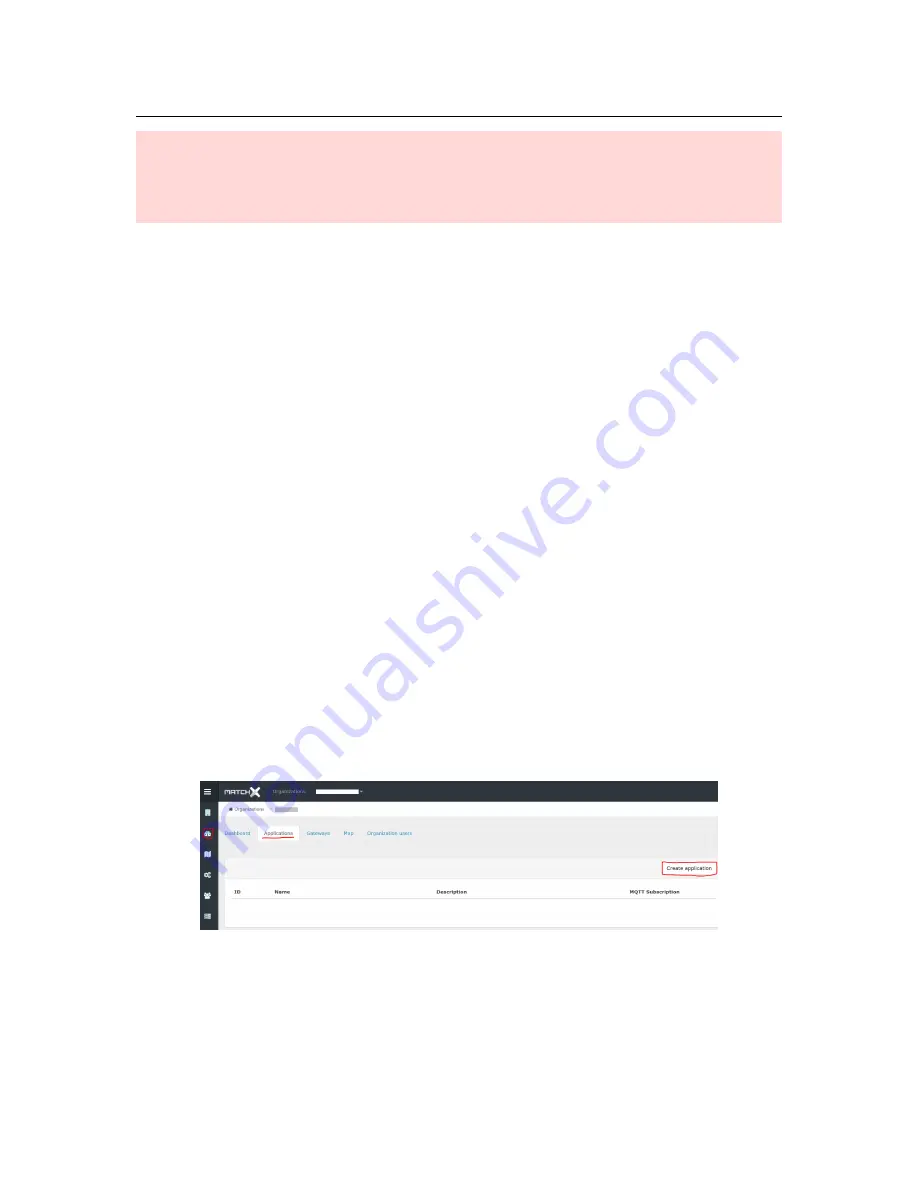
26
Chapter 5. Quick Installation Guide
!
Important!
MatchX strongly recommends to charge the battery within specified temperature range of 0 to
+45
◦
C. Charging outside of these reommended conditions may lead to either reduced battery
life or permanent damage.
5.2.2
Bluetooth connection
The Core module implements Bluetooth Low Energy (Bluetooth 4.2 specification) with SUOTA
(Software Update Over The Air) feature. The only hardware requirement is a connection of 2,4GHz,
50 Ohm antenna to BLE antenna port.
5.3
Setup
Every Dev Kit and Core module comes with preprogrammed unique MAC address, AppEUI and
LoraWAN DevKey (also referred as AppKey by different sources). The DevKey is used to ensure a
secure communication and data encryption between the module and application server. AppEUI is
used to communicate with the application that registered on the Lora server. Care must be taken
with storing the DevKey in a safe place and ensuring it is not compromised.
The products will come with a QR code sticker, which gives the Serial Number of the device. By
typing in the S/N at the registration of the MatchX LPWAN Cloud, the preprogrammed APP EUI,
MAC address and DevKey will be associated automatically.
5.4
Registering a node on MarchX server
Registering a node on MatchX server is a straight forward process. The user needs to know nodes
DevKey, DevEUI and AppEUI. For more information about these keys refer to section 5.5.
Go to matchx.io and under ’Cloud’ find an appropriate server according to region the node
should be deployed. In this example we are using
https://eux.matchx.io
for Europa region. Register
an account using valid email address. Go to your dashboard and click on ’Application’ tab and than
press ’Create application’ button (see Figure 5.1).
Figure 5.1: Creating new Application.
Fill out the ’Application name’ and ’Application description’ fields and click ’Submit’. Click on
your newly created application and under ’Nodes’ tab click on the ’Create node’ button.
Fill out information about DevKey, DevEUI and AppEUI. Device EUI should be in 64bit format
(with fffe in the middle) like on Figure 5.2. Click on ’Submit’ button. The node is now created, you