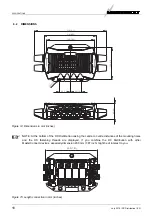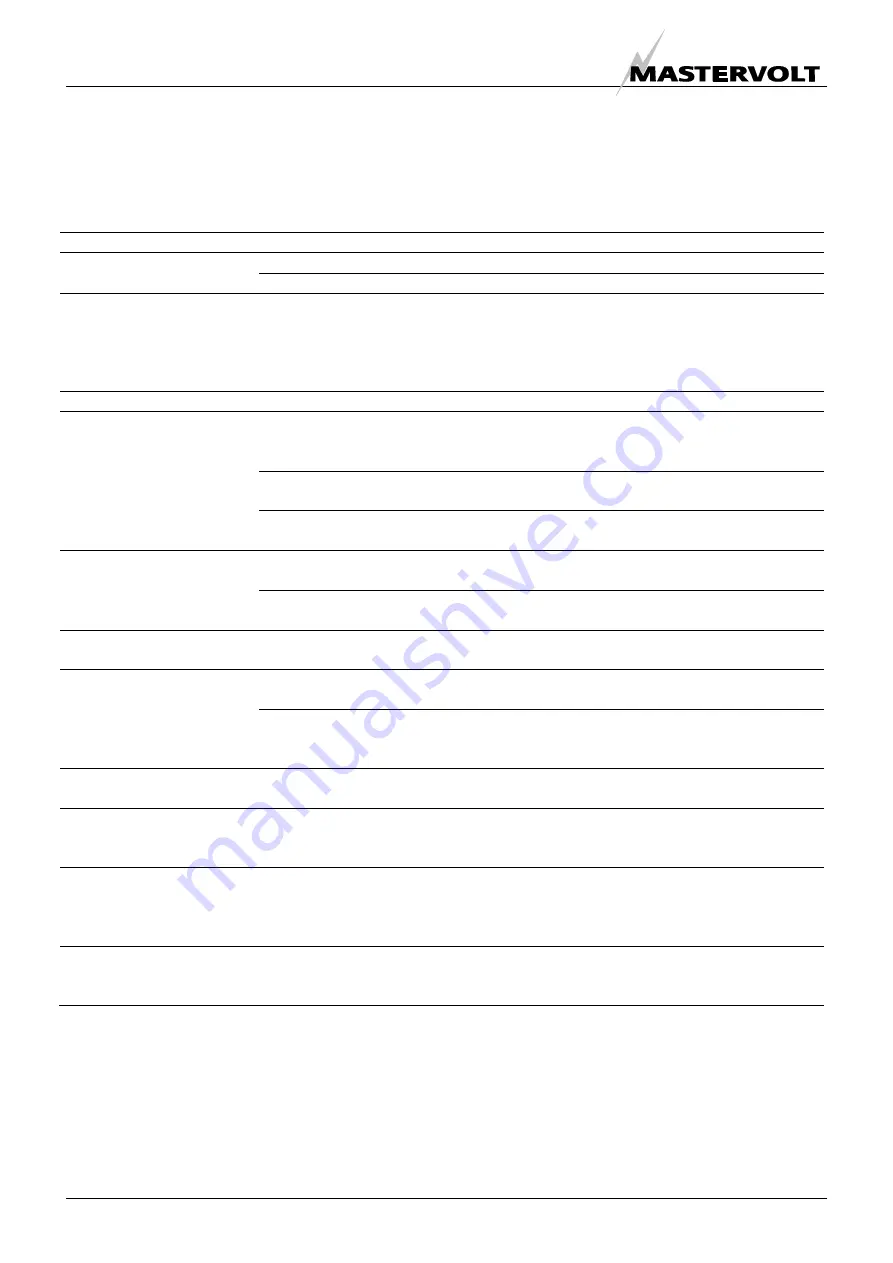
TROUBLE SHOOTING
16
July 2010 / DC Distribution / EN
8 TROUBLE
SHOOTING
Please contact your local Mastervolt Service Centre if you cannot correct a problem with the aid of the malfunction
table below. See www.Mastervolt.com for an extended list of Mastervolt Service Centres.
Failure
Possible cause
What to do
Display has switched off.
Turn on display.
No display function.
Error in the network wiring.
Check wiring for errors.
No powering device available
on the MasterBus.
The
MasterView Easy
display must be powered
by the network. This means that at least one
device in the network should have powering
capabilities (Section 4.3). The DC Distribution is
no powering device.
No communication.
Error in the wiring.
Check the MasterBus cables.
No terminating device placed
at the ends of the network.
MasterBus needs a terminating device on both
ends of the network. Check if installed (See
section 4.3).
MasterBus network is
configured as a ring network.
Ring networks are not allowed. Check the
connections of the network (Section 4.3).
T-connections in the
MasterBus network.
Check if T-connections are made in the network.
T-connections are not allowed (see section 4.3).
Error in the wiring.
Check the UTP patch cables and terminating
devices (Section 4.3).
MasterView display shows
no DC Distribution.
Display not set up to show all
devices.
Check manual of the display.
No voltage in one group of
DC Distribution.
Fuse(s) blown.
Investigate the cause of the blown fuse. Then
replace the fuse.
Wrong setting of the language
at the DC Distribution.
Adjust the language setting. See chapter 5,
Configuration General.
Wrong language is
displayed.
Wrong setting of the language
at displaying device.
Each separate connected device can have its
own language setting. See user’s manual of the
connected device.
Alarm messages do not
appear (correctly).
One of the fuses has
loosened.
Check the fastenings of all fuses.
The communication LEDs
blink alternately, indicating
an alarm situation.
All fuses can trigger an alarm
situation.
Look at your display to find out which fuse has
blown. Investigate the cause of the blown fuse.
Then replace the fuse.
The alarm situation of a
fuse stays “On”, after
replacing the fuse.
Detection only functions above
5V DC. If you did not yet
connect the battery, the alarm
situation stays the same.
Connect the battery and watch the alarm
situation changing to Off.
The alarm situation of a
fuse is “On”, while no fuse
is installed at that position.
If no fuse is installed, you need
to disable the alarm function at
that position.
Disable the alarm function to avoid a constant
alarm situation with a fuse not installed.