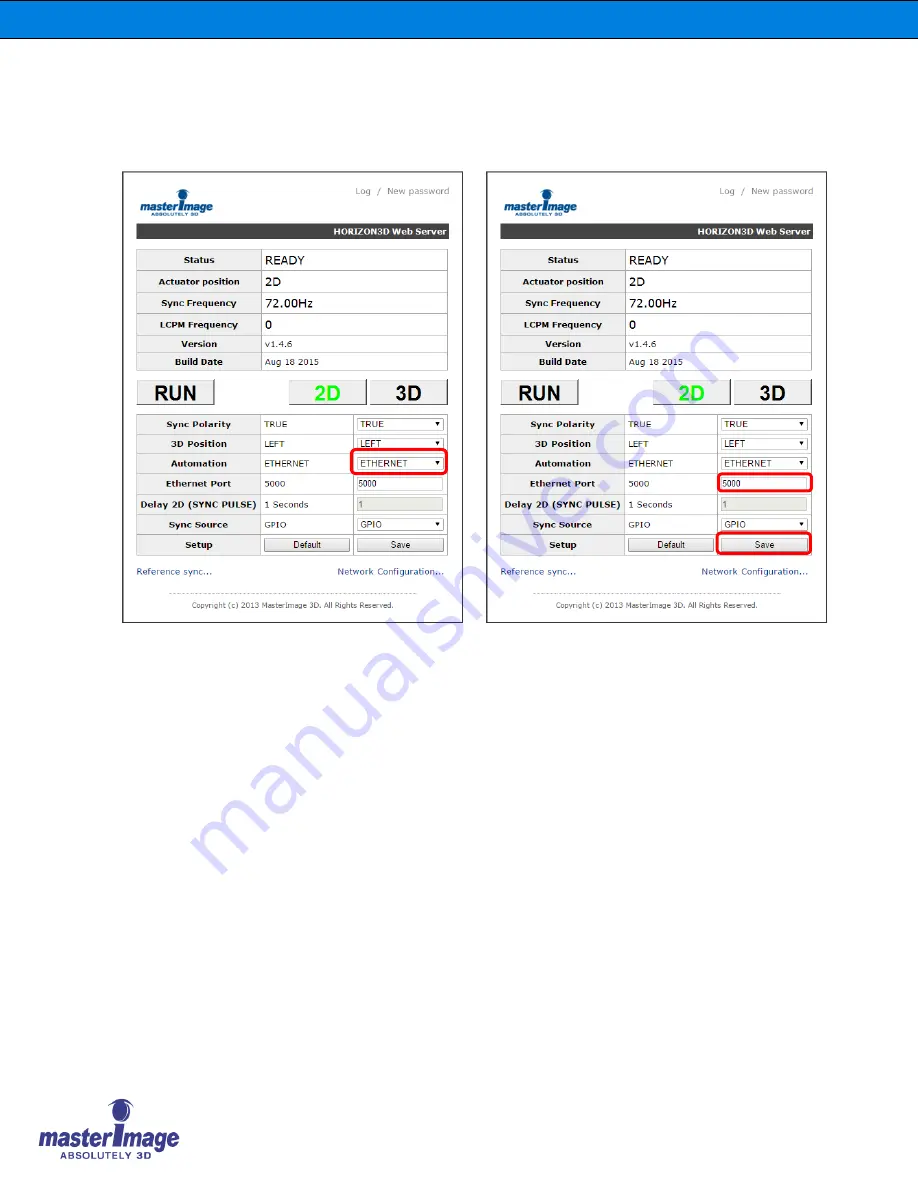
Installation & Operation Manual | HORIZON3D
©
MASTERIMAGE 3D, Inc.
45
8.10.
Ethernet Automation Port Number Allocation
When using the Ethernet Automation feature configure the port number being used. The
default setting is 5000.
Once the Automation Source has been set to the Ethernet option the Port Number can be
configured accordingly.
Click the [Save] button once the correct Port Number has been entered.
















































