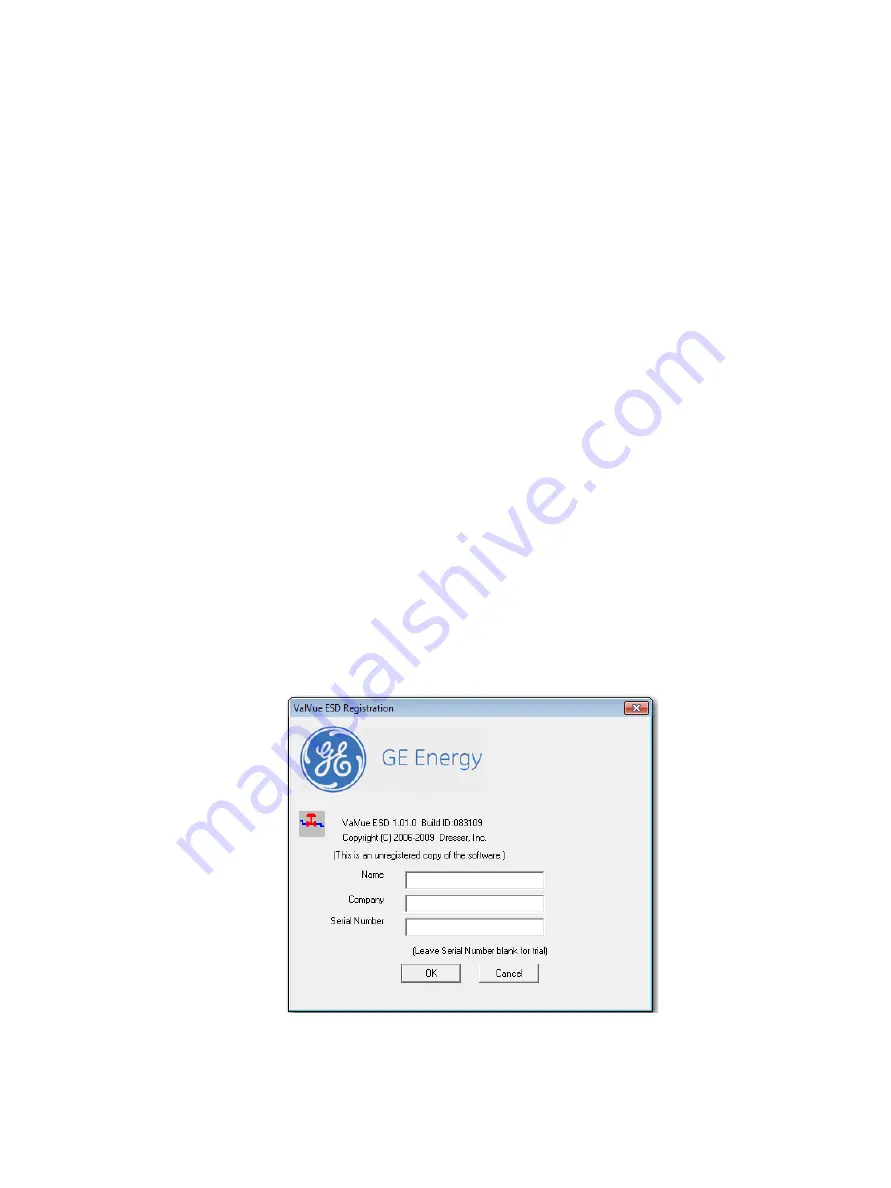
Masoneilan SVI II ESD Installation and Maintenance Manual
=
|
49
© 2017 Baker Hughes, a GE company, LLC. All rights reserved.
Registering ValVue ESD
When you start ValVue ESD for the first time the registration window launches. ValVue ESD
software must be registered to activate the permanent installation. ValVue ESD can be used
without registration for 60 days. Registration allows the factory to keep track of all of ValVue
ESD users so that we can notify you of any changes or important information about new
software features and updates. A registration card is included with the installation CD.
The software package contains a serial number. Keep a record of the serial number in a
secure location. Do not discard the registration card. To register your software, you must
launch the ValVue to obtain an installation ID number, then contact the factory by mail,
telephone, email or Fax, and provide your name, company’s name, contact information, the
CD-ROM serial number, and the installation ID number from the ValVue ESD login display.
Factory contact information is provided on the registration card that is part of the software
package.
Your serial number is located on the ValVue ESD package and on the enclosed sticker. Place
the serial number sticker on the detachable card included with the Registration Instruction
card and store the card in a secure location. You need the serial number to move ValVue ESD
to a different computer.
Masoneilan Software Registration Center provides you with software keys that you enter the
next time you run the program. Contact the factory for a new software key if you are moving
ValVue ESD to a different computer or, if you do not have a serial number.
To register ValVue ESD:
1. Start ValVue ESD either by clicking on the desktop icon or using the Start programs
selection. When you start ValVue ESD, the registration window appears (Figure 29).
Figure 29 Owner and Product Key Registration Window
Содержание SVI II ESD
Страница 4: ...This page intentionally left blank ...
Страница 10: ...This page intentionally left blank ...
Страница 14: ...This page intentionally left blank ...
Страница 100: ...This page intentionally left blank ...
Страница 120: ...This page intentionally left blank ...
Страница 126: ...This page intentionally left blank ...
Страница 160: ...This page intentionally left blank ...
Страница 194: ...This page intentionally left blank ...
Страница 200: ...This page intentionally left blank ...
Страница 204: ...This page intentionally left blank ...
Страница 206: ...This page intentionally left blank ...
Страница 208: ...This page intentionally left blank ...
Страница 216: ...This page intentionally left blank ...






























