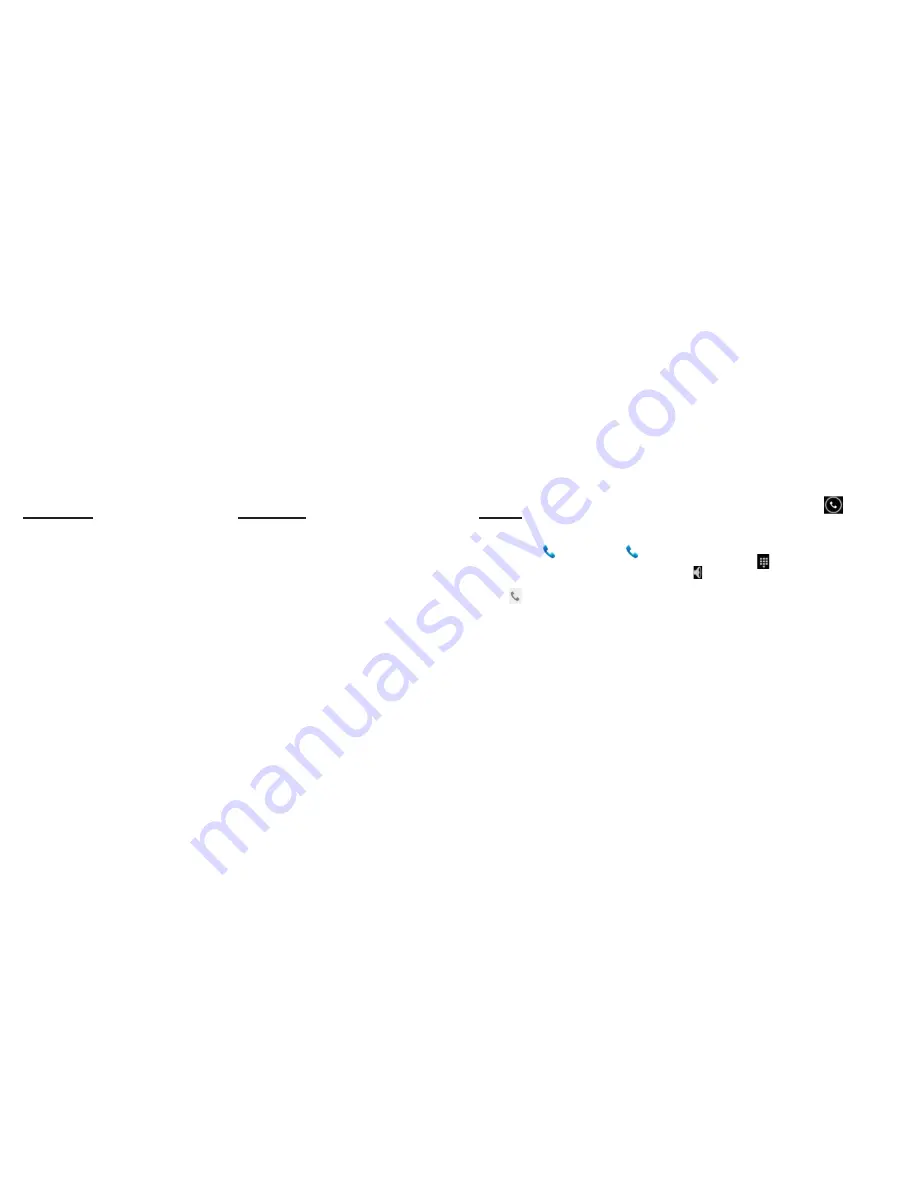
31
32
Storage
There are 2 kinds of user storage memory with your phone,
built-in storage and SD card. The phone’s built-in storage
is mainly used for installing application space (see install
applications section) user created data can be stored in the
micro SD card. Such as files downloaded from the Internet,
and images captured via the device camera.
Contact
Contacts gives you quick and easy access to the
people you want to reach. When you first turn on your
phone and sign into your Google Account, any existing
Google contacts are downloaded to your phone. After that,
your contacts are synchronized:
any changes you make to your contacts on the phone
or the web are made in both places, the next time you
sync. Contacts from Exchange ActiveSync accounts are
also synced in this way. Information about your contacts is
shared with other applications, such as Gmail, Messaging,
and so on. If you have more than one account with contact
information, Contacts joins duplicates into a single entry.
You can also manage that process manually.
Calls
Make a call
Tap on dial button
on Home screen or
on menu
screen to enter dial board screen, enter the phone number
and tap send out button to make a call.
•
In contact list, tap the contact and then tap
on
button after entering another screen.
•
In other applications such as message, call log, there
are also options for make a call.
Answer/Reject a call
When you receive a phone call, drag
to the right
until it reaches the green dot to answer a call, drag to the
left until it reaches the red dot to reject an incoming call.
During a call conversation, press the side volume key to
adjust volume, tap
at bottom to open dial pad, tap
to open the loudspeaker, etc.
Содержание Wingtip
Страница 1: ...USER MANUAL ...
Страница 4: ...5 Safety Things to keep in mind CHAPTER 1 ...
Страница 7: ...11 12 Getting Started CHAPTER 2 ...
Страница 12: ...21 22 Basic operation knowledge CHAPTER 3 ...
Страница 21: ......





































