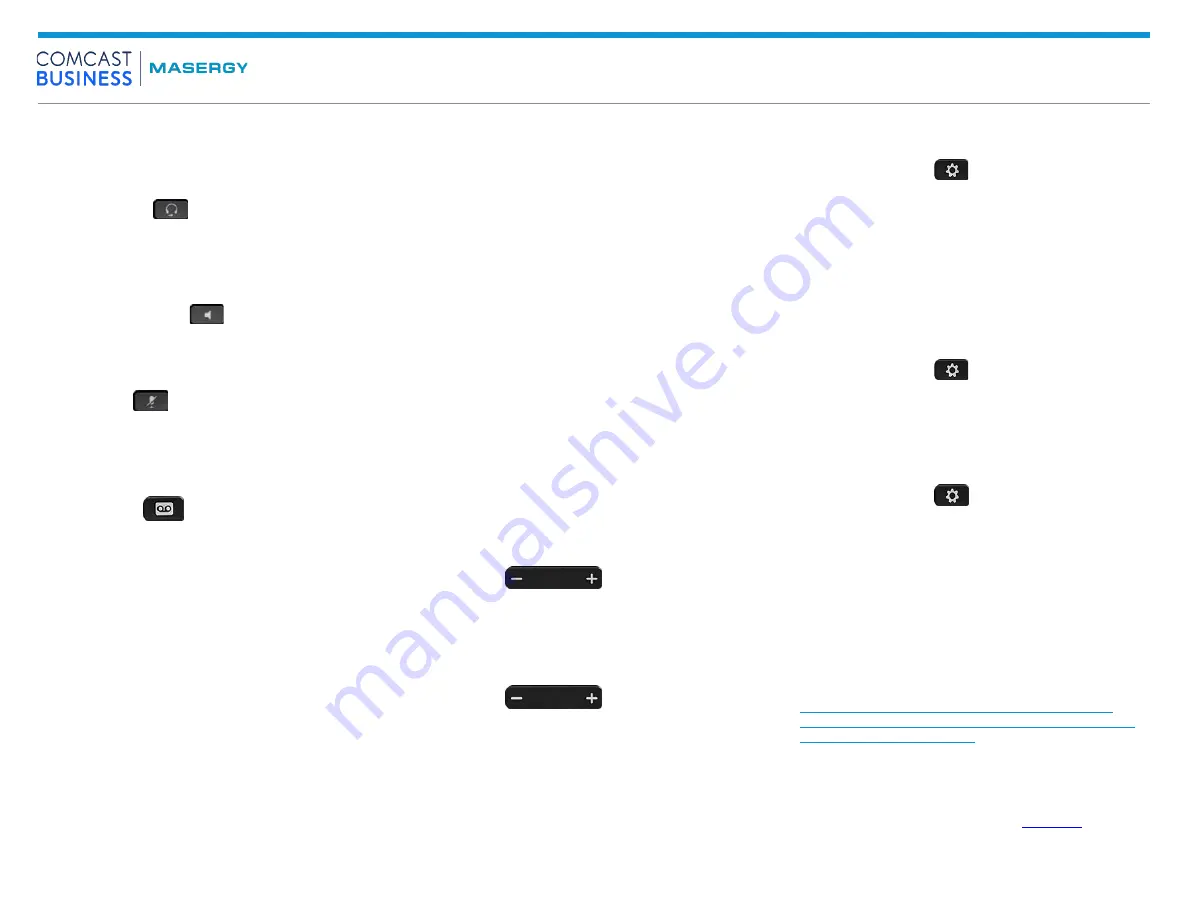
Quick Start Guide
Masergy Cisco IP Phone 6800 Series Multiplatform
Page
2
of
2
Place a Call with a Headset
1. Plug in a headset.
2. Enter a number using the keypad.
3. Press Headset
.
Place a Call with the Speakerphone
1. Enter a number using the keypad.
2. Press Speakerphone
.
Mute Your Audio
1. Press Mute
.
2. Press Mute again to turn mute off.
Listen to Voice Messages
Press Messages
and follow the voice prompts. To
check messages for a specific line, press the line button
first.
Forward All Calls
1.
Select the right side softkey with Dots “…” to locate the
Forward and press this softkey.
2.
Select the Forwarding All and set to “On”.
3.
Dial the number that you want to forward to and select the
softkey “Set”.
4.
To receive calls again, select the softkey with Dots “…” to
locate the Clr Fwd softkey and press this softkey to end call
forwarding.
Forward Busy
1.
Select the right side softkey with Dots “…” to locate the
Forward and press this softkey.
2.
Select the Forwarding Busy and set to “On”.
3.
Dial the number that you want to forward to and select
the softkey “Set”.
4.
To receive calls again, select the softkey with Dots “…” to
locate the Clr Fwd softkey and press this softkey to end
call forwarding.
Forward No Answer
1.
Select the right side softkey with Dots “…” to locate the
Forward and press this softkey.
2.
Select the Fwd No Answer and set to “On”.
3.
Dial the number that you want to forward to and the
number of rings then select the softkey “Set”.
4.
To receive calls again, select the softkey with Dots “…” to
locate the Clr Fwd softkey and press this softkey to end
call forwarding.
Adjust the Volume in a Call
Press Volume
up or down to adjust the
handset, headset, or speakerphone volume when the
phone is in use.
Adjust the Ringtone Volume
Press Volume
up or down to adjust the
ringer volume when the phone is not in use.
Change Ringtone
1. Press Applications
.
2. Select User preferences > Audio preferences > Ext
(n) - Ring tone, where n= extension number.
3. Scroll through the list of ringtones and press Play to hear
a sample.
4. Press Select and Set to save a selection.
5. Press Back to exit.
Adjust the Screen Contrast
1. Press Applications
.
2. Select User preferences > Screen preferences >
Contrast level.
3. Use the keypad to change the contrast number .
4. Press Set.
Adjust the Screen Backlight
1. Press Applications
.
2. Select User preferences > Screen preferences >
Backlight timer.
3. Press Select to scroll through the options.
4. Press Set to save a selection
5. Press Back to exit.
User Guide
View the full User Guide at
https://www.cisco.com/c/en/us/support/collaboration-
endpoints/ip-phone-6800-series-multiplatform-firmware/
products-user-guide-list.html.
For further information on other Masergy supported
telephones please visit the Masergy
webpage.


