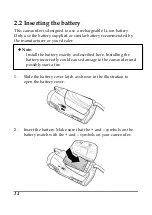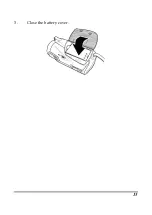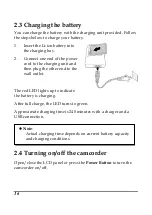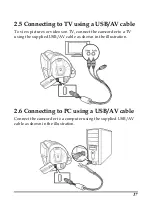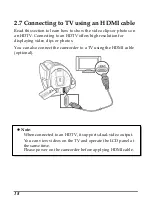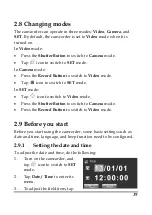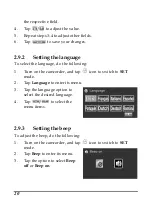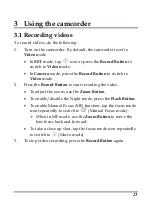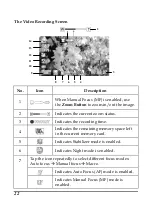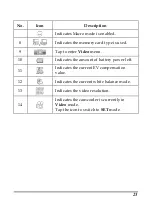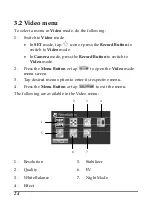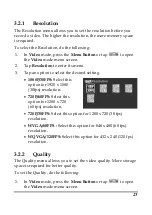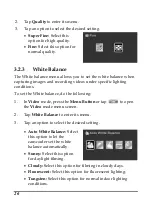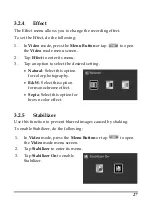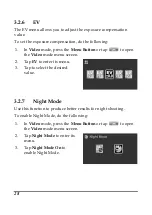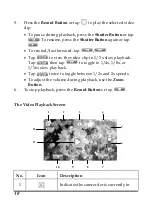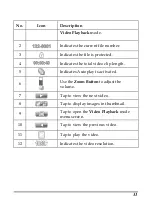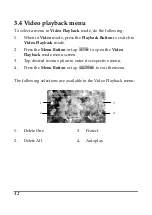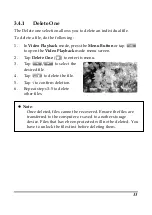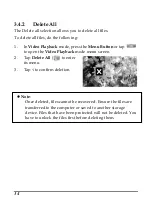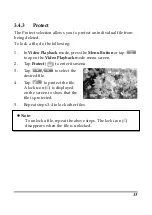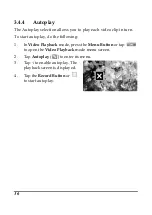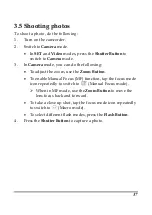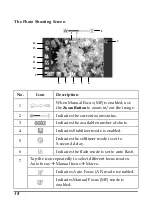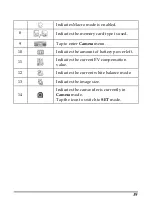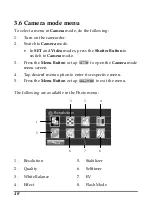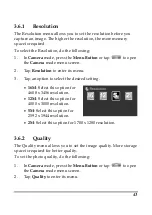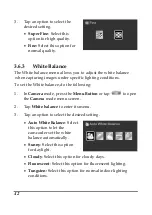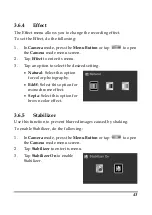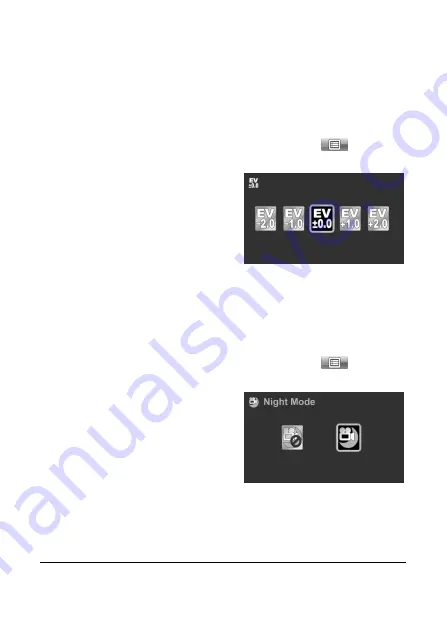
28
3.2.6
EV
The EV menu allows you to adjust the exposure compensation
value.
To set the exposure compensation, do the following:
1.
In Video mode, press the Menu Button or tap
to open
the Video mode menu screen.
2.
Tap EV to enter its menu.
3.
Tap to select the desired
value.
3.2.7
Night Mode
Use this function to produce better results for night shooting.
To enable Night Mode, do the following:
1.
In Video mode, press the Menu Button or tap
to open
the Video mode menu screen.
2.
Tap Night Mode to enter its
menu.
3.
Tap Night Mode On to
enable Night Mode.
Содержание DVH5J7
Страница 1: ...User s Manual HD Digital Video Camera ...
Страница 5: ...iv Troubleshooting 60 ...
Страница 11: ......
Страница 16: ...5 1 4 5 Back view Record Button HDMI USB AV Out LED indicator ...
Страница 26: ...15 3 Close the battery cover ...
Страница 70: ...59 General Dimensions 55 5 W x 60 2 H x 130 5 D mm Weight Approx 248 5g without battery ...
Страница 73: ......