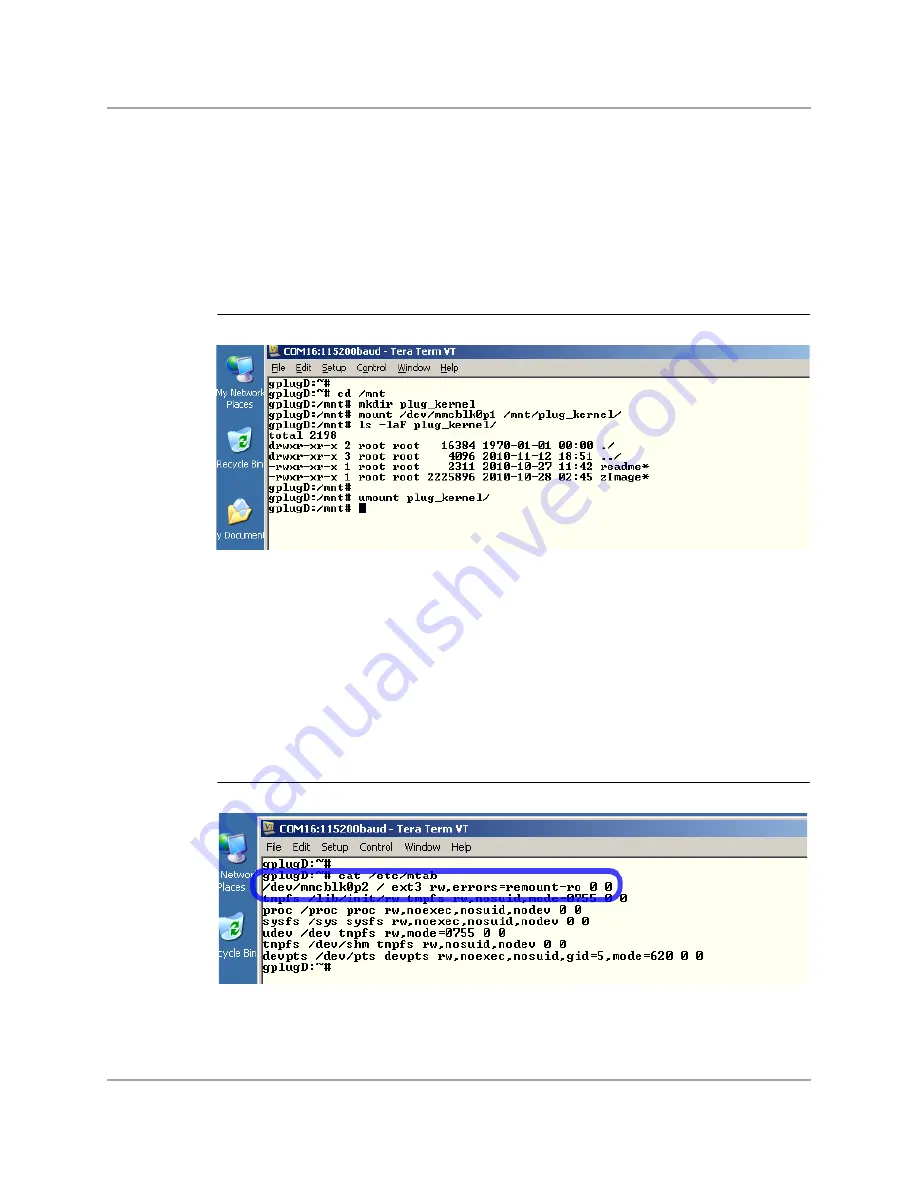
File Systems and Partitions
Mounting Partitions
Copyright © 2010 Marvell
Doc. No. MV-S400320-00 Rev. -
December 2010
Page 27
1
2
3
4
5
6
7
8
9
10
11
12
13
14
15
16
17
18
19
20
21
22
23
24
25
26
27
28
29
30
31
32
33
34
35
36
37
38
39
40
41
42
43
44
45
46
47
48
49
50
51
52
53
54
55
56
57
58
If no card is installed in the external slot or a card is not installed until after Linux boots, the internal
microSDHC card is always assigned /dev/mmcblk1.
4.2
Mounting Partitions
Mounting storage partitions on the gplugD is performed the same way as it is on other Linux
platforms. For example, to mount the kernel partition on the boot microSDHC device (see
1.
Create a mount point in a suitable directory. In the screen shot above, this task is performed by
issuing mkdir /mnt/plug_kernel. Placing storage mount points in the /mnt directory is standard
Linux practice.
2.
Use “mount /dev/mmcblk0p1 /mnt/plug_kernel” to mount the kernel partition. Listing the
/mnt/plug_kernel directory shows that it holds a readme file and the compressed kernel zImage
file.
3.
To unmount the kernel partition, simply use “umount /mnt/plug_kernel.”
The boot microSDHC card cannot be removed because the gplugD root file system
/
resides on the
/dev/mmcblk0p1 partition as shown in the /etc/mtab file (see
Use the same procedure for the internal 8 GB microSDHC card.
Figure 21: Mounting Kernel Partition on Boot microSDHC Device
Figure 22: Root File System Mounted on /dev/mmcblk0p2 in /etc/mtab




























