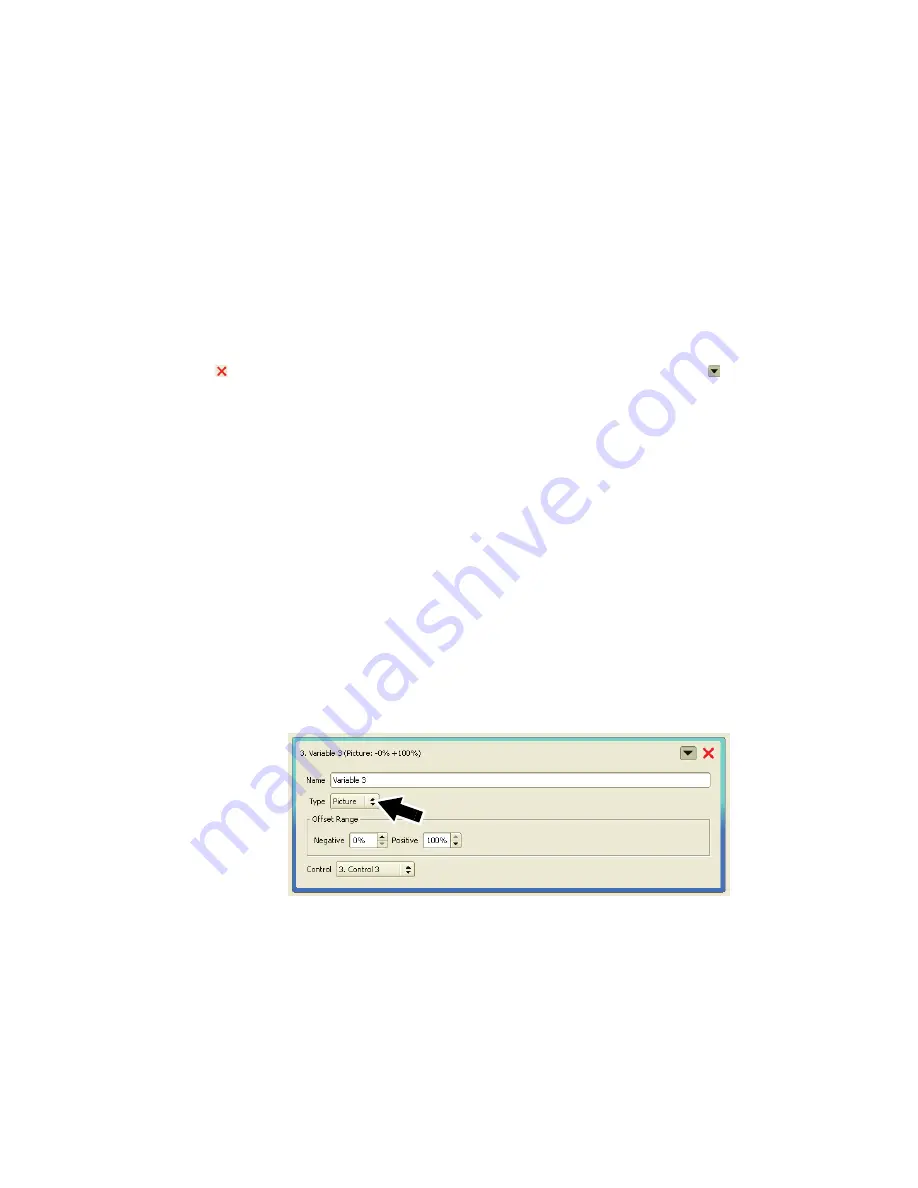
User guide
23
To set up a
Control
function:
1. Use the
Add Control
button to create a new
Control
.
2. Select the DMX channel you want to use to control parameters in the display. This channel will give you
8-bit control.
3. If you want to use 16-bit fine control, check the
16-bit Control
checkbox and specify which
High DMX
Channel
you want to use for fine control.
4. Enter minimum and maximum values under
Range
if you want to define the range of DMX values that will
be used to control the variable. Values from 0 to 255 can be defined for 8-bit control and from 0 to 65535
for 16-bit control.
Setting up Variables
The
Variables
you can control via DMX using a
Control
in the P3-100 interface appear on the right of the
Remote Control
window. You can create new
Variables
using the
Add Variable
button to the right of the
Add Control
button, and you can edit the names of your
Variables
. You can delete a
Variable
by clicking on
its
button, and you can expand and collapse the setup details of each
Variable
using its
button.
Pre-programmed Variables
The first two
Variables
are pre-programmed and cannot be deleted. They should both be set up as non-fade
(snap) controls on the DMX controller.
• The first
Variable
allows you to
Freeze
the video image,
Blackout
the entire installation and display
Test
patterns
on the entire installation. Selecting
Live Input
lets you return from any of these three modes to
normal video playback.
• The second
Variable
,
Capture Properties
, calls up any configuration presets saved under
Presets
at the
bottom of the
Video Setup
window.
To assign a
Control
to one of the two pre-programmed
Variables
, select it from the drop-down list for that
Variable
. The DMX channel (or channels in 16-bit mode) and other settings are now linked to that variable.
Custom Variables
You can create two types of custom variable:
Picture
Variables
(see arrow in Figure 23) let you use DMX commands to control the overall intensity and/or
individual color intensities of one or more panels.
Position
Variables
let you use DMX commands to control the x-y coordinates of panels in the video frame. In
other words they let you move the portion of the video image you display on panels from a DMX controller.
Setting up a Picture Variable
1. Use the
Add Variable
button at the top of the
Remote Control
window to create a new variable. If it is the
first custom variable you create it will have the name
Variable 3
by default, but you can rename it in the
Name
box.
Figure 23:
Picture
variable
Содержание P3-100
Страница 1: ...P3 100 System Controller Installation and Safety Manual User Guide TM ...
Страница 34: ...34 P3 100 user manual Notes ...
Страница 35: ......
Страница 36: ...www martin com Olof Palmes Allé 18 8200 Aarhus N Denmark Tel 45 8740 0000 Fax 45 8740 0010 ...




























