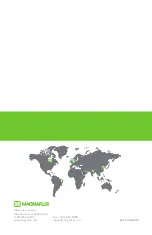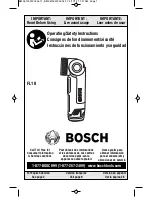Programming using the optional infrared remote control
29
Programming using
the optional infrared
remote control
Programming can be performed using an optional infrared transmitter and
receiver system that are orderable from your Martin dealer. Infrared
programming can be performed for a single fixture, or up to 10 fixtures on a
data link.
The optional IR remote control device can be used to program 20 scenes
that make up a show. Note that:
• Every fixture can have up to 20 on-board scenes with individual fade & wait
times.
• Scenes are numbered from 0 to 19.
• A scene contains a fade-section where the fixture shifts to the scene,
followed by a wait-section where the scene effect is shown.
• Programming using the IR remote control is easiest when the display on the
Imager control panel can be seen.
You can also program any Alien 02 or MiniMAC Maestro fixtures on the
same data link. Refer to the respective user manuals for further information.
Note that it is always possible to perform stand-alone programming using an
MP-2 uploading device (refer to the
MP-2 user manual
for more
information).
Before you begin programming
If you are running multiple fixtures, ensure that:
• You have established a data link (see “Data linking multiple fixtures” on page
16) and that the IR-receiver is connected to the data link (you may need an
XLR-RJ-45 converter to do this) and installed in a line-of-site location.
• There is
no
termination plug in the last fixture in the data link.
Ensure the stand-alone program is not running
To stop the current stand-alone program running:
Содержание Imager Series
Страница 1: ...Imager Series user manual mar tin ar chi tect u ra l ...
Страница 5: ...5 SECTION 1 GETTING STARTED ...
Страница 25: ...General operation 25 SECTION 2 STAND ALONE OPERATION ...
Страница 37: ...Synchronous triggering during Stand Alone operation 37 SECTION 3 DMX CONTROL ...
Страница 43: ...DMX Controller operation 43 SECTION 4 OPTICS AND PROJECTION ACCESSORIES ...
Страница 54: ...54 Moving mirror ...
Страница 55: ...Moving mirror 55 SECTION 5 SERVICE AND TROUBLESHOOTING ...
Страница 61: ...Printed circuit board layout 61 Printed circuit board layout The PCB can be found behind the control panel ...
Страница 65: ...Troubleshooting 65 SECTION 6 REFERENCE ...
Страница 81: ...Specifications Imager 81 ...
Страница 82: ......
Страница 83: ......
Страница 84: ...www martin architectural com Olof Palmes Allé 18 8200 Aarhus N Denmark Tel 45 8740 0000 Fax 45 8740 0010 ...