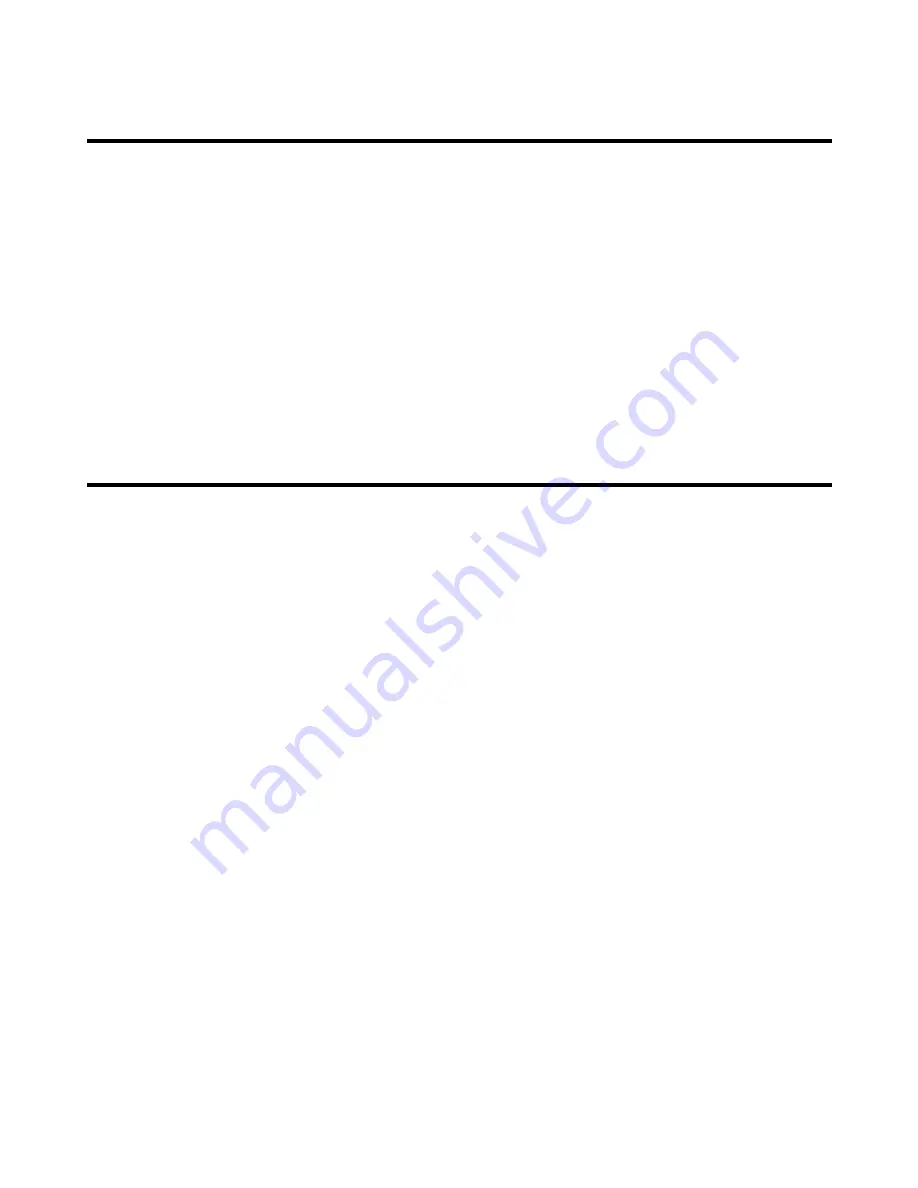
3
Product Overview
The V-R171X-IMD-HDSDI is a full resolution 17” LCD monitor with an HD-SDI input and In-Monitor Display functionality –
a cost-effective "all-in-one" solution for post-production houses, broadcasters, and mobile units. This fully integrated
approach eliminates the need for additional or separate Under Monitor Displays and allows UMD information and tallies to
be displayed directly within a Marshall flat panel monitor, while saving precious rack space. A variety of features are
readily available including on-screen Video Time Code, three-color "Soft" Tallies, Audio Presence Indicator, and a new
RotoMenu™ feature that allows fast, direct, and easy menu navigation.
The V-R171X-IMD-HDSDI integrates easily with existing Tally systems and controllers, including Image Video, TSL, and
MEI protocols. This low profile unit benefits from low weight and power consumption when compared to similar CRT
products and separate Under Monitor Display configurations. The V-R171X-IMD-HDSDI is a perfect solution for video
applications and systems.
The V-R171X-IMD-HDSDI offers a single HDSDI/SDI input with active loop-through capability. Additional features include
color temperature adjustment, adjustment settings memory, frame markers, Pixel-to-Pixel mode, Blue Only mode, and
user-definable function buttons. The V-R171X-IMD-HDSDI can also be used as a standalone display with HD-SDI loop-
through.
Features
■
1920 x 1200 Full Resolution 17” Panel
The V-R171X-IMD-HDSDI features an all-digital TFT-MegaPixel active matrix LCD system with 1920x1200 native
resolution. The LCD panel features a brightness of 400 cd/m
2
and a 600:1 contrast ratio making it ideal in a variety of
environments and lighting conditions.
■
In-Monitor Display
In-Monitor Display allows on-screen text and tally indication, controlled locally or remotely via a variety of industry
standard protocols.
■
OSD Features
Embedded time code and an embedded audio presence indicator can be displayed on the screen in a variety of
configurations.
■
Advanced Features
Color temperature adjustment, aspect ratio settings, blue-only mode, and monochrome mode are a few of the
advanced features allowing the V-R171X-IMD-HDSDI to be at home in any broadcast environment. Pixel-to-Pixel
mode also allows native display of any incoming image format.
■
Flexible Screen Markers
A variety of screen markers in both 4:3 and 16:9 modes allow accurate monitoring of the different aspect ratios used in
broadcast environments.
■
User-Definable Function Buttons
Two user-definable function buttons allow quick access to numerous settings and features including aspect ratio,
screen markers, monochrome mode, color temperature, and more.


















