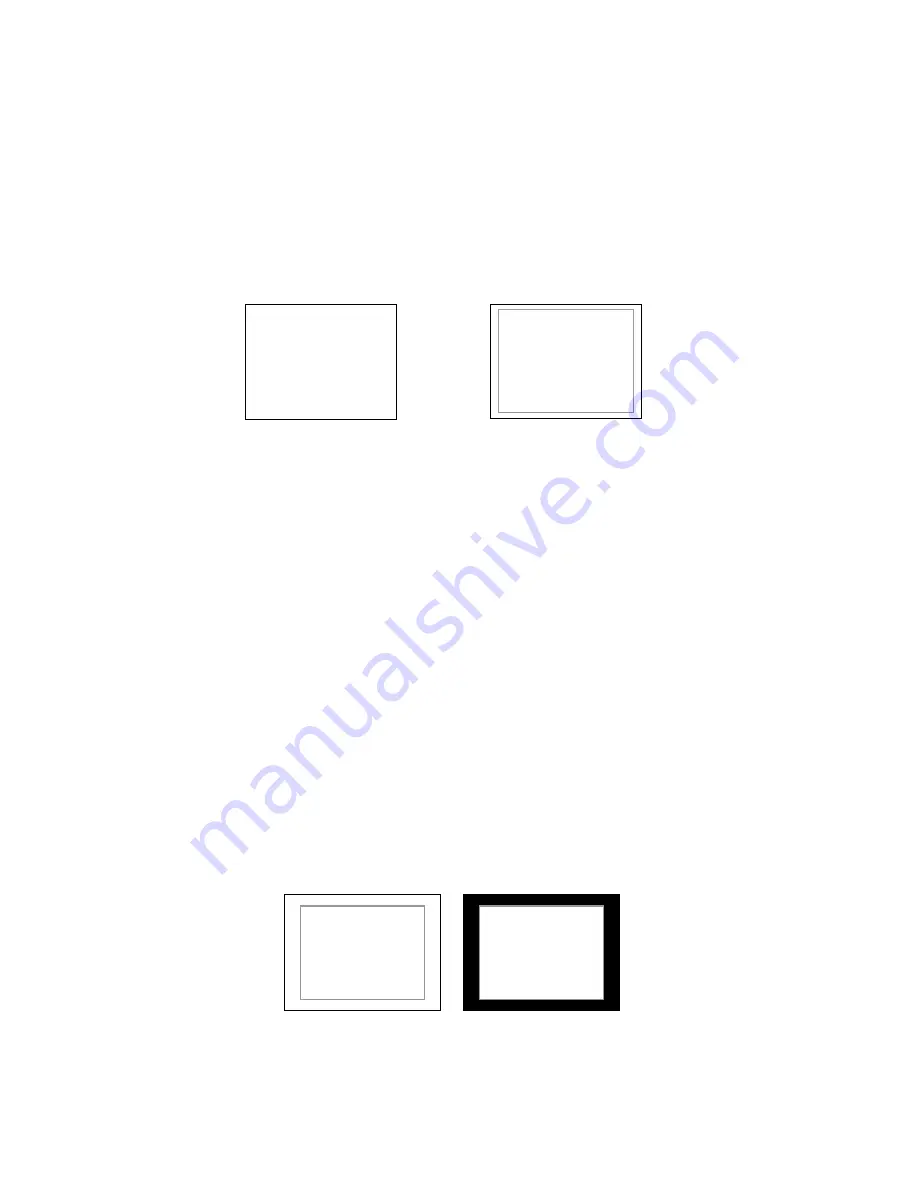
14
■
Full Screen Markers
Use this setting to superimpose one of 7 markers on the screen when in Full Screen mode. This setting is disabled
when the aspect ratio is set to 16:9 or 4:3.
• 95% Safe Area
• 93% Safe Area
• 90% Safe Area
• 88% Safe Area
• 85% Safe Area
• 80% Safe Area
Full Screen Marker Examples:
■
4:3 Markers
Use this setting to superimpose one of 7 markers on the screen when in 4:3 mode. As with the other modes, this
setting is disabled when the aspect ratio is set to Full Screen or 16:9, or when Pixel-to-Pixel.
• 95% Safe Area
• 93% Safe Area
• 90% Safe Area
• 88% Safe Area
• 85% Safe Area
• 80% Safe Area
■
Marker Background
Use this setting to choose how selected markers are displayed on the screen. :
• 100%
The marker is superimposed on the complete image.
• 75%
Image area beyond the marker is shown at 75% intensity.
• 50%
Image area beyond the marker is shown at 50% intensity.
• 25%
Image area beyond the marker is shown at 25% intensity.
• 0%
Image area beyond the marker is shown at 0% intensity (black).
Example (80% Marker in 4:3 Mode):
OFF (No Marker)
90% Safe Area
100% Background
0% Background
Содержание V-LCD50-HDI
Страница 1: ...Marshall Electronics Model No V LCD50 HDMI 5 Portable Field Camera Top Monitor Operating Instructions ...
Страница 2: ...2 ...
Страница 20: ...20 Dimensions ...
Страница 21: ...21 ...
Страница 22: ...22 ...
Страница 23: ...23 ...











































